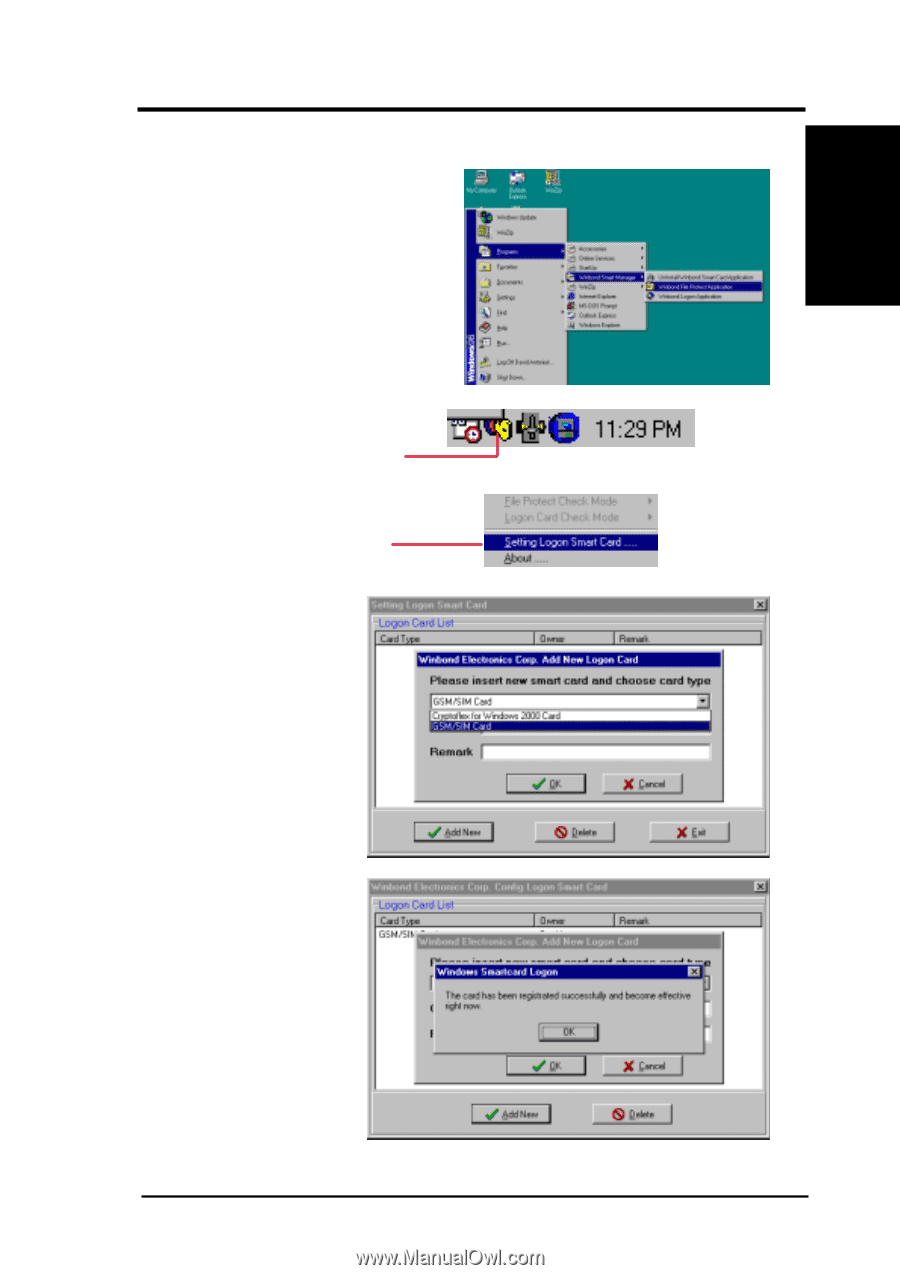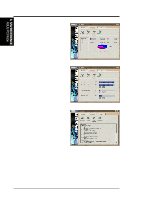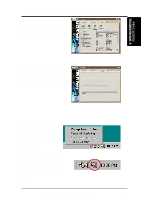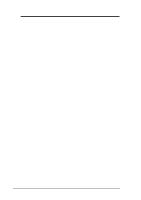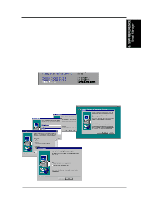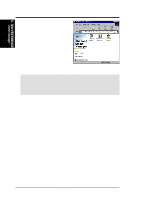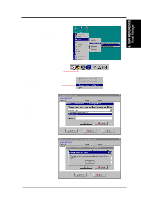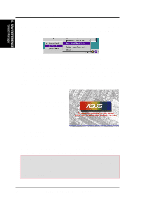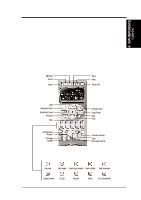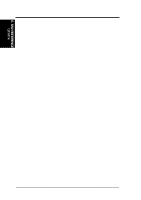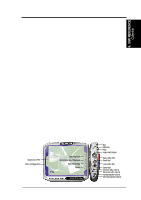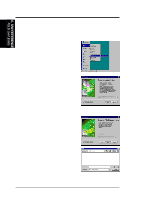Asus TUEG-VM TUEG-VM User Manual - Page 91
Starting to Use Smart Manager
 |
View all Asus TUEG-VM manuals
Add to My Manuals
Save this manual to your list of manuals |
Page 91 highlights
6. S/W REFERENCE Smart Manager Smart Manager 6. SOFTWARE REFERENCE 6.2.2 Starting to Use Smart Manager After installing the software, start Windbond Smart Manager for the first time: select the Programs menu from the Start bar and select the Windbond program group. When you click the program application, an icon is created for the Logon Smart Card software in the bottom right hand corner of the screen. The new icon resembles a key. Right click on the icon and select Setting Logon Smart Card. Click the Add New button and then select the type of card you are using. Insert the smart card into the card reader, then enter your name and any remarks into the fields. Click OK. The card reader detects the smart card ID. Smart Manager registers the smart card for security capability and prompts to click OK. The card's security status is displayed in the main program window. ASUS TUEG-VM User's Manual 91