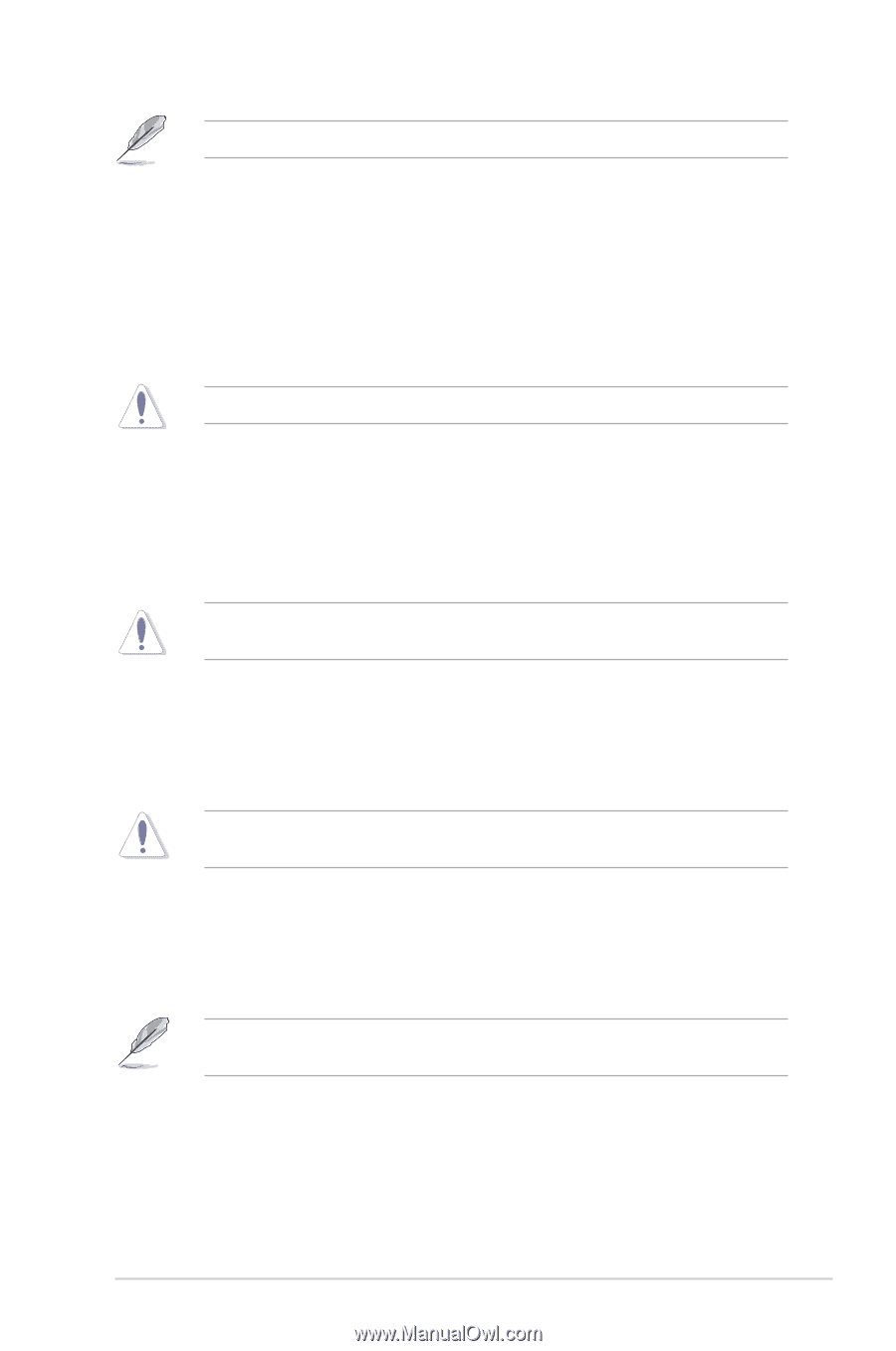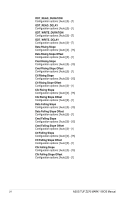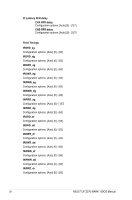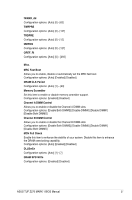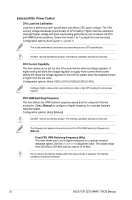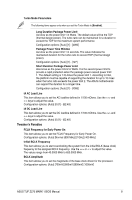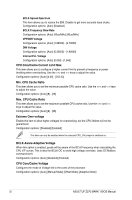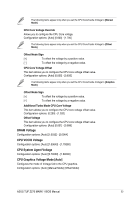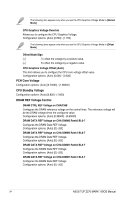Asus TUF Z270 MARK 1 TUF Z270 MARK 1 BIOS_EMEnglish - Page 29
VRM Spread Spectrum, CPU Power Duty Control, CPU Graphics Load-line Calibration
 |
View all Asus TUF Z270 MARK 1 manuals
Add to My Manuals
Save this manual to your list of manuals |
Page 29 highlights
The following item appears only when the CPU VRM Switching Frequency is set to [Auto]. VRM Spread Spectrum This item allows to enhance the system stability. Configuration options: [Auto] [Disabled] [Enabled] CPU Power Duty Control DIGI + VRM Duty Control adjusts the current of every VRM phase and the thermal conditions of every phase component. [T. Probe] Select to set the VRM thermal balance mode. [Extreme] Select to set the VRM current balance mode. DO NOT remove the thermal module. The thermal conditions should be monitored. CPU Power Phase Control This item allows you to set the power phase control of the CPU. [Auto] Automatically set the phase control mode. [Standard] The phase control will be based on the CPU command. [Optimized] Set to the ASUS optimized phase tuning profile. [Extreme] Set to the full phase mode. DO NOT remove the thermal module when setting this item to [Extreme]. The thermal conditions should be monitored. CPU Graphics Load-line Calibration The load-line is defined by the Intel VRM specification and affects the CPU Graphics power voltage. The CPU Graphics working voltage will decrease proportionally depending on the CPU Graphics loading. Configuration options: [Auto] [Level 0] - [Level 7] The boosted performance may vary depending on the CPU Graphics specification. DO NOT remove the thermal module. CPU Graphics Current Capability This item adjusts the total power range for CPU Graphics overclocking. A higher value setting provides higher power consumption delivery and extends the overclocking frequency range simultaneously. Configuration options: [Auto] [100%] [110%] [120%] [130%] [140%] Configure higher values when overclocking or under a high CPU Graphics loading for extra power support. ASUS TUF Z270 MARK 1 BIOS Manual 29