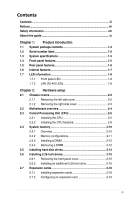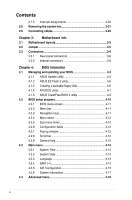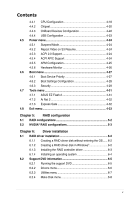Asus TW100-E5 iQuadro User Manual
Asus TW100-E5 iQuadro Manual
 |
View all Asus TW100-E5 iQuadro manuals
Add to My Manuals
Save this manual to your list of manuals |
Asus TW100-E5 iQuadro manual content summary:
- Asus TW100-E5 iQuadro | User Manual - Page 1
TW100-E5 Workstation User's Manual - Asus TW100-E5 iQuadro | User Manual - Page 2
, and should not be construed as a commitment by ASUS. ASUS assumes no responsibility or liability for any errors or inaccuracies that may appear in this manual, including the products and software described in it. Product warranty or service will not be extended if: (1) the product is repaired - Asus TW100-E5 iQuadro | User Manual - Page 3
Contents Contents...iii Notices...vii Safety information viii About this guide ix Chapter 1: Product introduction 1.1 System package contents 1-2 1.2 Serial number label 1-2 1.3 System specifications 1-3 1.4 Front panel features 1-5 1.5 Rear panel features 1-6 1.6 Internal features 1-7 1.7 - Asus TW100-E5 iQuadro | User Manual - Page 4
3-8 Chapter 4: BIOS infomation 4.1 Managing and updating your BIOS 4-2 4.1.1 ASUS Update utility 4-2 4.1.2 ASUS EZ Flash 2 utility 4-5 4.1.3 Creating a bootable floppy disk 4-6 4.1.4 AFUDOS utility 4-7 4.1.5 ASUS CrashFree BIOS 3 utility 4-9 4.2 BIOS setup program 4-10 4.2.1 BIOS menu - Asus TW100-E5 iQuadro | User Manual - Page 5
4-24 4.5.4 ACPI APIC Support 4-24 4.5.5 APM Configuration 4-25 4.5.6 Hardware Monitor 4-26 4.6 Boot menu 4-27 4.6.1 Boot Device Priority 4-27 4.6.2 Boot Settings Configuration 4-28 4.6.3 Security 4-29 4.7 Tools menu 4-31 4.7.1 ASUS EZ Flash 2 4-31 4.7.2 Ai Net 2 4-32 4.7.3 Express Gate - Asus TW100-E5 iQuadro | User Manual - Page 6
Contents 6.2.5 Manual menu 6-9 6.2.6 ASUS Contact information 6-9 6.2.7 Other information 6-10 6.3 Software information 6-12 6.3.1 ASUS MyLogo2 6-12 6.3.2 SoundMAX® High Definition Audio utility 6-14 6.3.3 ASUS PC Probe II 6-21 6.3.4 ASUS Express Gate 6-27 Appendix: Reference information A.1 - Asus TW100-E5 iQuadro | User Manual - Page 7
. This equipment generates, uses and can radiate radio frequency energy and, if not installed and used in accordance with manufacturer's instructions, may cause harmful interference to radio communications. However, there is no guarantee that interference will not occur in a particular installation - Asus TW100-E5 iQuadro | User Manual - Page 8
service technician or your dealer. Operation Safety • Servicing of this product or units is to be performed by trained service personnel only. • Before operating the server, carefully read all the manuals used batteries according to the manufacturer's instructions. CD-ROM Drive Safety Warning CLASS - Asus TW100-E5 iQuadro | User Manual - Page 9
on how to install the drivers for system components. This chapter also describes the software applications that the barebone workstation supports. 7. Appendix: Reference information This section provides a troubleshooting guide for solving common problems when using the barebone workstation. ix - Asus TW100-E5 iQuadro | User Manual - Page 10
note of the following symbols used throughout this manual. WARNING: Information to prevent injury to yourself when trying to complete a task. CAUTION: Information to prevent damage to the components when trying to complete a task. IMPORTANT: Instructions that you MUST follow to complete a task. NOTE - Asus TW100-E5 iQuadro | User Manual - Page 11
Product introduction Chapter 1 This chapter describes the general features of the workstation, including sections on front panel and rear panel specifications. ASUS TW100-E5 1- - Asus TW100-E5 iQuadro | User Manual - Page 12
Component Accessories TW100-E5 ASUS TM-220 CASE ASSY ASUS P5N-VM WS Workstation Board (uATX, 6L) 1 x 390W Single Power Supply 1 x System Fan 1 x DVD-RW 1 x SATA Cable 1 x 7-in-1 Card Reader (optional) 3 x Internal HDD Cages 1 x Front I/O Board 1 x ASUS TW100-E5 User's Guide 1 x TW100-E5 Support CD - Asus TW100-E5 iQuadro | User Manual - Page 13
1.3 System specifications The ASUS TW100-E5 is a workstation featuring the ASUS P5N-VM WS motherboard. The workstation supports Intel® LGA775 Core™ FSB 1333 / 1066 / 800 MHz with EM64T Core Logic NVIDIA® Quadro FX470 Memory Expansion Slots Storage HDD Bays Total Slots Capacity Memory Type Memory - Asus TW100-E5 iQuadro | User Manual - Page 14
x DD) Net Weight Kg (CPU, DRAM & HDD excluded) Power Supply Environment - Integrated Quadro FX470 - Quadro Nview: Quad Display with single discrete Quadro card - OpenGL 2.1 & DX10 support - Dual DVI-I support 1 x 3.5" 7-in-1 Card Reader (optional) 1 x 5.25" DVD-RW 1 x PS/2 Keyboard/Mouse combo port - Asus TW100-E5 iQuadro | User Manual - Page 15
1.4 Front panel features The barebone workstation displays a simple yet stylish front panel with easily accessible features. The power and reset buttons, access LED (yellow) USB 2.0 / Microphone / Headphone ports Refer to section 1.7.1 Front panel LED for the LED descriptions. ASUS TW100-E5 1-5 - Asus TW100-E5 iQuadro | User Manual - Page 16
1.5 Rear panel features The rear panel includes a slot for the motherboard rear I/O ports, expansion slots, a power supply module, and a vent for the system fan. The PS/2 keyboard / mouse combo port, USB ports, DVI-I ports, Audio ports, S/PDIF Out ports, and Gigabit LAN ports do not appear on the - Asus TW100-E5 iQuadro | User Manual - Page 17
workstation includes the basic components as shown. 1 4 2 3 5 6 7 9 8 1. Power supply unit 2. 92mm system fan 3. ASUS P5N-VM WS motherboard 4. CPU Heatsink 5. Optical drive 6. 5.25-inch drive bay 7. 7-in-1 Card Reader (hidden) 8. Front I/O board (hidden) 9. Internal HDD bays ASUS TW100-E5 - Asus TW100-E5 iQuadro | User Manual - Page 18
1.7 LED information 1.7.1 Front panel LED Power LED / HDD Access LED LED Power LED HDD Access LED Color Display status Blue ON Yellow OFF Blinking Description System power ON No activity Read/write data into the HDD 1.7.2 LAN (RJ-45) LEDs ACT/LINK LED SPEED LED ACT/LINK LED SPEED LED ACT/ - Asus TW100-E5 iQuadro | User Manual - Page 19
Hardware setup Chapter 2 This chapter lists the hardware setup procedures that you have to perform when installing or removing system components. ASUS TW100-E5 2- - Asus TW100-E5 iQuadro | User Manual - Page 20
2.1 Chassis covers 2.1.1 Removing the left side cover You have to remove the left side cover to install or replace internal components of the server system. • Ensure that you unplug the power cord before removing the side cover. • Take extra care when removing the side cover. Keep your fingers from - Asus TW100-E5 iQuadro | User Manual - Page 21
side cover for about half an inch toward the rear until it is disengaged from the chassis. 3. Carefully lift the cover and set it aside. 2 ASUS TW100-E5 2-3 - Asus TW100-E5 iQuadro | User Manual - Page 22
2.2 Motherboard overview The barebone server comes with the P5N-VM WS motherboard already installed. The motherboard is secured to the chassis by eight (8) screws as indicated by the circles - Asus TW100-E5 iQuadro | User Manual - Page 23
and forefinger to a 100º angle (4A), then push the PnP cap from the load plate window to remove (4B). PnP cap Load plate 4B 4A 3 ASUS TW100-E5 2-5 - Asus TW100-E5 iQuadro | User Manual - Page 24
5. Position the CPU over the socket, making sure that the gold triangle is on the bottom‑left corner of the socket then fit the socket alignment key into the CPU notch. The CPU fits in only one correct orientation. DO NOT force the CPU into the socket to prevent bending the connectors on the socket - Asus TW100-E5 iQuadro | User Manual - Page 25
7. Close the load plate (A), then push the load lever (B) until it snaps into A the retention tab. B ASUS TW100-E5 2-7 - Asus TW100-E5 iQuadro | User Manual - Page 26
Celeron® processors require an Intel certified or ASUS qualified heatsink and fan assembly to ensure optimum and fan. • Refer to the installation manual that came with the CPU package for details four screws match the holes on the support plate. The support plate only comes with the optional CPU - Asus TW100-E5 iQuadro | User Manual - Page 27
3. Connect the CPU fan cable to the connector on the motherboard labeled CPU_FAN. Do not forget to connect the CPU_FAN connector! Hardware monitoring errors can occur if you fail to plug this connector. ASUS TW100-E5 2-9 - Asus TW100-E5 iQuadro | User Manual - Page 28
2.4 System memory 2.4.1 Overview The motherboard comes with four Double Data Rate II (DDR2) Dual Inline Memory Modules (DIMM) sockets to support 240-pin DDR2 modules. The figure illustrates the location of the DDR2 DIMM sockets: Channel Channel A Channel B Sockets DIMM_A1 and DIMM_A2 DIMM_B1 and - Asus TW100-E5 iQuadro | User Manual - Page 29
than 3GB is recommended. • This motherboard does not support memory modules made up of 128 Mb chips. • Due to chipset limitation, this motherboard can only support up to 8 GB on the operating systems listed below cooling system to work stably under full loading (4 DIMMs) setting. ASUS TW100-E5 2-11 - Asus TW100-E5 iQuadro | User Manual - Page 30
Clip 2.4.4 Removing a DIMM Follow these steps to remove a DIMM. 2 1. Simultaneously press the retaining clips outward to unlock the DIMM. 1 1 DDR2 DIMM notch Support the DIMM lightly with your fingers when pressing the retaining clips. The DIMM might get damaged when it flips out with extra - Asus TW100-E5 iQuadro | User Manual - Page 31
disk drives The workstation system provides three (3) internal Serial ATA hard disk drive bays. To install a Serial ATA hard disk drive 1. Follow the instruction in section 2.1. two sides of the workstation chassis, as shown in the following two figures. Left side Right side ASUS TW100-E5 2-13 - Asus TW100-E5 iQuadro | User Manual - Page 32
5. Connect a 7-pin SATA cable (from the motherboard SATA port) and a 15-pin power plug (from the power supply unit) to the back connectors of the hard disk drive. Use either the 15-pin SATA power connector OR the legacy 4-pin power connector. DO NOT use both to prevent damage to components and to - Asus TW100-E5 iQuadro | User Manual - Page 33
front panel cover 1. Follow the instructions in section 2.1 Chassis covers to remove the both side covers. 2. Locate the three hooked tabs on the chassis side rail, as shown in the right figure. 3. Gently lift the hooked tabs to release the front panel cover from the chassis. ASUS TW100-E5 2-15 - Asus TW100-E5 iQuadro | User Manual - Page 34
4. Pull and swing the left edge of the front panel cover outward. 5. Unhook the hinge-like tabs from the holes on the right side of the chassis to completely detach the front panel cover from the chassis. Do not use too much force when removing the front panel cover. 2.6.2 Installing an additional - Asus TW100-E5 iQuadro | User Manual - Page 35
3. Secure the drive with four screws from the two sides of the workstation chassis. 4. Connect a 7-pin SATA cable (from the motherboard SATA port) and a 15-pin power plug (from the . DO NOT use both to prevent damage to components and to keep the system from becoming unstable. ASUS TW100-E5 2-17 - Asus TW100-E5 iQuadro | User Manual - Page 36
2.7 Expansion cards 2.7.1 Installing expansion cards The system comes with one PCI Express x16 slot (x16 link), one PCI Express x4 slot (x1 link), one PCI Express x1 slot (x1 link), and one PCI 32-bit/33MHz/5V slot. Ensure to unplug the power cable before installing or removing an expansion card. - Asus TW100-E5 iQuadro | User Manual - Page 37
expansion card. • When using PCI cards on shared slots, ensure that the drivers support "Share IRQ" or that the cards do not need IRQ assignments. Otherwise, conflicts GPU and the discrete Quadro graphics card. See section 4.4.2 Chipset > Southbridge Configuration for details. ASUS TW100-E5 2-19 - Asus TW100-E5 iQuadro | User Manual - Page 38
2.7.3 Interrupt assignments IRQ Priority Standard function 0 1 System timer 1 2 Keyboard controller 2 - Re-direct to IRQ#9 3 11 IRQ holder for PCI steering* 5 13 IRQ holder for PCI steering* 7 15 IRQ holder for PCI steering* 8 3 System CMOS/Real Time Clock 9 4 IRQ holder for - Asus TW100-E5 iQuadro | User Manual - Page 39
the screws for later use. Hold the system fan with one hand while removing the system screws. 3. Remove the system fan, and then set aside. ASUS TW100-E5 2-21 - Asus TW100-E5 iQuadro | User Manual - Page 40
2.9 Connecting cables The TW100-E5 chassis includes the power and signal cables that you need to connect to the motherboard, storage drives, and other devices that you intend to install. • - Asus TW100-E5 iQuadro | User Manual - Page 41
Motherboard info Chapter 3 This chapter gives information about the motherboard that comes with the workstation. This chapter includes the motherboard layout, jumper settings, and connector locations. ASUS TW100-E5 3- - Asus TW100-E5 iQuadro | User Manual - Page 42
3.1 Motherboard layouts P5N-VM WS Motherboard Refer to 3.3 Connectors for more information about rear panel connectors and internal connectors. 3-2 Chapter 3: Motherboard information - Asus TW100-E5 iQuadro | User Manual - Page 43
port (pink) 11. Side Speaker Out port (gray) 12. USB 2.0 ports 1 and 2 13. USB 2.0 ports 3 and 4 14. Optical S/PDIF Out port 15. USB 2.0 ports 5 and 6 ASUS TW100-E5 Page 3-5 Page 3-6 3-6 3-6 3-6 3-6 3-7 3-7 3-7 3-7 3-7 3-7 3-7 3-7 3-7 3-7 3-3 - Asus TW100-E5 iQuadro | User Manual - Page 44
Internal connectors 1. NVIDIA® Quadro FX470 Serial ATA conectors (7-pin SATA1-4 [red]; 7-pin SATA5-6 [black] 2. USB connectors (10-1 pin USB78, USB910, USB1112) 3. Optical audio drive connector (4-pin CD) 4. TPM connector ( - Asus TW100-E5 iQuadro | User Manual - Page 45
not help, remove the onboard battery and move the jumper again to clear the CMOS RTC RAM data. After the CMOS clearance, reinstall the battery. ASUS TW100-E5 3-5 - Asus TW100-E5 iQuadro | User Manual - Page 46
max resolution up to 2560x1600. • To play HD DVD or Blu-Ray Disc, make sure to use an HDCP compliant monitor. 5. LAN1 (RJ-45) port. Supported by Realtek® Gigabit LAN controller, this port allows Gigabit connection to a Local Area Network (LAN) through a network hub. Refer to the table below for the - Asus TW100-E5 iQuadro | User Manual - Page 47
output device via an optical S/PDIF cable. 15. USB 2.0 ports 5 and 6. These two 4-pin Universal Serial Bus (USB) ports are available for connecting USB 2.0 devices. ASUS TW100-E5 3-7 - Asus TW100-E5 iQuadro | User Manual - Page 48
3.3.2 Internal connectors 1. NVIDIA® Quadro FX470 Serial ATA connectors (7-pin SATA1-4 [red]; RAID / AHCI driver disk using the motherboard support DVD, and then load the RAID / AHCI driver during OS installation. • You must install the Windows XP® Service Pack 1 before using SATA hard disk drives. - Asus TW100-E5 iQuadro | User Manual - Page 49
connectors, then install the module to a slot opening at the back of the system chassis. These USB connectors comply with USB 2.0 specification that supports up to 480 Mbps connection speed. Never connect a 1394 cable to the USB connectors. Doing so will damage the motherboard! ASUS TW100-E5 3-9 - Asus TW100-E5 iQuadro | User Manual - Page 50
stereo audio input from sound sources such as a CD-ROM, TV tuner, or MPEG card. 4. TPM connector (20-1 pin TPM) This connector supports a Trusted Platform Module (TPM) system, which can securely store keys, digital certificates, passwords, and data. A TPM system also helps enhance network security - Asus TW100-E5 iQuadro | User Manual - Page 51
5. CPU and chassis fan connectors (4-pin CPU_FAN, 4-pin CHA_FAN1-2, 3-pin CHA_FAN3-4) The fan connectors support cooling fans of 350 mA~2000 mA (24 W max.) or a total of 1 A~7 A (84 W max.) at components. These are not jumpers! Do not place jumper caps on the fan connectors! ASUS TW100-E5 3-11 - Asus TW100-E5 iQuadro | User Manual - Page 52
6. Front panel audio connector (10-1 pin AAFP) This connector is for a chassis-mounted front panel audio I/O module that supports either HD Audio or legacy AC`97 audio standard. Connect one end of the front panel audio I/O module cable to this connector. 7. Chassis intrusion connector (4-1 - Asus TW100-E5 iQuadro | User Manual - Page 53
is inadequate. • If you are uncertain about the minimum power supply requirement for your system, refer to the Recommended Power Supply Wattage Calculator at http://support.asus.com/PowerSupplyCalculator/PSCalculator. aspx?SLanguage=en-us for details. ASUS TW100-E5 3-13 - Asus TW100-E5 iQuadro | User Manual - Page 54
9. System panel connector (20-8 pin PANEL) This connector supports several chassis-mounted functions. • System power LED (2-pin PLED) This 2-pin connector is for the system power LED. Connect the chassis power LED cable to - Asus TW100-E5 iQuadro | User Manual - Page 55
BIOS information Chapter 4 This chapter tells how to change system settings through the BIOS Setup menus and describes the BIOS parameters. ASUS TW100-E5 3- - Asus TW100-E5 iQuadro | User Manual - Page 56
either through a network or an Internet Service Provider (ISP). Installing ASUS Update To install ASUS Update: 1. Place the support DVD in the optical drive. The Drivers menu appears. 2. Click the Utilities tab, then click Install ASUS Update VX.XX.XX. 3. The ASUS Update utility is copied to your - Asus TW100-E5 iQuadro | User Manual - Page 57
> Programs > ASUS > ASUSUpdate > ASUSUpdate. The ASUS Update main window appears. 2. Select Update BIOS from the 3. Select the ASUS FTP site nearest Internet option from the drop‑down you to avoid network traffic, or menu, then click Next. click Auto Select. Click Next. ASUS TW100-E5 4-3 - Asus TW100-E5 iQuadro | User Manual - Page 58
4. From the FTP site, select the BIOS version that you wish to download. Click Next. 5. Follow the screen instructions to complete the update process. The ASUS Update utility is capable of updating itself through the Internet. Always update the utility to avail all its features. Updating the BIOS - Asus TW100-E5 iQuadro | User Manual - Page 59
process and automatically reboots the system when done. • This function can support devices such as a USB flash disk or a floppy disk with FAT 32/16 format and single partition only. • Do not shut down or reset the system while updating the BIOS to prevent system boot failure! ASUS TW100-E5 4-5 - Asus TW100-E5 iQuadro | User Manual - Page 60
4.1.3 Creating a bootable floppy disk The system does not include a floppy drive. You have to use a USB floppy drive when creating a bootable floppy disk. 1. Do either one of the following to create a bootable floppy disk. DOS environment a. Insert a 1.44MB floppy disk into the drive. b. At the DOS - Asus TW100-E5 iQuadro | User Manual - Page 61
as shown. 1. Copy the AFUDOS utility (afudos.exe) from the motherboard support DVD to the bootable floppy disk you created earlier. 2. Boot the system ASUS website (www.asus.com) and download the latest BIOS file for the motherboard. Save the BIOS file to a bootable floppy disk. ASUS TW100-E5 4-7 - Asus TW100-E5 iQuadro | User Manual - Page 62
the DOS prompt. 2. Copy the AFUDOS utility (afudos.exe) from the motherboard support DVD to the bootable floppy disk you created earlier. 3. Boot the system in . A:\>afudos /iP5NVMWS.ROM AMI Firmware Update Utility - Version 1.19(ASUS V2.07(03.11.24BB)) Copyright (C) 2002 American Megatrends, Inc - Asus TW100-E5 iQuadro | User Manual - Page 63
the updating process. • Only the USB flash disk with FAT 32/16 format and single partition can support ASUS CrashFree BIOS 3. The device size should be smaller than 8GB. • DO NOT shut down or reset the system while updating the BIOS! Doing so can cause system boot failure! ASUS TW100-E5 4-9 - Asus TW100-E5 iQuadro | User Manual - Page 64
4.2 BIOS setup program This motherboard supports a programmable firmware chip that you can update using the provided utility not exactly match what you see on your screen. • Visit the ASUS website (www.asus.com) to download the latest BIOS file for this motherboard. 4-10 Chapter 4: BIOS setup - Asus TW100-E5 iQuadro | User Manual - Page 65
] System Date [Wed 09/17/2008] Language [English] SATA 1 SATA 2 SATA 3 SATA 4 [Hitachi HDS721010K] [ASUS DRW-2014S1] [Not Detected] [Not Detected] Use [ENTER], [TAB] or [SHIFT-TAB] to select a field. Some of the navigation keys differ from one screen to another. ASUS TW100-E5 4-11 - Asus TW100-E5 iQuadro | User Manual - Page 66
4.2.4 Menu items The highlighted item on the menu bar displays the specific items for that menu. For example, selecting Main shows the Main menu items. System Time System Date Legacy Diskette A [06:22:54] [Fri 03/09/2008] [1.44M, 3.5 in] SATA 1 [Not Detected] SATA 2 [Not Detected] � SA�TA�3 - Asus TW100-E5 iQuadro | User Manual - Page 67
Date [Wed 09/17/2008] Language [English] SATA 1 SATA 2 SATA 3 SATA 4 [Hitachi HDS721010K] [ASUS DRW-2014S1] [Not Detected] [Not Detected] Use [ENTER], [TAB] or [SHIFT-TAB] to select a field the options. Configuration options: [Chinese (GB)] [Japanese] [English] ASUS TW100-E5 4-13 - Asus TW100-E5 iQuadro | User Manual - Page 68
in the system. LBA/Large Mode [Auto] Enables or disables the LBA mode. Setting to [Auto] enables the LBA mode if the device supports this mode, and if the device was not previously formatted with LBA mode disabled. Configuration options: [Disabled] [Auto] Block (Multi-sector Transfer) M [Auto - Asus TW100-E5 iQuadro | User Manual - Page 69
options: [Enabled] [Disabled] SATA Mode select [IDE Mode] Sets the configuration for the Serial ATA connectors supported by the chipset. Configuration options: [IDE Mode] [RAID Mode] [AHCI Mode] • If you want to by allowing the drive to internally optimize the order of commands. ASUS TW100-E5 4-15 - Asus TW100-E5 iQuadro | User Manual - Page 70
AHCI Configuration This menu is the section for AHCI configuration. It appears only when you set the SATA Mode select to [AHCI Mode]. AHCI Settings AHCI CD/DVD Boot Time out [35] AHCI Port1 [Not Detected] AHCI Port2 [Not Detected] AHCI Port3 [Not Detected] AHCI Port4 [Not Detected] AHCI Port5 [Not - Asus TW100-E5 iQuadro | User Manual - Page 71
, American Megatrends, Inc. AMIBIOS Displays the auto-detected BIOS information. Processor Displays the auto-detected CPU specification. System Memory Displays the auto-detected system memory. ASUS TW100-E5 4-17 - Asus TW100-E5 iQuadro | User Manual - Page 72
in CMOS then actual and setpoint values may differ. NOTE: Please Key in ratio numbers directly! CPU Ratio Control [Auto] C1E Support [Enabled] CPU TM Function [Enabled] Vanderpool Technology [Enabled] Execute Disable Bit [Enabled] Max CPUID Value Limit [Disabled] Intel(R) SpeedStep(TM - Asus TW100-E5 iQuadro | User Manual - Page 73
Disabled] Setting this item to [Enabled] allows legacy operating systems to boot even without support for CPUs with extended CPUID functions. Configuration options: [Disabled] [Enabled] The following controlled by the operating system. Configuration options: [Enabled] [Disabled] ASUS TW100-E5 4-19 - Asus TW100-E5 iQuadro | User Manual - Page 74
4.4.2 Chipset The Chipset menu allows you to change the advanced chipset settings. Select an item then press to display the sub-menu. Advanced BIOS SETUP UTILITY Advanced Chipset Settings WARMING: Setting wrong values in below sections may cause system to malfunction. Options for - Asus TW100-E5 iQuadro | User Manual - Page 75
to Gen2 [Yes] Set this item to [Yes] to allow the PCIe device installed on the PCIe x16 slot to work at PCIe 2.0 standard if supported. Configuration options: [Yes] [No] ASUS TW100-E5 4-21 - Asus TW100-E5 iQuadro | User Manual - Page 76
audio connector (AAFP) mode to legacy AC'97 or highdefinition audio depending on the audio standard that the front panel audio module supports. Configuration options: [AC97] [HD Audio] OnBoard LAN 1/2 [Enabled] Allows you to enable or disable the onboard LAN ports. Configuration options: [Enabled - Asus TW100-E5 iQuadro | User Manual - Page 77
). This item appears only when you enable the USB 2.0 Controller item. Configuration options: [FullSpeed ] [HiSpeed ] BIOS EHCI Hand-off [Enabled] Allows you to enable support for operating systems without an EHCI hand‑off feature. Configuration options: [Disabled] [Enabled] ASUS TW100-E5 4-23 - Asus TW100-E5 iQuadro | User Manual - Page 78
configuration options. Main Advanced Power BIOS SETUP UTILITY Boot Tools Exit Suspend Mode Repost Video on S3 Resume ACPI 2.0 Support ACPI APIC Support [Auto] [No] [Disabled] [Enabled] Select the ACPI state used for System Suspend. APM Configuration Hardware Monitor Select Screen - Asus TW100-E5 iQuadro | User Manual - Page 79
. When this item is set to Enabled, the items RTC Alarm Date and System Time will become userconfigurable with set values. Configuration options: [Disabled] [Enabled] ASUS TW100-E5 4-25 - Asus TW100-E5 iQuadro | User Manual - Page 80
item appears only when you enable the CPU Q-Fan Control item. Smart Fan Mode [Silent] Allows you to set the appropriate performance level of the ASUS Q-Fan. When set to [Optimal], the CPU fan automatically adjusts depending on the CPU temperature. Set this item to [Silent] to minimize fan speed for - Asus TW100-E5 iQuadro | User Manual - Page 81
that appears on the screen depends on the number of devices installed in the system. Configuration options: [Removable Dev.] [Hard Drive] [ATAPI CD-ROM] [Disabled] ASUS TW100-E5 4-27 - Asus TW100-E5 iQuadro | User Manual - Page 82
you to enable or disable the full screen logo display feature. Configuration options: [Disabled] [Enabled] Set this item to [Enabled] to use the ASUS MyLogo2™ feature. AddOn ROM Display Mode [Force BIOS] Sets the display mode for option ROM. Configuration options: [Force BIOS] [Keep Current] Bootup - Asus TW100-E5 iQuadro | User Manual - Page 83
on how to erase the RTC RAM. After you have set a supervisor password, the other items appear to allow you to change other security settings. ASUS TW100-E5 4-29 - Asus TW100-E5 iQuadro | User Manual - Page 84
Security Settings BIOS SETUP UTILITY Boot Supervisor Password User Password :Installed :Installed Change Supervisor Password User Access Level Change User Password Clear User Password Password Check [Full Access] [Setup] to change password. again to disabled password. User - Asus TW100-E5 iQuadro | User Manual - Page 85
User Data [No] Press ENTER to run the utility to select and update BIOS. This utility doesn't support : 1.NTFS format Select Screen Select Item +- Change Field Enter Go to Sub Screen F1 General Help [Up/Down/Home/End] Move [Tab] Switch [V] Drive Info [B] Backup [ESC] Exit ASUS TW100-E5 4-31 - Asus TW100-E5 iQuadro | User Manual - Page 86
faults or shorts are detected. Configuration options: [Disabled] [Enabled] 4.7.3 Express Gate [Enabled] Allows you to enable or disable the ASUS Express Gate feature. The ASUS Express Gate feature is a unique instant-on environment that provides quick access to the Internet browser and Skype. Refer - Asus TW100-E5 iQuadro | User Manual - Page 87
window appears. Select YES to load default values. Select Exit & Save Changes or make other changes before saving the values to the non-volatile RAM. ASUS TW100-E5 4-33 - Asus TW100-E5 iQuadro | User Manual - Page 88
4-34 Chapter 4: BIOS setup - Asus TW100-E5 iQuadro | User Manual - Page 89
RAID configuration Chapter 5 This chapter provides information on how to configure your hard disk drives as RAID sets. ASUS TW100-E5 - Asus TW100-E5 iQuadro | User Manual - Page 90
5.1 RAID configurations The motherboard comes with NVIDIA® Quadro FX470 chipset that allows you to configure a RAID 0, hard disk drive included in a created RAID set, copy first the RAID driver from the support DVD to a floppy disk before you install an operating system to the selected hard disk - Asus TW100-E5 iQuadro | User Manual - Page 91
your RAID setup. • For detailed descriptions on the NVIDIA® RAID configuration, refer to the "NVIDIA® RAID User Guide" found in your motherboard support DVD. • When using Windows® XP operating system, make sure to install the Windows® XP Service Pack 2 or later versions. ASUS TW100-E5 5-3 - Asus TW100-E5 iQuadro | User Manual - Page 92
Entering the NVIDIA® MediaShield BIOS RAID utility To enter the NVIDIA® MediaShield BIOS RAID utility 1. Boot up your computer. 2. During POST, press to display the main menu of the utility. The RAID BIOS setup screens shown in this section are for reference only, and may not exactly match the - Asus TW100-E5 iQuadro | User Manual - Page 93
appears. Take caution in using this option. All data on the RAID drives will be lost! Clear MBR? [Y] YES [N] NO 6. Press to clear the MBR. ASUS TW100-E5 5-5 - Asus TW100-E5 iQuadro | User Manual - Page 94
The Array List screen appears, where you can review the RAID arrays that you have set up. Mediashield BIOS Apr 25 2008 - Array List - Boot Status Vendor Healthy NVIDIA Array MIRROR Size 447.14G [ - Asus TW100-E5 iQuadro | User Manual - Page 95
, the Array list menu appears. You will need to enter Window® XP/Vista and run the NVIDIA utility in order to complete the rebuilt process. ASUS TW100-E5 5-7 - Asus TW100-E5 iQuadro | User Manual - Page 96
Deleting a RAID array To delete a RAID array 1. From the Array List screen, use the up or down arrow keys to select a RAID array, and then press . The RAID Array details appear. Array 4 : NVIDIA MIRROR 149.04G - Array Detail - RAID Mode: Mirrored Striping Width: 1 Striping Block: 64K Port - Asus TW100-E5 iQuadro | User Manual - Page 97
3. Press to clear the disk MBR or press to cancel. Take caution in using this option. All data on the RAID drives will be lost! ASUS TW100-E5 5-9 - Asus TW100-E5 iQuadro | User Manual - Page 98
5-10 Chapter 5: RAID configuration - Asus TW100-E5 iQuadro | User Manual - Page 99
Driver installation Chapter 6 This chapter provides information on how to install the drivers for system components. This chapter also describes the software applications that the barebone workstation supports. ASUS TW100-E5 3- - Asus TW100-E5 iQuadro | User Manual - Page 100
the support DVD. Save your changes, and then exit BIOS Setup. 4. Restart the computer. The Make Disk menu appears. + Welcome to ASUS Motherboard Make disk into the floppy disk drive. 5. Follow succeeding screen instructions to complete the process. Write-protect the floppy disk to avoid - Asus TW100-E5 iQuadro | User Manual - Page 101
installed in your system, or you have chosen to manually specify an adapter. Currently, Setup will load support for the following mass storage devices(s): Manufacturer-supplied hardware support disk into Drive A: * Press ENTER when ready. ENTER=Continue ESC=Cancel F3=Exit ASUS TW100-E5 6-3 - Asus TW100-E5 iQuadro | User Manual - Page 102
. 4. Follow the succeeding screen instructions to complete the installation. 6.1.4 Installing an operating system This motherboard supports Windows® XP/64-bit XP/Vista detailed information. • Make sure that you install Windows® XP Service Pack 2 or later versions before installing the drivers for - Asus TW100-E5 iQuadro | User Manual - Page 103
your computer. Click an icon to display support DVD/motherboard information Click an item to install If Autorun is NOT enabled in your computer, browse the contents of the support DVD to locate the file ASSETUP.EXE from the BIN folder. Double-click the ASSETUP.EXE to run the DVD. ASUS TW100-E5 6-5 - Asus TW100-E5 iQuadro | User Manual - Page 104
devices. Install the necessary drivers to activate the devices. ASUS InstAll - Installation Wizard for Anti-Virus and Drivers Utility Chipset Driver Program Installs the NVIDIA® chipset drivers for the NVIDIA® Quadro FX470 chipset. SoundMAX ADI Audio Driver Installs the SoundMAX® ADI audio - Asus TW100-E5 iQuadro | User Manual - Page 105
supports. ASUS InstAll - Installation Wizard for Utilities Installs all of the utilities through the Installation Wizard. ASUS ASUS website. ASUS PC Probe II This smart utility monitors the fan speed, CPU temperature, and system voltages, and alerts you of any detected problems ASUS TW100-E5 6-7 - Asus TW100-E5 iQuadro | User Manual - Page 106
11 Installs the Winzip utility for easy file-compression and protection. ASUS Express Gate Installer Allows you to Install or update ASUS Express Gate functions. 6.2.4 Make Disk menu The Make Disk menu contains items to create NVIDIA® Quadro FX470 RAID driver disk. NVIDIA 32/64bit XP / Vista AHCI - Asus TW100-E5 iQuadro | User Manual - Page 107
(PDF). Install the Adobe® Acrobat® Reader from the Utilities tab before opening a user manual file. 6.2.6 ASUS Contact information Click the Contact tab to display the ASUS contact information. You can also find this information on the inside front cover of this user guide. ASUS TW100-E5 6-9 - Asus TW100-E5 iQuadro | User Manual - Page 108
Other information The icons on the top right corner of the screen give additional information on the motherboard and the contents of the support DVD. Click an icon to display the specified information. Motherboard Info Displays the general specifications of the motherboard. Browse this DVD Displays - Asus TW100-E5 iQuadro | User Manual - Page 109
Technical support Form Displays the ASUS Technical Support Request Form that you have to fill out when requesting technical support. Filelist Displays the contents of the support DVD and a brief description of each in text format. ASUS TW100-E5 6-11 - Asus TW100-E5 iQuadro | User Manual - Page 110
information Most of the applications in the Support DVD have wizards that will conveniently guide you through the installation. View the online help or readme file that came with the software application for more information. 6.3.1 ASUS MyLogo2™ The ASUS MyLogo2™ utility lets you customize the boot - Asus TW100-E5 iQuadro | User Manual - Page 111
Adjust the boot image to your desired size by selecting a value on the Ratio box. 9. When the screen returns to the ASUS Update utility, flash the original BIOS to load the new boot logo. 10. After flashing the BIOS, restart the computer to display the new boot logo during POST. ASUS TW100-E5 6-13 - Asus TW100-E5 iQuadro | User Manual - Page 112
/rendering, 3D sound positioning, and advanced voice-input technologies. Follow the installation wizard to install the ADI AD1988B Audio Driver from the support DVD that comes with the motherboard package to activate the SoundMAX® audio utility. If the SoundMAX® audio utility is correctly installed - Asus TW100-E5 iQuadro | User Manual - Page 113
a multi-speaker configuration Listening Experience The Listening Experience tab allows you to enable or disable the Sonic Focus sound effects and adjust further sound settings. ASUS TW100-E5 Click to enable Sonic Focus Click to show license information of Sonic Focus 6-15 - Asus TW100-E5 iQuadro | User Manual - Page 114
Recording Experience The Recording Experience tab allows you to calibrate microphone settings for high quality recording effects. Choose a desired enhancement Click to start microphone calibration Click to boost microphone volume Advanced The Advanced tab allows you to configure detailed utility - Asus TW100-E5 iQuadro | User Manual - Page 115
B. SoundMAX audio utility for Windows XP™ Audio Setup Wizard By clicking the icon from the SoundMAX® control panel, you can easily configure your audio settings. Simply follow the succeeding screen instructions and begin enjoying High Definition Audio. ASUS TW100-E5 6-17 - Asus TW100-E5 iQuadro | User Manual - Page 116
Jack configuration This screen helps you configure your computer's audio ports, depending on the audio devices you have installed. Adjust speaker volume This screen helps you adjust speaker volume. Click the Test button to hear the changes you have made. Adjust microphone volume This screen helps - Asus TW100-E5 iQuadro | User Manual - Page 117
digital output. Listening Environment options Click the Listening Environment tab to set up your speaker, acoustic environment, and enable/disable the Virtual Theater Surround function. ASUS TW100-E5 6-19 - Asus TW100-E5 iQuadro | User Manual - Page 118
other side. • The directional Array and Speaker Phone are purchased separately and function only when working with the ASUS Array Mic. • If you are using Windows Vista, you have to manually enable the directional Array and Speaker Phone function. Go to Control panel > Sound. Click the Recording tab - Asus TW100-E5 iQuadro | User Manual - Page 119
Support DVD to locate the setup.exe file from the ASUS PC Probe II folder. Double-click the setup.exe file to start installation. 2. Click the Utilities tab, then click ASUS PC Probe II. 3. Follow the screen instructions window right handle. Click to close the Preference panel ASUS TW100-E5 6-21 - Asus TW100-E5 iQuadro | User Manual - Page 120
, memory, CPU usage window Shows/Hides the Preference section Minimizes the application Closes the application Sensor alert When a system sensor detects a problem, the main window right handle turns red, as the illustrations below show. When displayed, the monitor panel for that sensor also turns - Asus TW100-E5 iQuadro | User Manual - Page 121
threshold values using the Config window. You cannot adjust the sensor threshold values in a small monitoring panel. Click to increase value Click to decrease value ASUS TW100-E5 6-23 - Asus TW100-E5 iQuadro | User Manual - Page 122
Monitoring sensor alert The monitor panel turns red when a component value exceeds or is lower than the threshold value. Refer to the illustrations below. Small display Large display WMI browser Click to display the WMI (Windows Management Instrumentation) browser. This browser displays - Asus TW100-E5 iQuadro | User Manual - Page 123
Memory tab shows both used and available physical memory. The pie chart at the bottom of the window represents the used (blue) and the available ASUS TW100-E5 6-25 - Asus TW100-E5 iQuadro | User Manual - Page 124
CPU usage The CPU tab displays realtime CPU usage in line graph representation. If the CPU has an enabled Hyper‑Threading, two separate line graphs display the operation of the two logical processors. Configuring PC Probe II Click to view and adjust the sensor threshold values. The Config - Asus TW100-E5 iQuadro | User Manual - Page 125
ASUS Express Gate • ASUS Express Gate supports installation on SATA HDDs in IDE mode only. • ASUS Express Gate supports ASUS Express Gate Installer. 3. Select the language for installation and click OK. 4. The InstallShield Wizard for Express Gate appears. Click Next to continue. ASUS TW100-E5 - Asus TW100-E5 iQuadro | User Manual - Page 126
Gate in Volume C. Click Next to continue. 6. Follow the screen instructions to complete installation. The First Screen Express Gate's first screen appears within Skype from the first screen), a first time wizard will guide you through basic Express Gate configurations. Basic configurations include - Asus TW100-E5 iQuadro | User Manual - Page 127
> + + + + + Function Switch between softwares Bring up Power-Off dialog box Save screen snapshot as picture to file ASUS TW100-E5 6-29 - Asus TW100-E5 iQuadro | User Manual - Page 128
Using the Configuration Panel Use the configuration panel to change various Express Gate settings. Click on an icon to open a particular configuration tool. The following tools are available: • Date and Time: set current date and time as well as time zone. • Input Language: choose your preferred - Asus TW100-E5 iQuadro | User Manual - Page 129
files on a USB drive. If a USB device is detected, the icon contains a green arrow. • ASUS Express Gate supports file uploading and downloading from USB drives only. • Only the image files in JPG, BMP, GIF, ). Click to change LaunchBar options (auto-hide, docking position, etc). ASUS TW100-E5 6-31 - Asus TW100-E5 iQuadro | User Manual - Page 130
Click to show the "ASUS Utility" panel. Click to show "About Express Gate ". Click to open Express Gate Help. Click to bring up power options window to boot to OS, - Asus TW100-E5 iQuadro | User Manual - Page 131
Setup for any LAN port. If this is not the case, click Setup to configure the static IP settings manually. • If you have wireless network, click Setup for the WiFi option. In the WiFi tab of the Advanced enabled, the port it uses will automatically be unchecked and grayed out. ASUS TW100-E5 6-33 - Asus TW100-E5 iQuadro | User Manual - Page 132
image folder(s) found in your hard drive or external devices Shows usercreated image album(s) View mode selection Image control bar ASUS Express Gate supports HDDs connected to motherboard chipsetcontrolled onboard SATA ports only. All onboard extended SATA ports and external SATA ports are NOT - Asus TW100-E5 iQuadro | User Manual - Page 133
> All Programs > Express Gate > Express Gate Installer > Repair this software. OR • Double click the Express Gate setup file, choose Repair, and click Next to continue. ASUS TW100-E5 6-35 - Asus TW100-E5 iQuadro | User Manual - Page 134
6-36 Chapter 6: Driver installation - Asus TW100-E5 iQuadro | User Manual - Page 135
Reference information Appendix This section provides a troubleshooting guide for solving common problems when using the barebone workstation. ASUS TW100-E5 3- - Asus TW100-E5 iQuadro | User Manual - Page 136
components. These problems only requires simple troubleshooting actions that you can perform by yourself. Problem The power LED on the workstation or on the sockets. 1. Check the memory modules and make sure you installed supported DIMMs. 2. Ensure that the DIMMs are properly installed on the
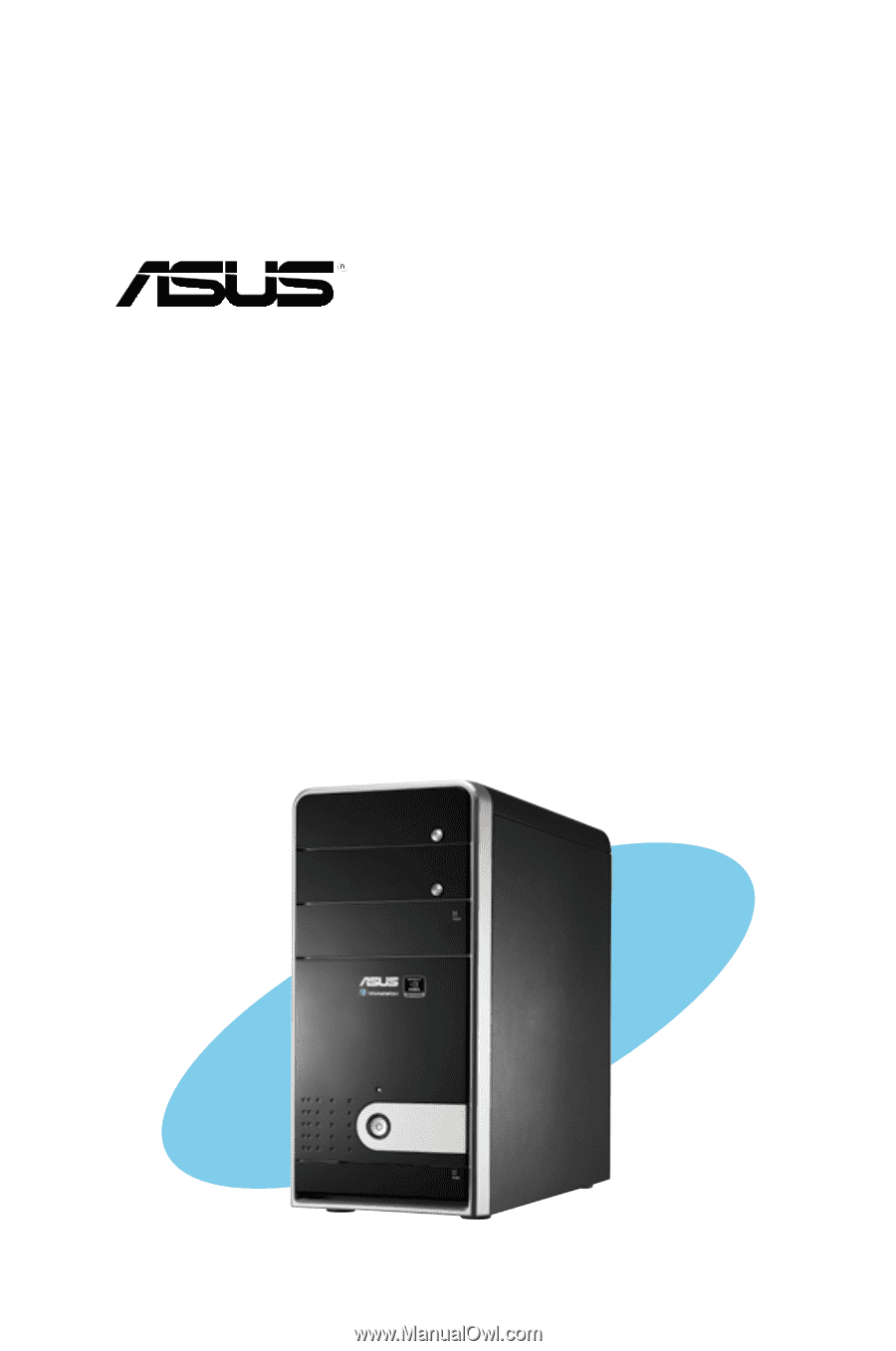
TW100-E5
Workstation
User's Manual