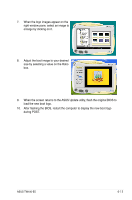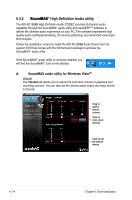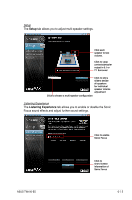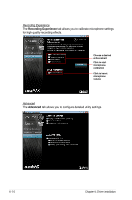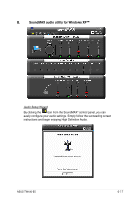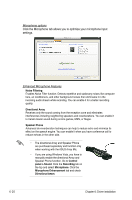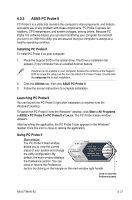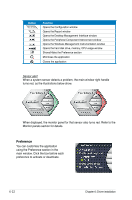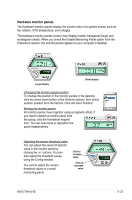Asus TW100-E5 iQuadro User Manual - Page 116
Jack configuration
 |
View all Asus TW100-E5 iQuadro manuals
Add to My Manuals
Save this manual to your list of manuals |
Page 116 highlights
Jack configuration This screen helps you configure your computer's audio ports, depending on the audio devices you have installed. Adjust speaker volume This screen helps you adjust speaker volume. Click the Test button to hear the changes you have made. Adjust microphone volume This screen helps you adjust microphone volume. You will be asked to read pre-written text to allow the AudioWizard to adjust the volume as you speak. 6-18 Chapter 6: Driver installation

6-18
Chapter 6: Driver installation
Jack configuration
This screen helps you configure
your computer’s audio ports,
depending on the audio devices
you have installed.
Adjust speaker volume
This screen helps you adjust
speaker volume. Click the
Test
button to hear the changes you
have made.
Adjust microphone volume
This screen helps you adjust microphone volume. You will be asked to read
pre-written text to allow the AudioWizard to adjust the volume as you speak.