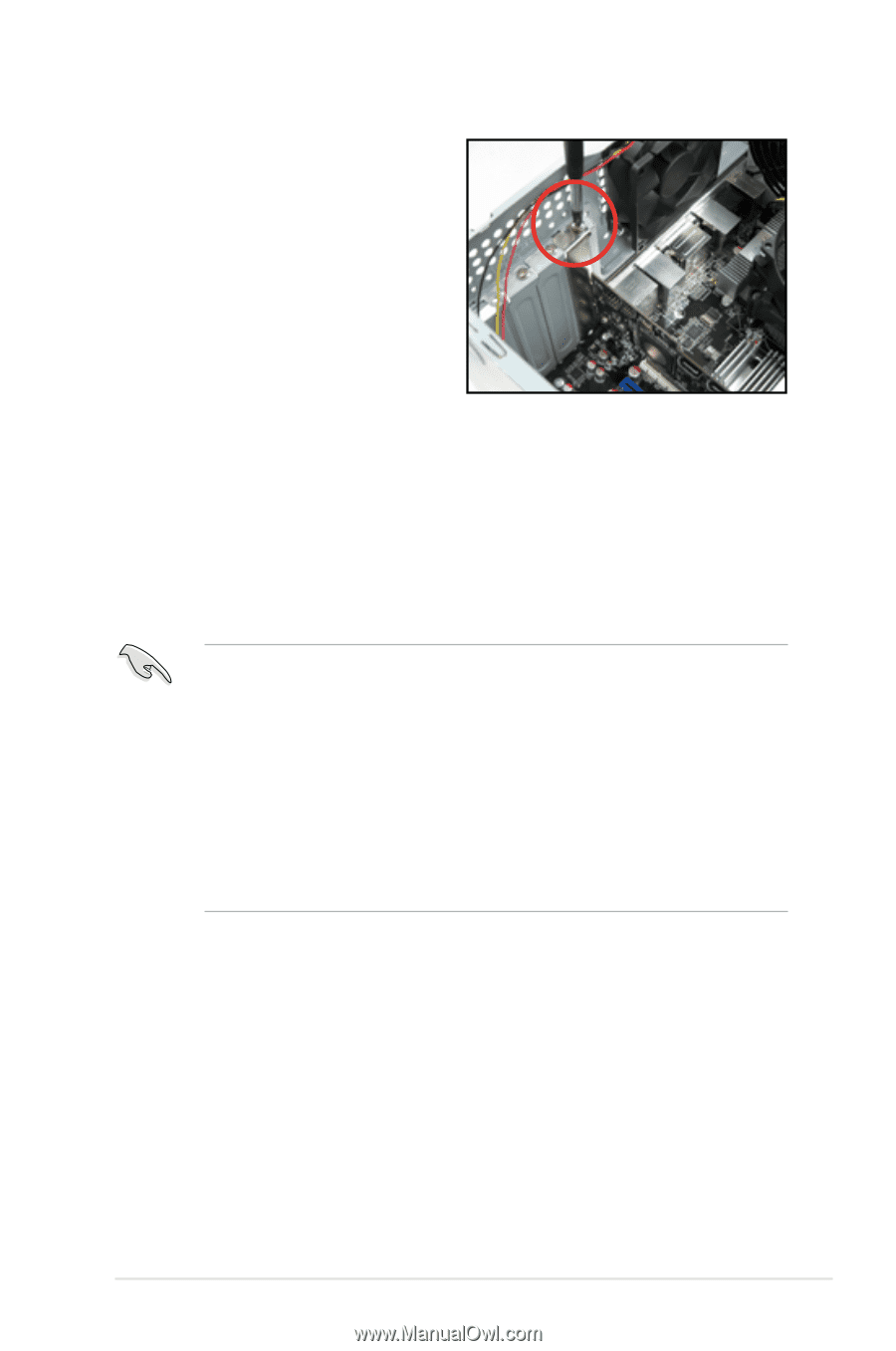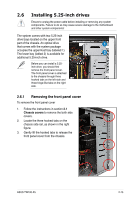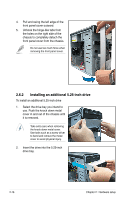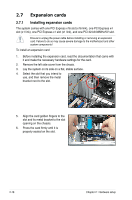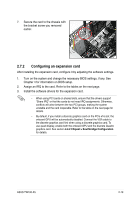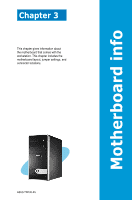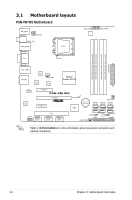Asus TW100-E5 iQuadro User Manual - Page 37
Configuring an expansion card
 |
View all Asus TW100-E5 iQuadro manuals
Add to My Manuals
Save this manual to your list of manuals |
Page 37 highlights
7. Secure the card to the chassis with the bracket screw you removed earlier. 2.7.2 Configuring an expansion card After installing the expansion card, configure it by adjusting the software settings. 1. Turn on the system and change the necessary BIOS settings, if any. See Chapter 4 for information on BIOS setup. 2. Assign an IRQ to the card. Refer to the tables on the next page. 3. Install the software drivers for the expansion card. • When using PCI cards on shared slots, ensure that the drivers support "Share IRQ" or that the cards do not need IRQ assignments. Otherwise, conflicts will arise between the two PCI groups, making the system unstable and the card inoperable. Refer to the table on the next page for details. • By default, if you install a discrete graphics card on the PCIe x16 slot, the onboard GPU will be automatically disabled. Connect the VGA cable to the discrete graphics card first when using a discrete graphics card. To use quad-display, enable both the onboard GPU and the discrete Quadro graphics card. See section 4.4.2 Chipset > Southbridge Configuration for details. ASUS TW100-E5 2-19