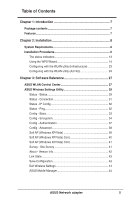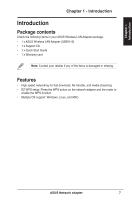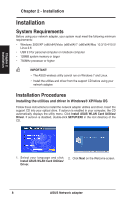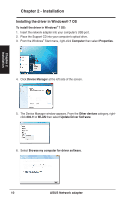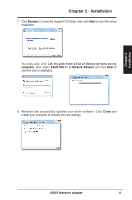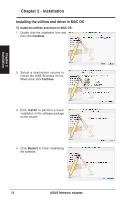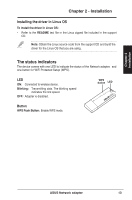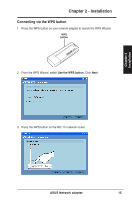Asus USB-N13 User Manual - Page 10
Installing the driver in Windows® 7 OS - windows me driver for
 |
View all Asus USB-N13 manuals
Add to My Manuals
Save this manual to your list of manuals |
Page 10 highlights
Chapter 2 Installation Chapter 2 - Installation Installing the driver in Windows® 7 OS To install the driver in Windows® 7 OS: 1. Insert the network adapter into your computer's USB port. 2. Place the Support CD into your computer's optical drive. 3. From the Windows® Start menu, right-click Computer then select Properties. 4. Click Device Manager at the left side of the screen. 5. The Device Manager window appears. From the Other devices category, rightclick 802.11 n WLAN then select Update Driver Software. 6. Select Browse my computer for driver software. 10 ASUS Network adapter

Installing the driver in Windows® 7 OS
To install the driver in Windows
®
7 OS:
1.
Insert the network adapter into your computer's USB port.
2.
Place the Support CD into your computer's optical drive.
3. From the Windows
®
Start menu, right-click
Computer
then select
Properties
.
4. Click
Device Manager
at the left side of the screen.
5.
The Device Manager window appears. From the
Other devices
category, right-
click
802.11 n WLAN
then select
Update Driver Software
.
6. Select
Browse my computer for driver software
.
Chapter 2
10
ASUS Network adapter
Chapter 2 - Installation
Installation