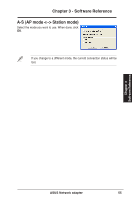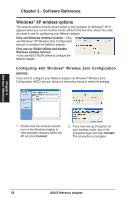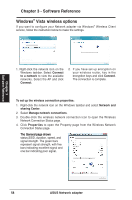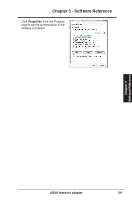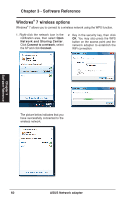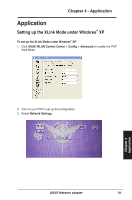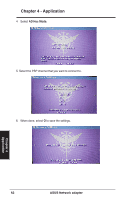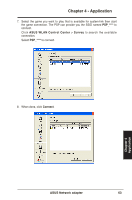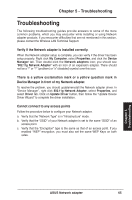Asus USB-N13 User Manual - Page 60
Windows, wireless options
 |
View all Asus USB-N13 manuals
Add to My Manuals
Save this manual to your list of manuals |
Page 60 highlights
Chapter 3 - Software Reference Windows® 7 wireless options Windows® 7 allows you to connect to a wireless network using the WPS function. 1. Right-click the network icon in the notification area, then select Open Network and Sharing Center. Click Connect to a network, select the AP and click Connect. 2. Key in the security key, then click OK. You may also press the WPS button on the access point and the network adapter to establish the WiFi connection. The picture below indicates that you have successfully connected to the wireless network. Chapter 3 Software Reference 60 ASUS Network adapter
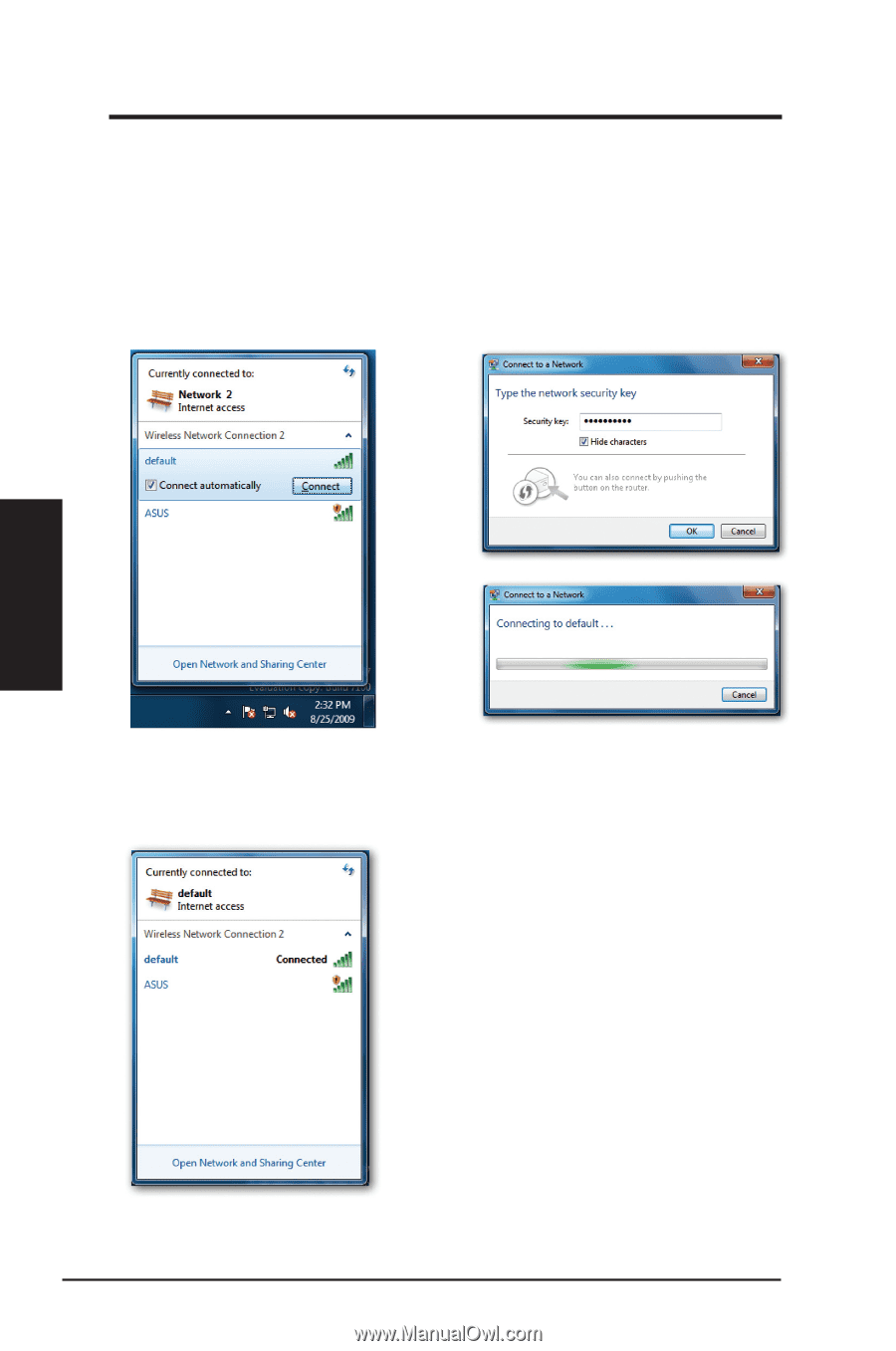
Windows
®
7 wireless options
Windows
®
7 allows you to connect to a wireless network using the WPS function.
1. Right-click the network icon in the
notification area, then select
Open
Network and Sharing Center
.
Click
Connect to a network
, select
the AP and click
Connect
.
2. Key in the security key, then click
OK
. You may also press the WPS
button on the access point and the
network adapter to establish the
WiFi connection.
The picture below indicates that you
have successfully connected to the
wireless network.
60
ASUS Network adapter
Chapter 3 - Software Reference
Chapter 3
Software Reference