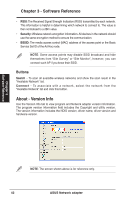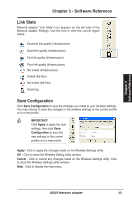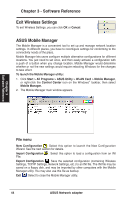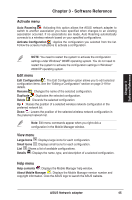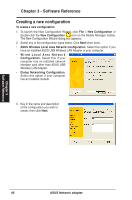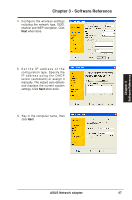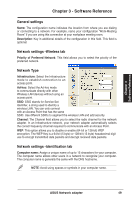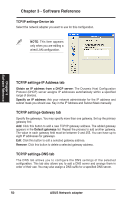Asus USB-N13 User Manual - Page 45
Activate menu, View menu, Help menu, Edit menu
 |
View all Asus USB-N13 manuals
Add to My Manuals
Save this manual to your list of manuals |
Page 45 highlights
Chapter 3 Software Reference Chapter 3 - Software Reference Activate menu Auto Roaming : Activating this option allows the ASUS network adapter to switch to another association you have specified when changes to an existing association occurred. If no associations are made, Auto Roaming automatically connects to a wireless network based on your specified configurations. Activate Configuration : Applies the configuration you selected from the list. Follow the screens instructions to activate a configuration. NOTE: You need to restart the system to activate the configuration settings under Windows® 98/ME operating system. You do not need to restart the system to activate the configuration settings in Windows® 2000/XP operating system. Edit menu Edit Configuration : The Edit Configuration option allows you to edit selected configuration items. See the "Editing a Configuration" section on page 3-19 for details. Rename : Changes the name of the selected configuration. Duplicate : Duplicates the selected configuration. Delete : Discards the selected configuration. Up : Raises the position of a selected wireless network configuration in the preferred network list. Down : Lowers the position of the selected wireless network configuration in the preferred network list. Note: Edit menu commands appear when you right-click a configuration in the Mobile Manager window. View menu Large Icons : Displays large icons for each configuration. Small Icons : Displays small icons for each configuration. List : Shows a list of available configurations. Details : Displays the name, type, and description of a selected configuration. Help menu Help contents : Displays the Mobile Manager help window. About Mobile Manager : Displays the Mobile Manager version number and copyright information. Click the ASUS logo to launch the ASUS website. ASUS Network adapter 45