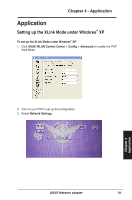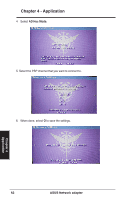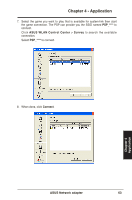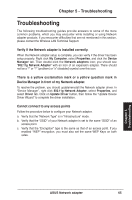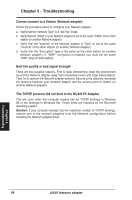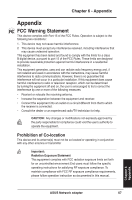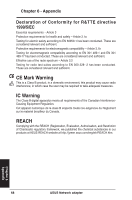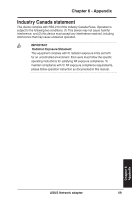Asus USB-N13 User Manual - Page 66
Troubleshooting - driver windows 7
 |
View all Asus USB-N13 manuals
Add to My Manuals
Save this manual to your list of manuals |
Page 66 highlights
Chapter 5 - Troubleshooting Cannot connect to a Station (Network adapter) Follow the procedure below to configure your Network adapter. a. Verify that the "Network Type" is in "Ad Hoc" mode. b. Verify that the "SSID" of your Network adapter is set to the same "SSID" of the other station (or another Network adapter). c. Verify that the "channel" of the Network adapter is "Auto" or set to the same "channel" of the other station (or another Network adapter). d. Verify that the "Encryption" type is the same as the other station (or another Network adapter). If "WEP" encryption is enabled, you must set the same "WEP" Keys on both stations. Bad link quality or bad signal strength There are two possible reasons. First is radio interference, keep the environment around the Network adapter away from microwave ovens and large metal objects. Then try to reorient the Network adapter antenna. Second is the distance, decrease the distance between your Network adapter and the access point or station (or another Network adapter). The TCP/IP protocol did not bind to the WLAN PC Adapter. This will occur when the computer already has six TCP/IP bindings in Windows 98 or ten bindings in Windows Me. These limits are imposed by the Microsoft operating system. Solution: If your computer already has the maximum number of TCP/IP bindings, remove one of the network adapters from the Network configuration before installing the Network adapter driver. Chapter 5 Troubleshooting 66 ASUS Network adapter