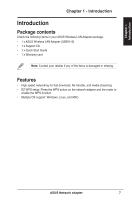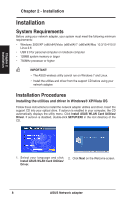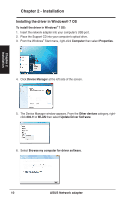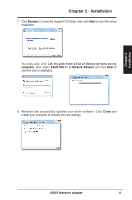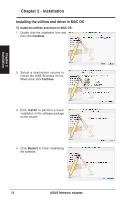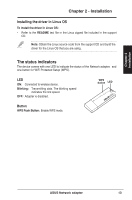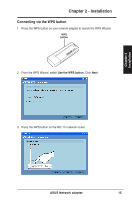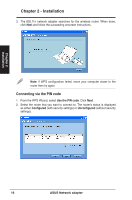Asus USB-N13 User Manual - Page 11
Installation - windows 7
 |
View all Asus USB-N13 manuals
Add to My Manuals
Save this manual to your list of manuals |
Page 11 highlights
Chapter 2 Installation Chapter 2 - Installation 7. Click Browse to locate the Support CD folder, then click Next to start the driver installation. You may also click Let me pick from a list of device drivers on my computer, then select ASUS 802.11 n Network Adapter and click Next to start the driver installation. 8. Windows has successfully updated your driver software. Click Close and restart your computer to activate the new settings. ASUS Network adapter 11
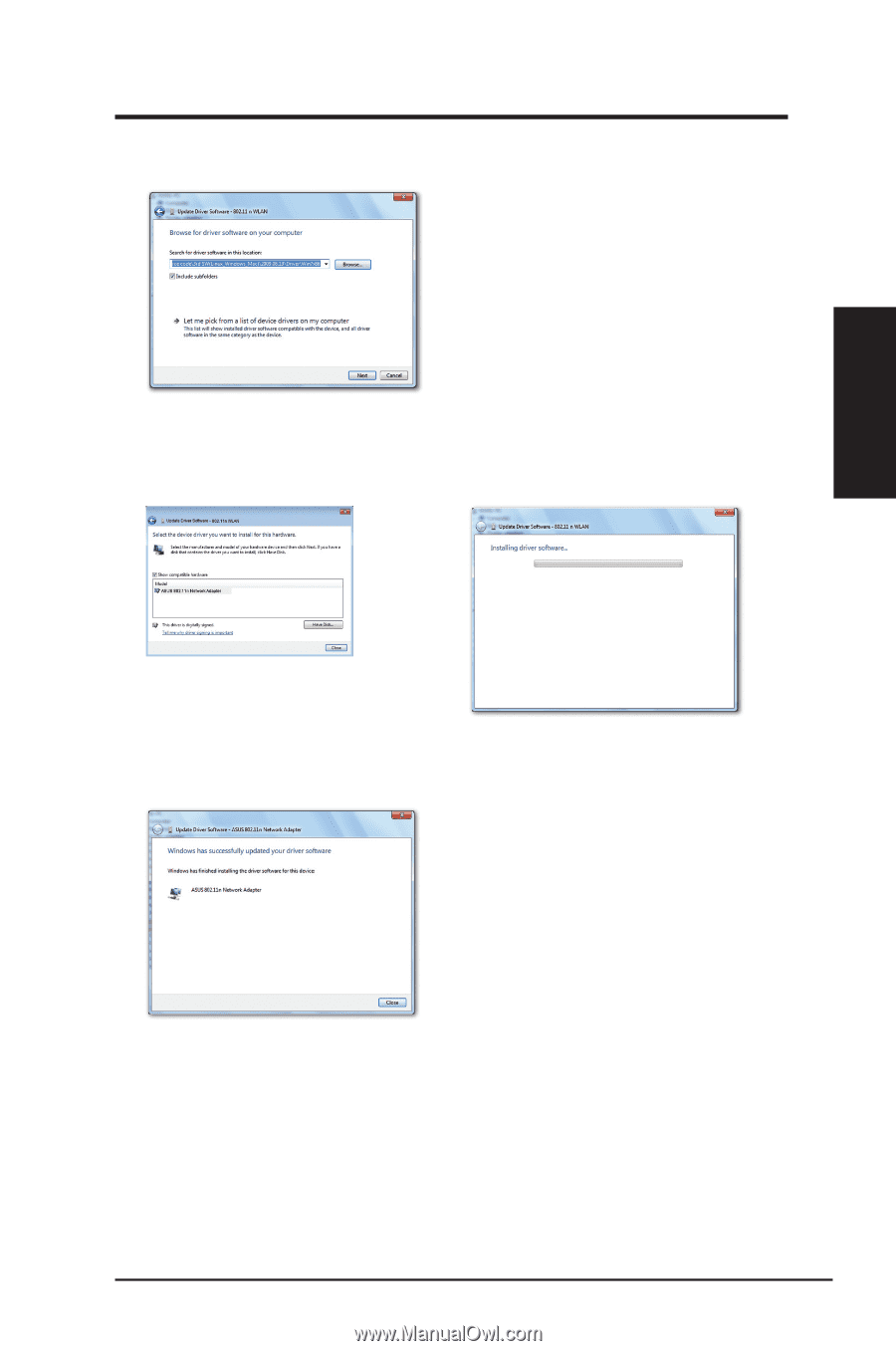
7. Click
Browse
to locate the Support CD folder, then click
Next
to start the driver
installation.
You may also click
Let me pick from a list of device drivers on my
computer
, then select
ASUS 802.11 n Network Adapter
and click
Next
to
start the driver installation.
8. Windows has successfully updated your driver software. Click
Close
and
restart your computer to activate the new settings.
ASUS Network adapter
11
Chapter 2 - Installation
Chapter 2
Installation