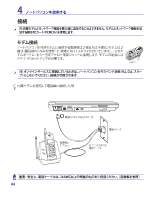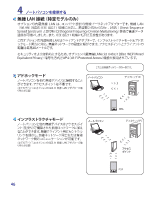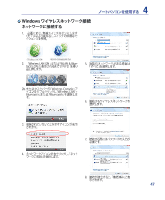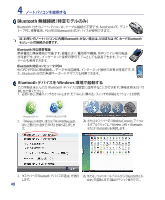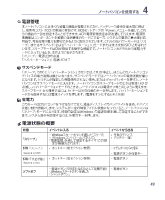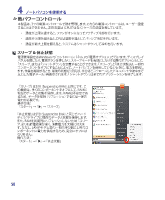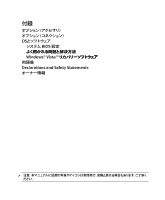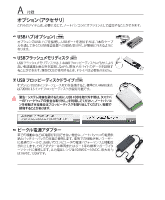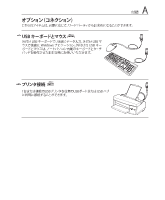Asus W6Fp W6Fp Hardware User's Manual for English(vista) - Page 48
Asus W6Fp Manual
 |
View all Asus W6Fp manuals
Add to My Manuals
Save this manual to your list of manuals |
Page 48 highlights
4 Bluetooth Bluetooth Notebook PC PC PDA等のBluetooth Bluetooth USBまたは PC カードBluetooth Bluetooth Bluetooth PDA 他のPCやPDA Bluetooth Bluetooth 1 Bluetooth Windows 2. 「Wireless LAN ON WLAN & Bluetooth ON FN F2 2b Wireless Console Wireless LAN + Bluetooth Bluetooth 3 Bluetooth 48 3b Bluetooth Devices
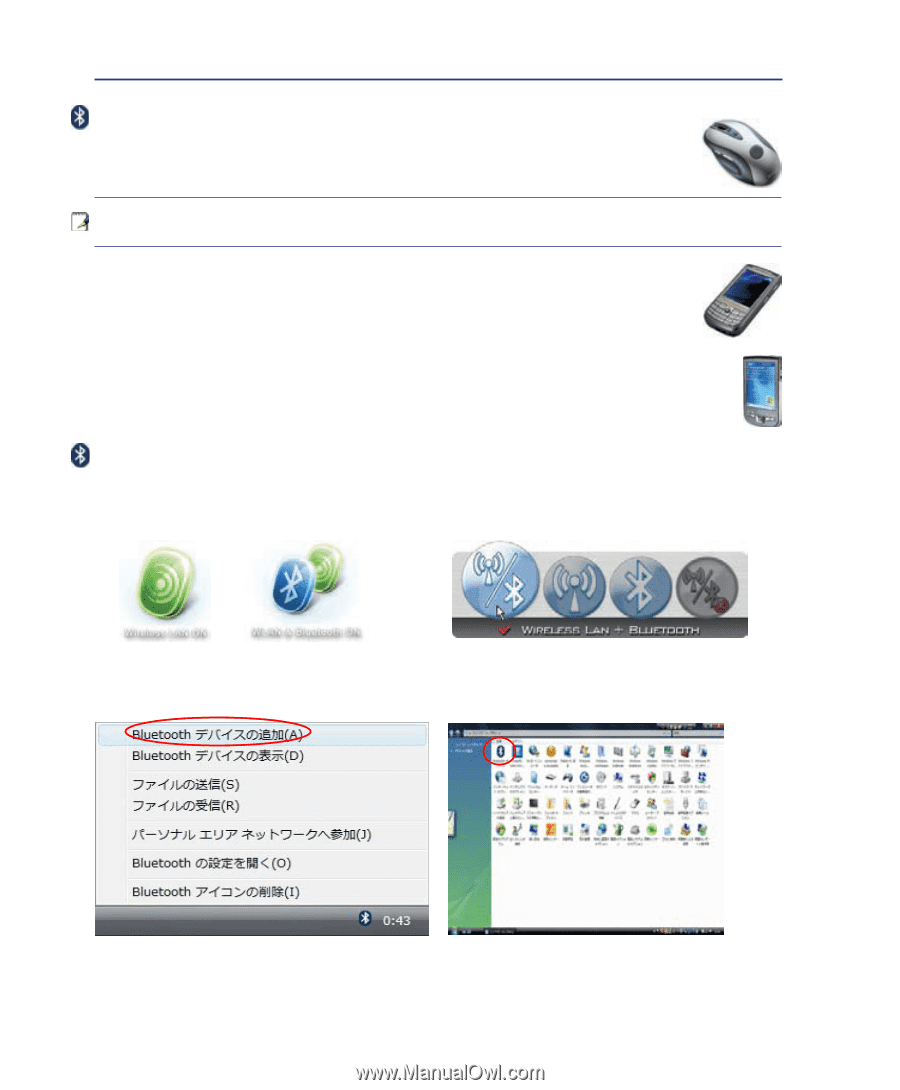
4¹
4
ノートパソコンを使用する
Bluetooth 無線接¿(æÒモデル�み)
Bluetooth 付きのノートパソコンは、ケーブル接Öが不°です。Notebook PC、デスク
トップPC、携ܸ÷、
PDA´のBluetoothÓ応デバイスが使¹できます。
´:お使い�ノートパソコンに¾ÂBluetooth がない場合は、USBまたは PC カードBluetooth
モジュール�接¿が必³です。
Bluetooth Ê応携ç·話
携ܸ÷と無線接Öが可±です。機種により、¸÷Ĥや画像、音声ファイル´のø送
が可±です。また、インターネット接Öの際のモデムとしても使¹できます。ショート
メールも使¹できます。
Bluetooth Ê応コンピュータ/PDA
òのPCやPDAに無線接Öし、データや周辺機器、インターネット接Öの共Ĕが可±です。ま
た、Bluetooth Ó応の無線キーボードやマウスもó¹できます。
2b. またはタスクバーの 「Wireless Console」
アイコン
をダブルクリックし、「Wireless LAN + Bluetooth」
または「Bluetooth」を選ċします。
3.
タスクバーの「Bluetooth デバイスのè加」
を選ċ
します。
3b. または、コントロールパネルから「Bluetooth De-
vices」を起×します(図はクラシック表示です)。
Bluetooth デバイスを Windows 環境で起Èする
この手順はほとんどの Bluetooth デバイスの設Æにâ¹することができます。詳細は巻末の「付
ë」をごúください。
2.
「Wireless LAN ON 」または「WLAN & Bluetooth
ON」と表示されるまで [FN F2] を繰り返し押しま
す。
1. 必°に応じ、無線スイッチをオンにします(モデルにより異なる)。スイッチの詳細はセクション3を参照。