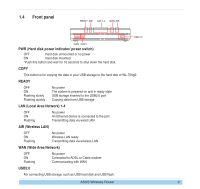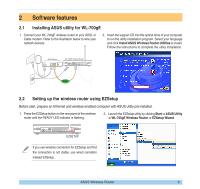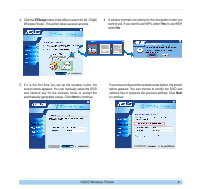Asus WL-700GE-250G Quick Start Guide - Page 10
USB auto copy function, Wireless data sharing
 |
View all Asus WL-700GE-250G manuals
Add to My Manuals
Save this manual to your list of manuals |
Page 10 highlights
2.4 USB auto copy function Follow the steps below to copy files from your USB storage to the hard disk in WL-700gE. The files are saved under the USBCopy directory. 1. Plug the USB storage to the USB2.0 port of WL-700gE. 2. Wait for several seconds until the READY LED indicator flashes slowly. Press the COPY button on the front panel and the LED flashes quickly. This means WL-700gE is copying data from your USB storage. When the LED stops flashing and stays ON, it means data duplication is complete. 2.5 Wireless data sharing This sections describes how to share the files in WL-700gE hard disk to your LAN users. 1. Connect a computer to WL-700gE and open the Web browser. Input 192.168.1.1 (the default IP address of WL-700gE) in the address box and press Enter.. 2. Login to the WL-700gE Web configuration interface. Login Name: admin; Password: admin (default). 3. Click Configuration to enter Web configuration page. Step 4 and 5 are for first configuration. Skip step 4 and 5 if you have configured the wireless router via EZSetup. ASUS Wireless Router 7