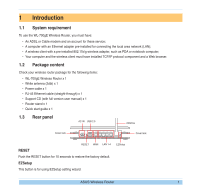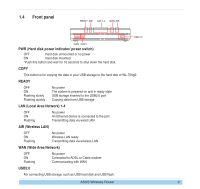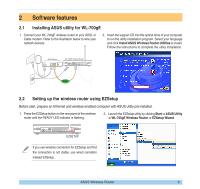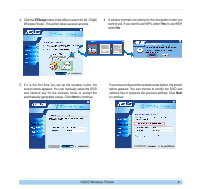Asus WL-700GE-250G Quick Start Guide - Page 9
Connecting WL-700gE from a wirless client
 |
View all Asus WL-700GE-250G manuals
Add to My Manuals
Save this manual to your list of manuals |
Page 9 highlights
2.3 Connecting WL-700gE from a wirless client You can connect to WL-700gE from a wireless-enabled computer. Make sure the wireless card driver is correctly installed and the card functions normally. 1. Click Control panel -> Network connection, right-click the wireless icon -> Property -> Wireless Network tab. Select WL-700gE and click Connect button. 2. If you have setup WEP encryption for your wireless router, you need to fill the WEP keys into the Network Key field for connecting the router. Click OK to continue. 3. For authentication setup, select Authentication tab. If you have a RADIUS server in your network for authentication, check Enable IEEE80.211X authentication to this network. ASUS Wireless Router 6

ASUS Wireless Router
6
2.3
Connecting WL-700gE from a wirless client
You can connect to WL-700gE from a wireless-enabled computer. Make sure the wireless card driver is correctly
installed and the card functions normally.
1. Click
Control panel
->
Network connection
, right-click the
wireless icon ->
Property
->
Wireless Network
tab. Select
WL-700gE and click
Connect
button.
2.
If you have setup WEP encryption for your wireless router,
you need to fill the WEP keys into the
Network Key
field for
connecting the router. Click
OK
to continue.
3.
For authentication setup, select
Authentication
tab. If you have
a RADIUS server in your network for authentication, check
Enable IEEE80.211X authentication to this network
.