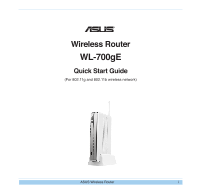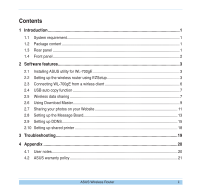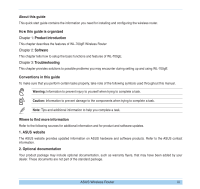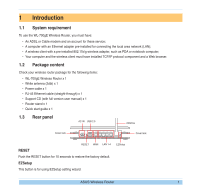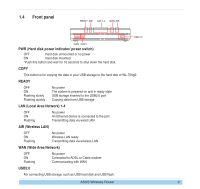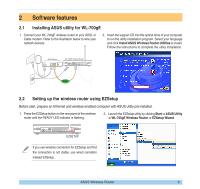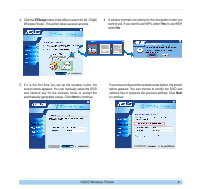Asus WL-700GE-250G Quick Start Guide - Page 4
Introduction
 |
View all Asus WL-700GE-250G manuals
Add to My Manuals
Save this manual to your list of manuals |
Page 4 highlights
1 Introduction 1.1 System requirement To use the WL-700gE Wireless Router, you must have: • An ADSL or Cable modem and an account for these service; • A computer with an Ethernet adapter pre-installed for connecting the local area network (LAN); • A wireless client with a pre-installed 802.11b/g wireless adapter, such as PDA or notebook computer; • Your computer and the wireless client must have installed TCP/IP protocol component and a Web browser. 1.2 Package content Check your wireless router package for the following items: • WL-700gE Wireless Router x 1 • White antenna (2dbi) x 1 • Power cable x 1 • RJ-45 Ethernet cable (straight-through) x 1 • Support CD (with full version user manual) x 1 • Router stand x 1 • Quick start guide x 1 1.3 Rear panel AC IN USB 2.0 Antenna Cover lock Cover lock RESET WAN LAN 1-4 RESET Push the RESET button for 10 seconds to restore the factory default. EZSetup This button is for using EZSetup setting wizard. EZSetup ASUS Wireless Router 1