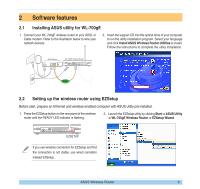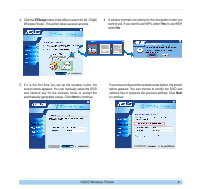Asus WL-700GE-250G Quick Start Guide - Page 11
How to download the shared documents
 |
View all Asus WL-700GE-250G manuals
Add to My Manuals
Save this manual to your list of manuals |
Page 11 highlights
4. Click Advance Setting and select Basic. If you want to disable encryption, set Wireless Mode to Auto and WEP Encryption to None. Click Apply and skip to step 6. If you want to enable encryption, go to step 5. 5. To enable encryption protection, set Authentication method to WEP 64-bits, WEP 128-bits, or WPA. For WEP encryption, you need to input four WEP keys (10 hexadecimal digits for WEP-64bits; 26 digits for WEP-128bits). You can also let the system generate the WEP keys by inputting a Passphrase. Take down all keys and passphrase in your note. 6. Double-click the 700gE share folder short cut on your desktop to access WL-700gE share space. Copy the files you want to share into the share folder. How to download the shared documents 1. Connect your computer to WL-700gE, open My Network place and click view workgroup computers (make sure WL-700gE and your computer are within the same workgroup, the default workgroup of WL-700gE is WORKGROUP). The default workgroup setting of WL-700gE is Workgroup. If your computer and WL-700gE are not within the same workgroup, you cannot find WL-700gE from your computer. Set WL-700gE within your workgroup by modifying the workgroup settings in Share Management -> Windows Setup page. ASUS Wireless Router 8