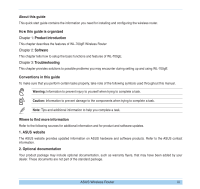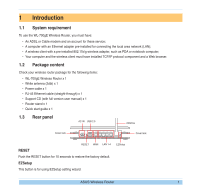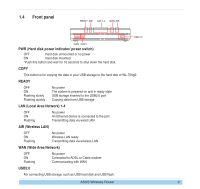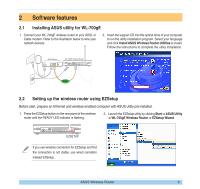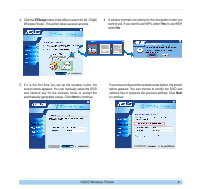Asus WL-700GE-250G Quick Start Guide - Page 8
To connect your Internet Service Provider ISP, select
 |
View all Asus WL-700GE-250G manuals
Add to My Manuals
Save this manual to your list of manuals |
Page 8 highlights
6. To connect your Internet Service Provider (ISP), select Config ISP settings. Click Next to set up ISP information. 7. Select the connection type of your ISP service and click Next to fill in the ISP information. According to the requirements of ISPs, you may need to input information such as IP address, username, and password. Refer to your ISP for detailed setup information. 8. This page is for setting up network mass storage. Specify a drive letter for the hard disk in WL-700gE and check Create shortcut on desktop, then click Next. 9. Wait for several seconds to complete the setup, and you can see the screen below. Click Print/Save wireless LAN settings for future reference. Click Finish to quit EZSetup. Save and print network information is highly recommended for future wireless connection setup. When configuration is complete, a 700gE share folder icon appears on desktop. ASUS Wireless Router 5