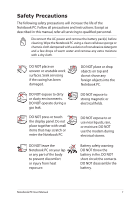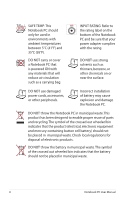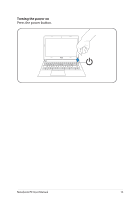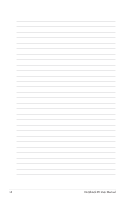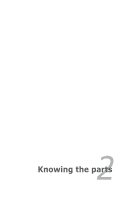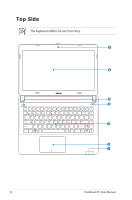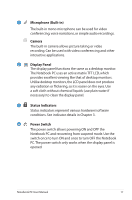Asus X32VJ User's Manual for English Edition - Page 12
comfortable viewing angle., Connect the AC power cord to the AC-DC converter.
 |
View all Asus X32VJ manuals
Add to My Manuals
Save this manual to your list of manuals |
Page 12 highlights
Connecting the AC power adapter A. Connect the AC power cord to the AC-DC converter. B. Plug the AC power adapter into an electrical outlet (110V-240V). C. Plug the DC power connector into your Notebook PC. C B A Opening the display panel A. Hold the base of your Notebook PC then lift up the display panel with your thumb. B. Slowly tilt the display panel forward or backward to a comfortable viewing angle. 12 Notebook PC User Manual

12
Notebook PC User Manual
Opening the display panel
A.
Hold the base of your Notebook PC then lift up the display
panel with your thumb.
B.
Slowly tilt the display panel forward or backward to a
comfortable viewing angle.
A
B
C
Connecting the AC power adapter
A.
Connect the AC power cord to the AC-DC converter.
B.
Plug the AC power adapter into an electrical outlet (110V-240V).
C.
Plug the DC power connector into your Notebook PC.