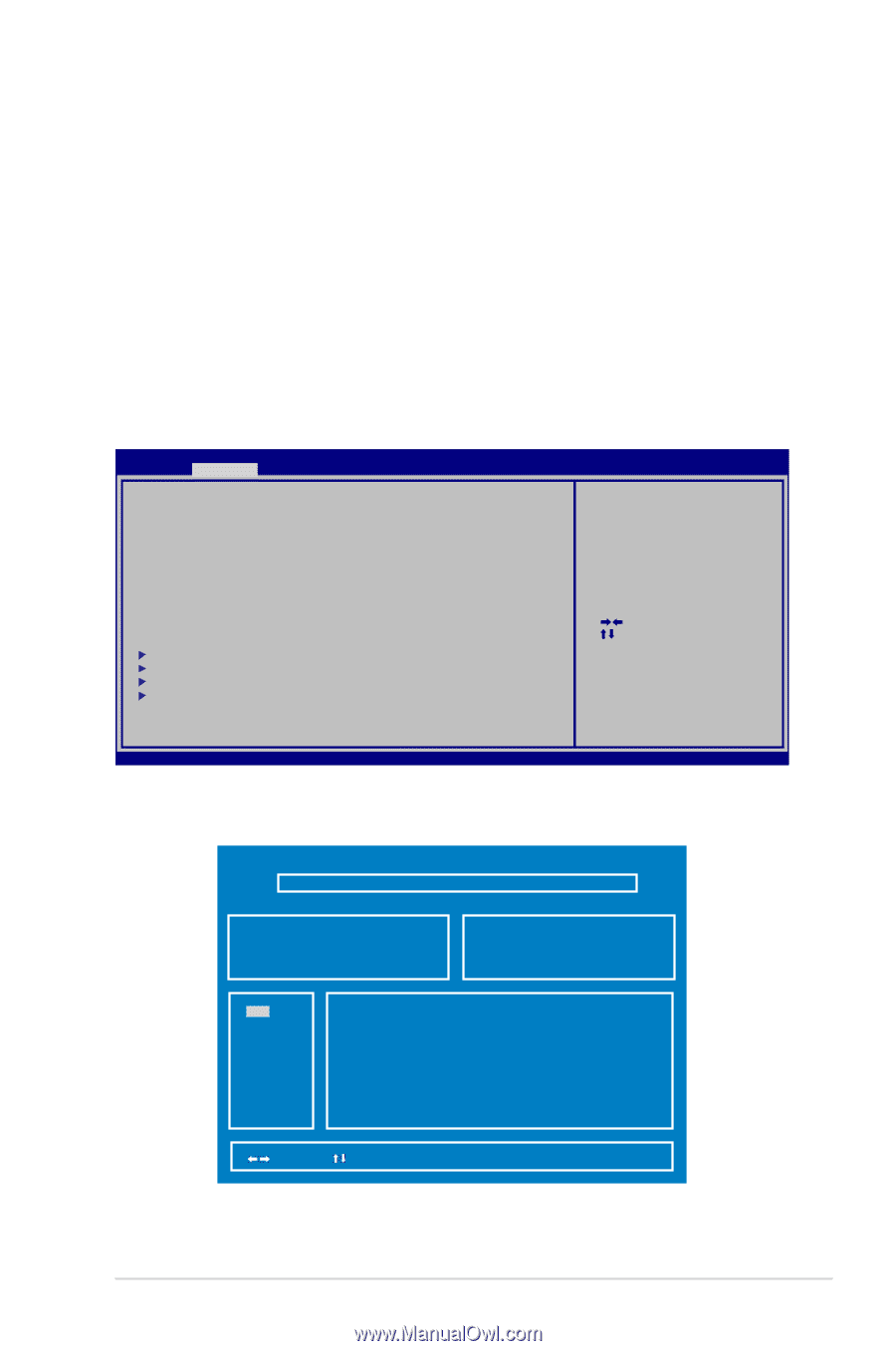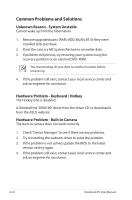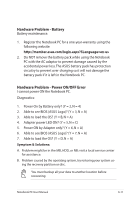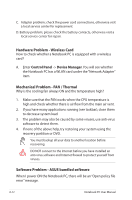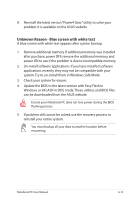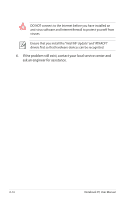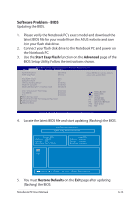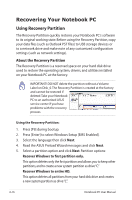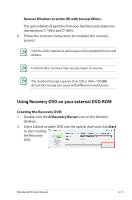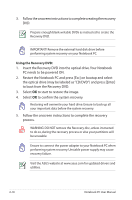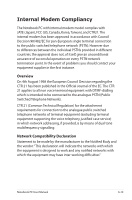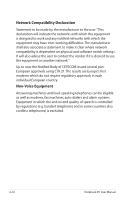Asus X32VJ User's Manual for English Edition - Page 87
Software Problem - BIOS, Start Easy Flash, Advanced, Restore Defaults
 |
View all Asus X32VJ manuals
Add to My Manuals
Save this manual to your list of manuals |
Page 87 highlights
Software Problem - BIOS Updating the BIOS. 1. Please verify the Notebook PC's exact model and download the latest BIOS file for your model from the ASUS website and save it in your flash disk drive. 2. Connect your flash disk drive to the Notebook PC and power on the Notebook PC. 3. Use the Start Easy Flash function on the Advanced page of the BIOS Setup Utility. Follow the instructions shown. Aptio Setup Utility - Copyright (C) 2011 American Megatrends, Inc. Main Advanced Boot Security Save & Exit ASUS FancyStart POST Logo Type Start Easy Flash Play POST Sound Speaker Volume Internal Pointing Device Wake On Lid Open ASUS USB Charger+ in battery mode [Disabled] [Static] [No] [4] [Enabled] [Enabled] [Disabled] Press ENTER to run the utility to select and update BIOS Intel Virtualization Technology [Enabled] Intel AES-NI [Enabled] Vt-d [Enabled] SATA Configuration Intel (R) Anti-Theft Technology Configuration USB Configuration Network Stack : Select Screen : Select Item Enter : Select +/- : Change Opt. F1 : General Help F9 : Optimized Defaults F10 : Save & Exit ESC : Exit Version 2.14.1219. Copyright (C) 2011 American Megatrends, Inc. 4. Locate the latest BIOS file and start updating (flashing) the BIOS. ASUSTek Easy Flash Utility FLASH TYPE: Generic Flash Type Current BIOS Platform: U32VM Version: 002 Build Date: Feb 10 2012 New BIOS Platform: Unknown Version: Unknown Build Date: Unknown FS0 FS1 FS2 [ ]: Switch [ ] : Choose [q] : Exit [Enter]: Enter/Execute 5. You must Restore Defaults on the Exit page after updating (flashing) the BIOS. Notebook PC User Manual A-15