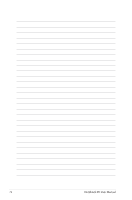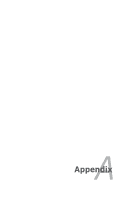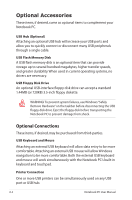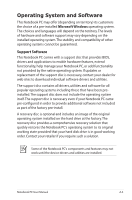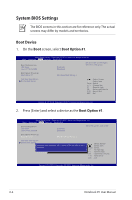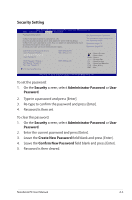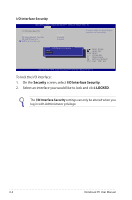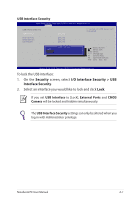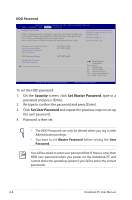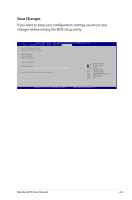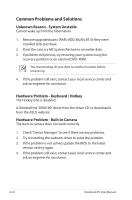Asus X32VJ User's Manual for English Edition - Page 77
Security Setting, Security, Administrator Password, Password, Create New Password
 |
View all Asus X32VJ manuals
Add to My Manuals
Save this manual to your list of manuals |
Page 77 highlights
Security Setting Aptio Setup Utility - Copyright (C) 2011 American Megatrends, Inc. Main Advanced Boot Security Save & Exit Password Description Set Administrator Password If ONLY the Administrator's password is set, this only access to Setup and is only asked for when entering Setup. If ONLY the user's password is set, this is a power on password and must be entered to boot or enter Setup. In Setup, the User will have Administrator rights. The password length must be in the following range: Minimum length 3 Maximum length 20 Administrator Password Status User Password Status Administrator Password User Password HDD Password Status : Set Master Password Set User Password I/O Interface Security NOT INSTALLED NOT INSTALLED NOT INSTALLED : Select Screen : Select Item Enter : Select +/- : Change Opt. F1 : General Help F9 : Optimized Defaults F10 : Save & Exit ESC : Exit Version 2.14.1219. Copyright (C) 2011 American Megatrends, Inc. To set the password: 1. On the Security screen, select Administrator Password or User Password. 2. Type in a password and press [Enter]. 3. Re-type to confirm the password and press [Enter]. 4. Password is then set. To clear the password: 1. On the Security screen, select Administrator Password or User Password. 2. Enter the current password and press [Enter]. 3. Leave the Create New Password field blank and press [Enter]. 4. Leave the Confirm New Password field blank and press [Enter]. 5. Password is then cleared. Notebook PC User Manual A-5