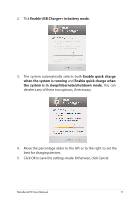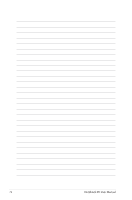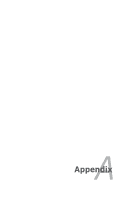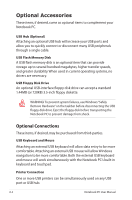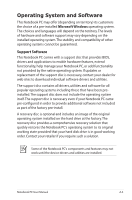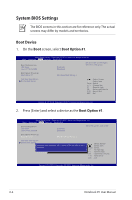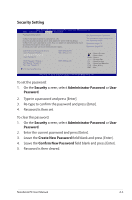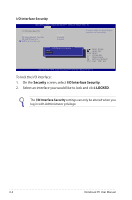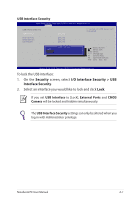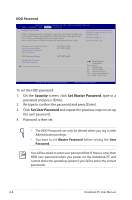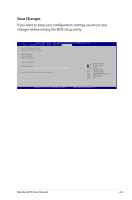Asus X32VJ User's Manual for English Edition - Page 76
System BIOS Settings, Boot Device
 |
View all Asus X32VJ manuals
Add to My Manuals
Save this manual to your list of manuals |
Page 76 highlights
System BIOS Settings The BIOS screens in this section are for reference only. The actual screens may differ by models and territories. Boot Device 1. On the Boot screen, select Boot Option #1. Aptio Setup Utility - Copyright (C) 2011 American Megatrends, Inc. Main Advanced Boot Security Save & Exit Boot Configuration UEFI Boot Launch PXE OpROM [Enabled] [Disabled] Set the order of the legacy devices in this group Boot Option Priorities Boot Option #1 [Windows Boot Manag...] Add New Boot Option Delete Boot Option : Select Screen : Select Item Enter : Select +/- : Change Opt. F1 : General Help F9 : Optimized Defaults F10 : Save & Exit ESC : Exit Version 2.14.1219. Copyright (C) 2011 American Megatrends, Inc. 2. Press [Enter] and select a device as the Boot Option #1. Aptio Setup Utility - Copyright (C) 2011 American Megatrends, Inc. Main Advanced Boot Security Save & Exit Boot Configuration UEFI Boot Launch PXE OpROM [Enabled] [Disabled] Sets the system boot order Boot Option Priorities Boot Option #1 [Windows Boot Manag...] Add New Boot Option Delete Boot Option Boot Option #1 Windows Boot Manager (PO: Hitachi HTS545050A7E380) Disabled : Select Screen : Select Item Enter : Select +/- : Change Opt. F1 : General Help F9 : Optimized Defaults F10 : Save & Exit ESC : Exit Version 2.14.1219. Copyright (C) 2011 American Megatrends, Inc. A-4 Notebook PC User Manual