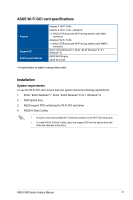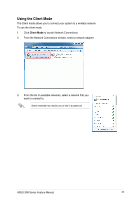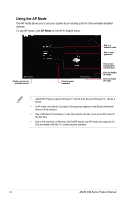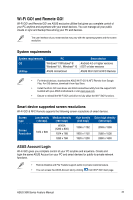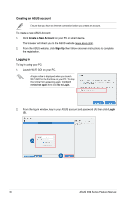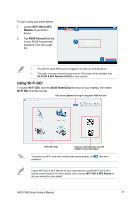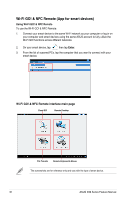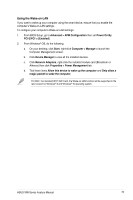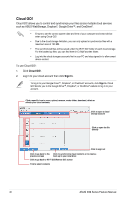Asus X99-E X99 Series Feature manual.English - Page 36
Creating an ASUS account, Logging in, Create a New Account, Sign Up, Login
 |
View all Asus X99-E manuals
Add to My Manuals
Save this manual to your list of manuals |
Page 36 highlights
Creating an ASUS account Ensure that you have an internet connection before you create an account. To create a new ASUS Account: 1. Click Create a New Account on your PC or smart device. The browser will direct you to the ASUS website (www.asus.com). 2. From the ASUS website, click Sign Up then follow onscreen instructions to complete the registration. Logging in To log-in using your PC: 1. Launch Wi-Fi GO! on your PC. A login notice is displayed when you launch Wi-Fi GO! for the first time on your PC. To stop this notice from appearing again, tick Don't remind me again then click Go to Login. 2. From the log-in window, key in your ASUS account and password (A) then click Login (B). 36 ASUS X99 Series Feature Manual

36
ASUS X99 Series Feature Manual
Creating an ASUS account
Ensure that you have an internet connection before you create an account.
To create a new ASUS Account:
1.
Click
Create a New Account
on your PC or smart device.
The browser will direct you to the ASUS website (www.asus.com).
2.
From the ASUS website, click
Sign Up
then follow onscreen instructions to complete
the registration.
A login notice is displayed when you launch
Wi-Fi GO! for the first time on your PC. To stop
this notice from appearing again, tick
Don’t
remind me again
then
click
Go to Login.
Logging in
To log-in using your PC:
1.
Launch Wi-Fi GO! on your PC.
2.
From the log-in window, key in your ASUS account and password (A) then click
Login
(B).