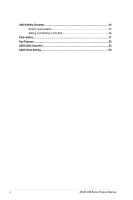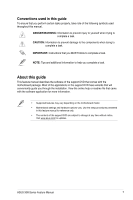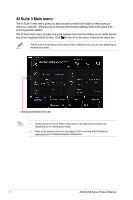Asus X99-E X99 Series Feature manual.English - Page 9
TPU (Turbo Processing Unit), Using TPU
 |
View all Asus X99-E manuals
Add to My Manuals
Save this manual to your list of manuals |
Page 9 highlights
TPU (Turbo Processing Unit) TPU allows you to manually adjust the CPU frequency, CPU cache, core frequencies, DRAM frequency, and related voltages for an enhanced system stability and a performance boost. Refer to the CPU documentation before adjusting CPU voltage settings. Setting a high voltage may damage the CPU permanently, and setting a low voltage may lead to an unstable system. For system stability, the TPU settings are not saved in the BIOS and are not loaded during system bootup. Save your overclocking settings as a TPU profile and manually load this profile after system bootup. Using TPU CPU Frequency Click or to adjust the Base Clock Frequency, CPU Ratio, and CPU Cache Ratio Click or to select the number of cores to adjust Tick to enable Group Tuning Adjust the CPU voltages and DRAM voltages Click to load the saved profile Click to save the adjustment into a profile Click to apply the adjustments Click to undo the adjustments • Set the CPU Core Ratio item in BIOS to [Auto] before using the CPU Frequency in TPU. Refer to section Ai Tweaker menu in the BIOS chapter of your motherboard user manual for details. • The CPU Frequency bars show the status of the CPU cores, which vary with your CPU model. ASUS X99 Series Feature Manual 9