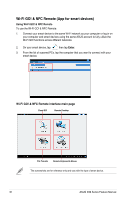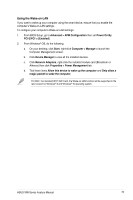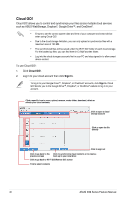Asus X99-E X99 Series Feature manual.English - Page 43
File Transfer, Transferring files from computer to smart device
 |
View all Asus X99-E manuals
Add to My Manuals
Save this manual to your list of manuals |
Page 43 highlights
File Transfer File Transfer allows you to sync and share files between your PCs and smart devices with just a click in public-to-private networks. Transferring files from computer to smart device To transfer files from computer to smart device: 1. Click File Transfer. 2. Click Setting to select the destination for your transferred files. 3. Right-click the file then select Send to > [Device Name]. 4. After the file transfer is complete, click OK. • To receive files on your iOS device, go to Settings > Privacy > Photos then turn on the Wi-Fi GO! & NFC Remote. • Find your transferred files from \Wi-Fi GO! for Android devices and Camera roll for iOS devices. Transferring files from smart device to computer To transfer files from smart device to computer: 1. Tap File Transfer > Enter. 2. Tick the files that you want to send to your computer, then tap Send. • The files you transferred can be found on the location X:\Users\Documents\ASUS HomeCloud\Wi-Fi GO!\File Transfer\ • To select a new storage location, click Setting. Another way to transfer files is to open the file directly, tick the file, tap the Share icon/ button then click the File Transfer app to start sending the file to the computer. ASUS X99 Series Feature Manual 43