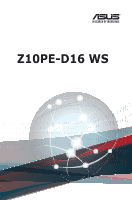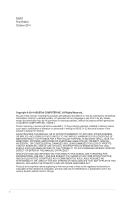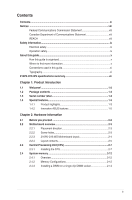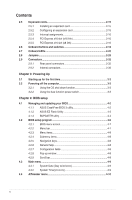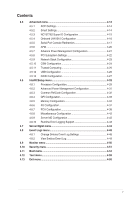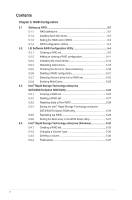Asus Z10PE-D16 WS User Guide
Asus Z10PE-D16 WS Manual
 |
View all Asus Z10PE-D16 WS manuals
Add to My Manuals
Save this manual to your list of manuals |
Asus Z10PE-D16 WS manual content summary:
- Asus Z10PE-D16 WS | User Guide - Page 1
Z10PE-D16 WS - Asus Z10PE-D16 WS | User Guide - Page 2
Product warranty or service will not be extended if: (1) the product is repaired, modified or altered, unless such repair, modification of alteration is authorized in writing by ASUS; or (2) the serial number of the product is defaced or missing. ASUS PROVIDES THIS MANUAL "AS IS" WITHOUT WARRANTY - Asus Z10PE-D16 WS | User Guide - Page 3
Placement direction 2-3 2.2.2 Screw holes 2-3 2.2.3 Z10PE-D16 WS Motherboard layout 2-4 2.2.4 Layout contents 2-5 2.3 Central Processing Unit (CPU 2-7 2.3.1 Installing the CPU 2-7 2.4 System memory 2-12 2.4.1 Overview 2-12 2.4.2 Memory Configurations 2-12 2.4.3 Installing a DIMM on a single - Asus Z10PE-D16 WS | User Guide - Page 4
Installing an expansion card 2-15 2.5.2 Configuring an expansion card 2-15 2.5.3 Interrupt assignments BIOS setup 4.1 Managing and updating your BIOS 4-2 4.1.1 ASUS CrashFree BIOS 3 utility 4-2 4.1.2 ASUS EZ Flash Utility 4-3 4.1.3 BUPDATER utility 4-4 4.2 BIOS setup program 4-6 4.2.1 BIOS - Asus Z10PE-D16 WS | User Guide - Page 5
Configuration 4-31 4.6.3 Common RefCode Configuration 4-32 4.6.4 QPI Configuration 4-33 4.6.5 Memory Configuration 4-34 4.6.6 IIO Configuration 4-37 4.6.7 PCH Configuration 4-38 4.6.8 Miscellaneous Configuration 4-42 4.6.9 Server ME Configuration 4-43 4.6.10 Runtime Error Logging Support - Asus Z10PE-D16 WS | User Guide - Page 6
configuration 5-21 5.2.7 Selecting the boot drive from a RAID set 5-22 5.2.8 Enabling WriteCache 5-23 5.3 Intel® Rapid Storage Technology enterprise SATA/SSATA Option ROM Utility 5-24 5.3.1 Creating a RAID set 5-25 5.3.2 Deleting a RAID set 5-27 5.3.3 5.3.4 Resetting disks to Non-RAID - Asus Z10PE-D16 WS | User Guide - Page 7
6-13 6.3 Running the Support DVD 6-13 6.4 Installing the drivers and utilities 6-16 6.4.1 Using the ASUS InstAll application 6-16 6.4.2 Installing a driver or utility 6-18 6.5 Running the utilities 6-20 6.5.1 USB Charger 6-20 Appendix A: Reference Information A.1 Z10PE-D16 WS block diagram - Asus Z10PE-D16 WS | User Guide - Page 8
frequency energy and, if not installed and used in accordance with manufacturer's instructions, may cause harmful interference to radio communications. However, there is no , we publish the chemical substances in our products at ASUS REACH website at http://csr.asus.com/english/REACH.htm. viii - Asus Z10PE-D16 WS | User Guide - Page 9
service technician or your retailer. Operation safety • Before installing the motherboard and adding devices on it, carefully read all the manuals encounter technical problems with the product, contact a qualified service technician or your retailer. DO NOT throw the motherboard in municipal waste - Asus Z10PE-D16 WS | User Guide - Page 10
Detailed descriptions of the BIOS parameters are also provided. • Chapter 5: RAID configuration This chapter provides instructions for setting up, creating, and configuring RAID sets using the available utilities. • Chapter 6: Driver installation This chapter provides instructions for installing the - Asus Z10PE-D16 WS | User Guide - Page 11
note of the following symbols used throughout this manual. DANGER/WARNING: Information to prevent injury to yourself when trying to complete a task. CAUTION: Information to prevent damage to the components when trying to complete a task. IMPORTANT: Instructions that you MUST follow to complete - Asus Z10PE-D16 WS | User Guide - Page 12
Z10PE-D16 WS specifications summary CPU Chipset Memory Expansion slots VGA Output Multi-GPU support Storage LAN Dual Intel® Socket 2011-3 for Xeon® processor E5-2600 v3 product family QPI 6.4 / 8.0 / 9.6 GT/s * Refer to www.asus.com for CPU support list Intel® C612 PCH DDR4 16 x DIMM (4-channel - Asus Z10PE-D16 WS | User Guide - Page 13
Intel®C612 Chipset - 6 x USB 3.0/2.0 ports (2 ports at mid-board, 4 ports at back panel) - 6 x USB 2.0/1.1 ports (2 ports at mid-board, 4 ports at back panel) CPU Power - Digital 7 Phase Power Design DRAM Power - Digital 2 Phase Power Design ASUS Exclusive Features - Front Panel USB 3.0 Support ASUS - Asus Z10PE-D16 WS | User Guide - Page 14
Z10PE-D16 WS specifications summary Back Panel I/O Ports Internal I/O Connectors BIOS Features Manageability Support DVD Form Factors 4 x USB 3.0/2.0 ports (blue) 4 x USB 2.0/1.1 ports (1 supports USB BIOS Flashback, 1 supports Q-Code Logger) 1 x USB BIOS Flashback button 1 x Q-Code Logger button - Asus Z10PE-D16 WS | User Guide - Page 15
Chapter 1: Product Introduction Product introduction This chapter describes the motherboard features and the new technologies it supports. 1 - Asus Z10PE-D16 WS | User Guide - Page 16
1.1 Welcome! Thank you for buying an ASUS® Z10PE-D16 WS motherboard! The motherboard delivers a host of new features and latest technologies, making it another standout in the long line of ASUS quality motherboards! Before you start installing the motherboard, and hardware devices on it, check the - Asus Z10PE-D16 WS | User Guide - Page 17
product, ASUS Technical Support team members can then offer a quicker and satisfying solution to your problems. Z10PE-D16 WS xxS1xxxxxxxx Made in Taiwan 合格 1.4 Special features 1.4.1 Product highlights Latest Processor Technology The motherboard supports Intel Xeon® processor E5-2600 V3 product - Asus Z10PE-D16 WS | User Guide - Page 18
v3 product family. It reduces the TDP and supports USB 3.0 and SATA III ports thus bringing more features and benefits to target users. Intel® I210AT LAN Solution The motherboard The motherboard supports the Serial ATA III technology through the Serial ATA interface and Intel® C612 chipset, - Asus Z10PE-D16 WS | User Guide - Page 19
USB device. • To ensure normal charging function, disconnect and reconnect your USB device every time you enable or disable USB Charger+. • USB Charger+ does not support USB hubs, USB extension cables, and generic USB cables. ASUS Z10PE-D16 WS 1-5 - Asus Z10PE-D16 WS | User Guide - Page 20
1-6 Chapter 1: Product introduction - Asus Z10PE-D16 WS | User Guide - Page 21
Chapter 2: Hardware Information Hardware Information This chapter lists the hardware setup procedures that you have to perform when installing system components. It includes description of the jumpers and connectors on the motherboard. 2 - Asus Z10PE-D16 WS | User Guide - Page 22
components or change any motherboard settings. • Unplug the power cord from the wall socket before touching any component. • Use a grounded wrist strap or touch a safely grounded object or a metal object, such as the power supply case, before handling components to avoid damaging them due - Asus Z10PE-D16 WS | User Guide - Page 23
the motherboard, study the configuration of your chassis to ensure that the motherboard fits into it. To optimize the motherboard motherboard to the chassis. DO NOT over tighten the screws! Doing so can damage the motherboard. Place this side towards the rear of the chassis ASUS Z10PE-D16 WS - Asus Z10PE-D16 WS | User Guide - Page 24
2.2.3 Z10PE-D16 WS Motherboard layout 2-4 Chapter 2: Hardware information - Asus Z10PE-D16 WS | User Guide - Page 25
connection setting (TESLA_M_SW) 4. RAID selection jumper setting (3-pin RAID_SEL1) 5. ME firmware force recovery setting (3-pin ME_RCVR1) 6. DDR4 thermal event setting (3-pin DIMMTRIP1) 7. PMBus 1.2 PSU select jumper (3-pin SMART_PSU1) Page 2-28 2-29 2-29 2-30 2-30 2-31 2-31 ASUS Z10PE-D16 WS 2-5 - Asus Z10PE-D16 WS | User Guide - Page 26
for LAN1 and BMC share) 7. 8-channel Audio I/O 8. USB 2.0 ports 9 and 10 9. USB BIOS Flashback button 10. USB 2.0 ports 7 and 8 11. USB 3.0 ports 3 and 4 12. USB USB1112) 3. USB 3.0 connector (20-1 pin USB3_56) 4. CPU, front and rear fan connectors (4-pin CPU_FAN1-2, FRNT_FAN1-5, REAR_FAN1-2) - Asus Z10PE-D16 WS | User Guide - Page 27
/loss/incorrect removal of the PnP cap. 2.3.1 Installing the CPU To install a CPU: 1. Locate the CPU socket on the motherboard. Before installing the CPU, ensure that the socket box is facing toward you and the triangle mark is on the top-right position. Triangle mark ASUS Z10PE-D16 WS 2-7 - Asus Z10PE-D16 WS | User Guide - Page 28
retention tab (B) then gently lift the load lever (C). To prevent damage to the socket pins, do not remove the PnP cap unless you are installing a CPU. Load lever 3. Press the right load lever with your thumb (D), move it to the left until it is released from then gently lift the load - Asus Z10PE-D16 WS | User Guide - Page 29
in only one correct orientation. DO NOT force the CPU into the socket to prevent bending the CPU pins on the socket. 9. Gently push the load plate just enough to let it sit on top of the CPU. Do not force to close the load plate as it may damage the CPU. Triangle mark ASUS Z10PE-D16 WS 2-9 - Asus Z10PE-D16 WS | User Guide - Page 30
load plate when the right load lever is inserted into the retention tab. Keep the PnP cap. ASUS will process Return Merchandise Authorization (RMA) requests only if the motherboard comes with the PnP cap on the LGA 2011 socket. PnP cap 11. Push down the left load lever (L) then insert it under the - Asus Z10PE-D16 WS | User Guide - Page 31
it off immediately, and seek professional medical help. 13. Connect the CPU fan cable to the connector on the motherboard labeled CPU_FAN1 / CPU_FAN2. DO NOT forget to connect the CPU fan connector! Hardware monitoring errors can occur if you fail to plug this connector. ASUS Z10PE-D16 WS 2-11 - Asus Z10PE-D16 WS | User Guide - Page 32
GB, 16 GB, and 32 GB RDIMMs or 32 GB and 64 GB LR-DIMMs into the DIMM sockets using the memory configurations in this section. • Refer to ASUS Server AVL for the updated list of compatible DIMMs. • When installing DIMMs, always start from slot A1 (CPU1) and E1 (CPU2). • Always install DIMMs with the - Asus Z10PE-D16 WS | User Guide - Page 33
for a dual CPU configuration. Dual CPU configuration DIMM (CPU1) DIMM (CPU2) A2 A1 B2 B1 C2 C1 D2 D1 E2 E1 F2 F1 G2 G1 H2 H1 2 DIMMs P P 4 DIMMs P P P P 8 DIMMs P P P P P P P P 12 DIMMs P P P P P PPPPP P P 16 DIMMs P P P P P P P P P P P P P P P P ASUS Z10PE-D16 WS 2-13 - Asus Z10PE-D16 WS | User Guide - Page 34
bundled with the motherboard package. • Refer to the user guide for qualified vendor lists of the memory modules. Removing a DIMM from a single clip DIMM socket 1. Press the retaining clip outward to unlock the DIMM. 2. Remove the DIMM from the socket. Support the DIMM lightly with your fingers - Asus Z10PE-D16 WS | User Guide - Page 35
software drivers for the expansion card. When using PCI cards on shared slots, ensure that the drivers support "Share IRQ" or that the cards do not need IRQ assignments. Otherwise, conflicts may arise between the two PCI groups, making the system unstable and the card inoperable. ASUS Z10PE-D16 WS - Asus Z10PE-D16 WS | User Guide - Page 36
(x16 link) The on board PCIE 2 and 4 provide one x16 Gen3 link to CPU1, PCIE 5 and 6 provide one x16 Gen3 link to CPU2. These slots support VGA cards and various server class high performance add-on cards. 2.5.5 PCI Express x16 slot (x8 link) The onboard PCIE 1 provide one x8 Gen3 link - Asus Z10PE-D16 WS | User Guide - Page 37
Motherboard Layout PCIE 1 PCIE 2 PCIE 3 PCIE 4 PCIE 5 PCIE 6 1 x PCIE x16 (x8 Gen3 Link) 1 x PCIE X16 (x16 Gen3 Link) 1 x PCIE x16 (x8 Gen3 Link) 1 x PCIE X16 (x16 Gen3 Link) 1 x PCIE x16 (x16 Gen3 Link) 1x PCIE x16 (x16 Gen3 Link) ASUS Z10PE-D16 WS 2-17 - Asus Z10PE-D16 WS | User Guide - Page 38
system. This is ideal for overclockers and gamers who continually change settings to enhance system performance. 1. Power-on The motherboard comes with a power-on motherboard component. The illustration below shows the location of the onboard power-on switch. 2. Reset button (RESET) Press the reset - Asus Z10PE-D16 WS | User Guide - Page 39
3. Dr. Power switch (DR_POWER) Toggle this switch to enable or disable the Dr. Power feature of the system. ASUS Z10PE-D16 WS 2-19 - Asus Z10PE-D16 WS | User Guide - Page 40
2.7 Onboard LEDs 1. Memory Error LED (ERR_DIMMA1, ERR_DIMMB1, ERR_DIMMC1, ERR_DIMMD1, ERR_DIMME1, ERR_DIMMF1, ERR_DIMMG1, ERR_DIMMH1) These LEDs light up to indicate an error in its nearby DIMM. 2. Baseboard Management Controller LED (BMC_LED1) The BMC LED works with the ASUS ASMB8 management device - Asus Z10PE-D16 WS | User Guide - Page 41
error on a server rack. 4. CATT LED (CATTERR_LED1) The CATT LED indicates that the system has experienced a fatal or catastrophic error and cannot continue to operate. ASUS Z10PE-D16 WS 2-21 - Asus Z10PE-D16 WS | User Guide - Page 42
LED (ERR_CPU1, ERR_CPU2) The CPU warning LEDs light up to indicate failure on either CPU1, CPU2, or both. This onboard LED lights up when the Location button on the server - Asus Z10PE-D16 WS | User Guide - Page 43
7. ASUS Dr. Power LED (PGLED3) This LED near the Dr. Power switch lights up when the Dr. Power switch is on Enable. ASUS Z10PE-D16 WS 2-23 - Asus Z10PE-D16 WS | User Guide - Page 44
18 19 - 1C 2B - 2F 30 Description Not used Power on. Reset type detection (soft/hard). AP initialization before microcode loading System Agent initialization before -memory CPU initialization is started Pre-memory System Agent initialization is started Pre-memory PCH initialization is started Memory - Asus Z10PE-D16 WS | User Guide - Page 45
Recovery capsule is not found Invalid recovery capsule Reserved for future AMI error codes DXE Core is started NVRAM initialization Installation of the PCH Runtime Services ASUS Z10PE-D16 WS 2-25 - Asus Z10PE-D16 WS | User Guide - Page 46
A3 A4 A5 A6 A7 A8 A9 AA AB Description CPU DXE initialization is started PCI host bridge initialization System Selection (BDS) phase is started Driver connecting is started PCI Bus initialization is started IDE Reset IDE Detect IDE Enable SCSI initialization is started SCSI Reset SCSI Detect SCSI - Asus Z10PE-D16 WS | User Guide - Page 47
Reset USB hot plug PCI bus hot plug Clean-up of NVRAM Configuration Reset (reset of NVRAM settings) Reserved for future AMI codes CPU Boot Option is failed (StartImage returned error) Flash update is failed Reset protocol is not available ACPI/ASL Checkpoints Code 0x01 mode. ASUS Z10PE-D16 WS 2-27 - Asus Z10PE-D16 WS | User Guide - Page 48
RAM in CMOS. You can clear the CMOS memory of date, time, and system setup parameters by erasing the CMOS RTC RAM data. The onboard button cell battery powers the RAM key during the boot process and enter BIOS setup to reenter data. Except when clearing the RTC RAM, never remove the cap on CLRTC - Asus Z10PE-D16 WS | User Guide - Page 49
pins 1-2 to activate the VGA feature. 3. SMBUS connection setting (TESLA_M_SW) This jumper allows you to select the connection to BMC or PHC for PCIE 1/3/5/7 SMBUS. ASUS Z10PE-D16 WS 2-29 - Asus Z10PE-D16 WS | User Guide - Page 50
. Place the jumper caps over pins 1-2 if you want to use the LSI MegaRAID software RAID Utility (default); otherwise, place the jumper caps to pins 2-3 to use the Intel® Rapid Storage Technology Enterprise Option ROM Utility. 5. ME firmware force recovery setting (3-pin ME_RCVR1) This jumper allows - Asus Z10PE-D16 WS | User Guide - Page 51
. 7. PMBus 1.2 PSU select jumper (3-pin SMART_PSU1) This jumper allows you to select PSU PMBus version. Set to pins 1-2 for PMBus, set to pins 2-3 for others. ASUS Z10PE-D16 WS 2-31 - Asus Z10PE-D16 WS | User Guide - Page 52
BIOS Flashback button. Press this button to easily update the BIOS without entering the existing BIOS or operating system. For more information, refer to the Using the USB BIOS Flashback section of this user guide 2.0 port 7 supports the USB Charger+ function. 2-32 Chapter 2: Hardware information - Asus Z10PE-D16 WS | User Guide - Page 53
connection 1 Gbps connection ACT/LINK SPEED LED LED LAN port Audio 2, 4, 6, or 8-channel configuration Port Light Blue Lime Pink Orange Black Gray Headset 2-channel Line In Line Out Mic In connections, see the Audio I/O connections section on the Appendice chapter. ASUS Z10PE-D16 WS 2-33 - Asus Z10PE-D16 WS | User Guide - Page 54
check Q-Code event logs without opening the system's case. To use the Q-Code logger: 1. Insert BIOS Flashback allows you to easily update the BIOS without entering BIOS or operating system. To use USB Flashback: 1. Download the latest BIOS file from the ASUS website. 2. Extract and rename the BIOS - Asus Z10PE-D16 WS | User Guide - Page 55
USB78 and USB910, then install the modules to a slot opening at the back of the system chassis. These USB connectors comply with USB 2.0 specification that supports up to 480 Mbps connection speed. ASUS Z10PE-D16 WS 2-35 - Asus Z10PE-D16 WS | User Guide - Page 56
CPU, front and rear fan connectors (4-pin CPU_FAN1-2, FRNT_FAN1-5, REAR_FAN1-2) The fan connectors support cooling fans. Connect the fan cables to the fan connectors on the motherboard inside the system may damage the motherboard components. • These are not jumpers! DO NOT place jumper caps on - Asus Z10PE-D16 WS | User Guide - Page 57
. Connect the serial port module cable to one of these connectors, then install the module to a slot opening at the back of the system chassis. ASUS Z10PE-D16 WS 2-37 - Asus Z10PE-D16 WS | User Guide - Page 58
ATA hard disk drives, you can use a software RAID solution to create a RAID 0, RAID 1, RAID 5, or a RAID 10 configuration. For more information on the SATA RAID solutions supported on this motherboard, refer to the RAID Configuration chapter of this user guide. 2-38 Chapter 2: Hardware information - Asus Z10PE-D16 WS | User Guide - Page 59
SSGPIO1) The SGPIO1 and SSGPIO1 connectors are used for the Intel Rapid Storage Technology Enterprise SGPIO interface that controls the LED pattern generation, device information, and general purpose data. SGPIO1 is the jumper for SATA1~4. SSGPIO1 is the jumper for SSATA1~4. ASUS Z10PE-D16 WS 2-39 - Asus Z10PE-D16 WS | User Guide - Page 60
both PCI-E and SATA interface. The M.2 (NGFF) device is purchased separately 10. Trusted Platform Module connector (20-1 pin TPM1) This connector supports a Trusted Platform Module (TPM) system, which can securely store keys, digital certificates, passwords, and data. A TPM system also helps enhance - Asus Z10PE-D16 WS | User Guide - Page 61
more power-consuming devices. The system may become unstable or may not boot up if the power is inadequate. • This motherboard supports EATX2.0 PSU or later version. • Ensure that your power supply unit (PSU) can provide at least the minimum power required by your system. ASUS Z10PE-D16 WS 2-41 - Asus Z10PE-D16 WS | User Guide - Page 62
12. Chassis Intrusion (2-pin INTRUSION) These leads are for the intrusion detection feature for chassis with intrusion sensor or microswitch. When you remove any chassis component, the sensor triggers and sends a high level signal to these leads to record a chassis intrusion event. The default - Asus Z10PE-D16 WS | User Guide - Page 63
supports several BIOS settings. Pressing the power switch for more than four seconds while the system is ON turns the system OFF. (6) Reset button (2-pin RESET) This 2-pin connector is for the chassis-mounted reset button for system reboot without turning off the system power. ASUS Z10PE-D16 WS - Asus Z10PE-D16 WS | User Guide - Page 64
14. Auxiliary panel connector (20-2 pin AUX_PANEL1) This connector is for additional front panel features including front panel SMB, locator LED and switch, and LAN LEDs. (1) Front panel SMB (6-1 pin FPSMB) These leads connect the front panel SMBus cable. (2) LAN activity LED (2-pin LAN12_LED) These - Asus Z10PE-D16 WS | User Guide - Page 65
module cable to this connector, then install the module to a slot opening at the back of the system chassis. The S/PDIF module is purchased separately. ASUS Z10PE-D16 WS 2-45 - Asus Z10PE-D16 WS | User Guide - Page 66
a chassis-mounted front panel audio I/O module that supports either HD Audio or legacy AC`97 audio standard. module to this connector to avail of the motherboard's high-definition audio capability. • If you connector, set the Front Panel Type item in the BIOS setup to [HD]; if you want to connect an - Asus Z10PE-D16 WS | User Guide - Page 67
Chapter 3: Powering Up Powering Up This chapter describes the power up sequence, and ways of shutting down the system. 3 - Asus Z10PE-D16 WS | User Guide - Page 68
6. After applying power, the system power LED on the system front panel case lights up. For systems with ATX power supplies, the system LED lights up Chassis Intrusion. BIOS-image Crash Detected. 7. At power on, hold down the key to enter the BIOS Setup. Follow the instructions in Chapter - Asus Z10PE-D16 WS | User Guide - Page 69
Event Tracker, select the Other (Planned) option in the selection lists. Otherwise, select the option that best describes why you want to BIOS setting. Pressing the power switch for more than four seconds lets the system enter the soft-off mode regardless of the BIOS setting. ASUS Z10PE-D16 WS 3-3 - Asus Z10PE-D16 WS | User Guide - Page 70
3-4 Chapter 3: Powering up - Asus Z10PE-D16 WS | User Guide - Page 71
Chapter 4: BIOS setup BIOS setup This chapter tells how to change the system settings through the BIOS Setup menus. Detailed descriptions of the BIOS parameters are also provided. 4 - Asus Z10PE-D16 WS | User Guide - Page 72
case you need to restore the BIOS in the future. Copy the original motherboard BIOS using the BUPDATER utility. 4.1.1 ASUS CrashFree BIOS 3 utility The ASUS CrashFree BIOS 3 is an auto recovery tool that allows you to restore the BIOS file when it fails or gets corrupted during the updating process - Asus Z10PE-D16 WS | User Guide - Page 73
format and single partition only. • DO NOT shut down or reset the system while updating the BIOS to prevent system boot failure! Ensure to load the BIOS default settings to ensure system compatibility and stability. Press and select Yes to load the BIOS default settings. ASUS Z10PE-D16 WS 4-3 - Asus Z10PE-D16 WS | User Guide - Page 74
To update the BIOS file using the BUPDATER utility: 1. Visit the ASUS website at www.asus.com and download the latest BIOS file for the motherboard. Save the BIOS file to a bootable USB flash disk drive. 2. Copy the BUPDATER utility (BUPDATER.exe) from the ASUS support website at support.asus.com - Asus Z10PE-D16 WS | User Guide - Page 75
shut down or reset the system while updating the BIOS to prevent system boot failure! 5. The utility returns to the DOS prompt after the BIOS update process is completed. Reboot the system from the hard disk drive. The BIOS update is finished! Please restart your system. C:\> ASUS Z10PE-D16 WS 4-5 - Asus Z10PE-D16 WS | User Guide - Page 76
updating your BIOS. Use the BIOS Setup program when you are installing a motherboard, reconfiguring your system, or prompted to "Run Setup." This section explains how to configure system by pressing ++, or by pressing the reset button on the system chassis. You can also restart by - Asus Z10PE-D16 WS | User Guide - Page 77
the basic system configuration AiTweaker For overclocking and advanced tuning of system settings Advanced For changing the advanced system settings IntelRCSetup For changing the Intel RC settings Server section of the menu screen to display the Tool and Exit menus. ASUS Z10PE-D16 WS 4-7 - Asus Z10PE-D16 WS | User Guide - Page 78
bottom right corner of a menu screen are the navigation keys for the BIOS setup program. Use the navigation keys to select items in the menu > to display a list of options. 4.2.8 Pop-up window Select a menu item and press to display a pop-up window with the configuration options for that item - Asus Z10PE-D16 WS | User Guide - Page 79
4.3 Main menu When you enter the BIOS Setup program, the Main menu screen appears. The Main menu provides you an overview of the basic system information, and Day xx/xx/xxxx] Allows you to set the system date. 4.3.2 System Time [xx:xx:xx] Allows you to set the system time. ASUS Z10PE-D16 WS 4-9 - Asus Z10PE-D16 WS | User Guide - Page 80
menu The AiTweaker menu allows you to perform overclocking and advance tuning of your memory and CPU settings. Ai Overclock Tuner [Auto] Allows you to optimize the CPU Core Ratio, BCLK Freqency, or memory paramaters. Configuration options: [Auto] [Manual] [OC Tune] Spread Spectrum [Auto] Allows you - Asus Z10PE-D16 WS | User Guide - Page 81
the overclocking range and the system stability. Configure a higher frequency to increase the overclockin range or a lower frequency to enhance the system stability. Configuration options: [Auto] [Manual] DRAM-AB/CD/EF/GH Power Phase Control [Auto] This is for the power supply ASUS Z10PE-D16 WS - Asus Z10PE-D16 WS | User Guide - Page 82
supply for the PCH Chipset I/O Interface. Maximum offset value is 0.20V with an increment of 0.01V. Use +/- to raise or reduce the value. 4-12 Chapter 4: BIOS setup - Asus Z10PE-D16 WS | User Guide - Page 83
the CPU and other system devices. Take caution when changing the settings of the Advanced menu items. Incorrect field values can cause the system to malfunction. Front Panel Type [HD Audio] Allows you to select the Front Panel Type audio. Configuration options: [HD Audio] [AC97] ASUS Z10PE-D16 WS - Asus Z10PE-D16 WS | User Guide - Page 84
system will enter when the SUSPEND button is pressed. Configuration options: [S3 (Suspend to RAM)] [Suspend Disabled] 4.5.2 Smart Settings SMART Self Test [Enabled] Allows you to run SMART Self Test on all HDDs during POST. Configuration options: [Disabled] [Enabled] 4-14 Chapter 4: BIOS setup - Asus Z10PE-D16 WS | User Guide - Page 85
you to choose the setting for Super IO device. Configuration options: [Auto] [IO=3F8h; IRQ=4;] [IO=3F8h; IRQ=3, 4, 5, 6, 7, 9, 10, 11, 12;] [IO=2F8h; IRQ=3, 4, 5, 6, 7, 9, 10, 11, 12;] [IO=3E8h; IRQ=3, 4, 5, 6, 7, 9, 10, 11, 12;] [IO=2E8h; IRQ=3, 4, 5, 6, 7, 9, 10, 11, 12;] ASUS Z10PE-D16 WS 4-15 - Asus Z10PE-D16 WS | User Guide - Page 86
LAN I210 Configuration Intel LAN1/LAN2 Enable [Enabled] Allows you to enable or disable the Intel LAN. Configuration options: [Disabled] [Enabled] Intel LAN ROM Type [PXE] Allows you to select the Intel LAN ROM type. Configuration options: [Disabled] [PXE] [iSCSI] 4-16 Chapter 4: BIOS setup - Asus Z10PE-D16 WS | User Guide - Page 87
Redirection Settings This item becomes configurable only when you enable the Console Redirection item. The settings specify how the host computer and the remote computer (which the user is using) will exchange data. Both computers should have the same or compatible settings. ASUS Z10PE-D16 WS 4-17 - Asus Z10PE-D16 WS | User Guide - Page 88
to support Configuration options: [9600] [19200] [38400] [57600] [115200] Data Bits [8] Configuration Configuration Configuration options: [Disabled] [Enabled] Legacy OS Redirection Resolution [80x24] This allows you to set the number of rows and columns supported on the Legacy OS. Configuration - Asus Z10PE-D16 WS | User Guide - Page 89
. Configuration options: [9600] [19200] [57600] [115200] Flow Control [None] Microsoft Windows Emergency Management Services (EMS) allow for remote management of a Windows Server OS through a serial port. Configuration options: [None] [Hardware RTS/CTS] [Software Xon/Xoff] ASUS Z10PE-D16 WS 4-19 - Asus Z10PE-D16 WS | User Guide - Page 90
goes into either off or on state, whatever the system state was before the AC power loss. Configuration options: [Power Off] [Power On] [Last State] Power On By PCIE [Disabled] [Disabled] (Days) and Hour/ Minute/Second will become user-configurable with set values. 4-20 Chapter 4: BIOS setup - Asus Z10PE-D16 WS | User Guide - Page 91
4.5.7 Advance Power Management Configuration Allows you to configure the Advance Power Management settings. Power Boost [Normal] Enabling this item your thermal solution and power supply are avble to handle this circunstance. Configuration Options: [Normal] [High] [Extreme] ASUS Z10PE-D16 WS 4-21 - Asus Z10PE-D16 WS | User Guide - Page 92
the system supports 64-bit PCI decoding. Configuration options: [Disabled] [Enabled] SR-IOV Support [Disabled] This option enables or disables SIngle Root IO Virtualization Support if the system has SRIOV capable PCIe devices. Configuration options: [Disabled] [Enabled] 4-22 Chapter 4: BIOS setup - Asus Z10PE-D16 WS | User Guide - Page 93
or disables the Ipv6 PXE Boot Support. If disabled, Ipv6 PXE boot option will not be created. Configuration options: [Disabled] [Enabled]. PXE boot wait time [0] Wait time to press ESC key to abort the PXE boot. Media detect time [0] Wait time (in seconds) to detect media. ASUS Z10PE-D16 WS 4-23 - Asus Z10PE-D16 WS | User Guide - Page 94
] This option allows you to enable or disable CSM Support. Configuration options: [Disabled] [Enabled] GateA20 Active [Upon Request] This allows you to set the GA20 option. Configuration options: [Upon Request] [Always] Option ROM Messages [Force BIOS] This allows you to set the display mode for - Asus Z10PE-D16 WS | User Guide - Page 95
4.5.11 Trusted Computing Configuration Security Device Support [Disabled] Allows you to enable or disable the BIOS support for security device. Configuration options: [Disabled] [Enabled] ASUS Z10PE-D16 WS 4-25 - Asus Z10PE-D16 WS | User Guide - Page 96
Enabled] EHCI Hand-off [Disabled] This is a workaround for 0Ses without EHCI hand-off support. The EHCI ownership change should be claimed by EHCI driver. Configuration options: [Disabled] [Enabled] USB Mass Storage Driver Support [Enabled] Allows you to enable or disable the USB Mass Storage drvier - Asus Z10PE-D16 WS | User Guide - Page 97
properly reports itself to the host controller. Configuration options: [Auto] [Manual] Mass Storage Devices AMI Virtual CDROM0 / Configuration options: [Auto] [Floppy] [Forced FDD] [Hard Disk] [CD-ROM] 4.5.13 iSCSI Configuration Allows you to configure the iSCSi parameters. ASUS Z10PE-D16 WS - Asus Z10PE-D16 WS | User Guide - Page 98
4.6 IntelRCSetup menu The IntelRCSetup menu items allow you to change the processor and chipset settings. 4-28 Chapter 4: BIOS setup - Asus Z10PE-D16 WS | User Guide - Page 99
item enables Intel Trusted Execution Technology Configuration. Configuration options: [Disabled] [Enabled] Disable EV DFS Features when TXT is enabled. VMX [Enabled] Enables the Vanderpool Technology. Takes effect after reboot. Configuration options: [Disabled] [Enabled] ASUS Z10PE-D16 WS 4-29 - Asus Z10PE-D16 WS | User Guide - Page 100
] [Enabled] AES-NI [Enabled] This Item allows you to enable or disable the AES-NI support. Configuration options: [Disabled] [Enabled] Down Stream PECI [Disabled] This Item allows you to enable the PCIe Down Stream PECI writer. Configuration options: [Disabled] [Enabled] 4-30 Chapter 4: BIOS setup - Asus Z10PE-D16 WS | User Guide - Page 101
bias tuning. Configuration options: [Disabled] [Enabled] Energy Performance BIAS setting. [Balanced Performance] Allows you to set the Energy Performance Bias which overrides the OS setting. Configuration options: [Performance] [Balanced Performance] [Balanced Power] [Power] ASUS Z10PE-D16 WS 4-31 - Asus Z10PE-D16 WS | User Guide - Page 102
mechanism enables the performance setting (0) when the total PO time is greater than this threshold. 4.6.3 Common RefCode Configuration Numa [Enabled] This item enables or disables the Non uniform Memory Access (NUMA). Configuration options: [Disabled] [Enabled] 4-32 Chapter 4: BIOS setup - Asus Z10PE-D16 WS | User Guide - Page 103
disable or enable Link L0p or Link L1. Configuration options: [Disable] [Enable] COD Enable [Auto] This item allows you to disable or enable cluste on Die. Configuration options: [Auto] [Disable] [Enable] Early Snoop [Auto] Configuration options: [Disabled] [Enabled] [Auto] ASUS Z10PE-D16 WS 4-33 - Asus Z10PE-D16 WS | User Guide - Page 104
[Auto] Allows you to select the memory frequency setting. Configuration options: [Auto] [1333] [1600] [1866] [2133] Halt on mem Training Error [Enabled] Allows you to enable or disable halt on mem Training Error. Configuration options: [Disabled] [Enabled] ECC Support [Auto] Allows you to enable or - Asus Z10PE-D16 WS | User Guide - Page 105
High] MDLL Off [Auto] Allows you to shutdown MDLL during SR when enabled. Configuration options: [Auto] [Disabled] [Enabled] MEMHOT Throttling Mode [Input-only] Allows you to shutdown MDLL during SR when enabled. Configuration options: [Disabled] [Input-only] [Output-only] ASUS Z10PE-D16 WS 4-35 - Asus Z10PE-D16 WS | User Guide - Page 106
supported. In case enabled, Sparing will be selected. Configuration options: [Disabled] [Mirror] [Lockstep Mode] Memory Rank Sparing [Disabled] Allows you to enable or disable Memory Rank Sparing. Configuration disable Patrol Scrub. Configuration options: [Disabled] [Enabled] Demand Scrub [Enabled] - Asus Z10PE-D16 WS | User Guide - Page 107
EQ WA [Enabled] Use special table for TX_EQ and vendor specific cards. Configuration options: [Disabled] [Enabled] PCI-E ASPM Support (Global) [L1 Only] This option enables or disables the ASPM support for all downstream devices. Configuration options: [Disabled] [L1 Only] ASUS Z10PE-D16 WS 4-37 - Asus Z10PE-D16 WS | User Guide - Page 108
] Allows you to configure the DeepSx Mode configuration. Configuration options: [Disabled] [Enabled in S5] [Enabled in S4 and S5] PCI Express Configuration PCH DMI ASPM [Enabled] Allows you to configure the PCH DMI ASPM. Configuration options: [Disabled] [Enabled] 4-38 Chapter 4: BIOS setup - Asus Z10PE-D16 WS | User Guide - Page 109
disable the Suport Aggressive Link Power (SALP) Management. Configuration options: [Disabled] [Enabled] SATA Port 1/ SATA Port 2/ SATA Port 3/ SATA Port 4 Port 1/ Port 2/ Port 3/ Port 4 Allows you to enable or disable the SATA port Configuration options: [Disabled] [Enabled] ASUS Z10PE-D16 WS 4-39 - Asus Z10PE-D16 WS | User Guide - Page 110
enable or disable the SATA Controller. Configuration options: [Disabled] [Enabled] Configure SATA as [AHCI] Allows you to identify the SATA port is connected to Solid State Drive or Hard Disk Drive. Configuration options: [IDE] [AHCI] [RAID] Support Aggressive Link Power Management [Enabled] Allows - Asus Z10PE-D16 WS | User Guide - Page 111
] The following items appears only when the USB Ports Per-Port Disable Control is set to [Enabled]. USB Port #1/ #2/ #3/ #4/ #5/ #6 [Enabled] Configuration options: [Disabled] [Enabled] USB 3.0 Port #1/ #2/ #3/ #4/ #5/ #6 [Enabled] Configuration options: [Disabled] [Enabled] ASUS Z10PE-D16 WS 4-41 - Asus Z10PE-D16 WS | User Guide - Page 112
or disable the PCH Thermal Device (D31:F6). Configuration options: [Auto] [Disabled] [Enabled] Alert Enable Lock [Disabled] Allows you to lock all Alert Enable settings. Configuration options: [Disabled] [Enabled] 4.6.8 Miscellaneous Configuration Active Video [Offboard Device] Allows you to select - Asus Z10PE-D16 WS | User Guide - Page 113
item allows you to enable or disable the WHEA support. Configuration options: [Disabled] [Enabled] Memory Error Enabling Memory corrected Error enabling [Disabled] This item allows you to enable or disable Memory corrected Errors. Configuration options: [Disabled] [Enabled] ASUS Z10PE-D16 WS 4-43 - Asus Z10PE-D16 WS | User Guide - Page 114
settings. OS Watchdog Timer [Disabled] This item allows you to start a BIOS timer which can only be shut off by Intel Management Software after the OS loads. Configuration options: [Disabled] [Enabled] The following items is configurable only when the OS Watchdog Timer is set to [Enabled]. OS Wtd - Asus Z10PE-D16 WS | User Guide - Page 115
to a full SEL. Configuration options: [Do Nothing] [Erase Immediately] Log EFI Status Codes [Error code] Disable the logging of EFI Status Codes, or log only error code, or only progress code or, both. Configuration options: [Disabled] [Both] [Error code] [Progress code] ASUS Z10PE-D16 WS 4-45 - Asus Z10PE-D16 WS | User Guide - Page 116
DM_LAN1/Shared LAN [Unspecified] This item allows you to configure LAN channel parameters statically or dynamically (by BIOS or BMC). Unspecified option will not modify any BMC network parameters during BIOS phase. Configuration options: [Unspecified] [Static] [DynamicBmcDhcp] View System Event Log - Asus Z10PE-D16 WS | User Guide - Page 117
: [Lower Case] [Upper Case] IPv6 BMC DM_LAN1/Shared LAN IPv6 BMC LAN IP Address source [Unspecified] Select to configure LAN channel parameters statically or dynamically(by BIOS or BMC). Configuration options: [Unspecified] [Static] [Dynamic-Obtained by BMC running DHCP] ASUS Z10PE-D16 WS 4-47 - Asus Z10PE-D16 WS | User Guide - Page 118
Erase Event Log [No] Choose options for erasing Smbios Event Log. Erasing is done prior to any logging activation during reset. Configuration options: [No] [Yes, Next reset] [Yes, Every reset] When Log is Full [Do Nothing] Allows you to choose options for reactions to a full Smbios Event Log - Asus Z10PE-D16 WS | User Guide - Page 119
4.8.2 View Smbios Event Log Press to view all smbios event logs. ASUS Z10PE-D16 WS 4-49 - Asus Z10PE-D16 WS | User Guide - Page 120
] Duty % [50] This item appears only when CPU FAN1&2 FRNT FAN1 mode is set to [Manual Mode]. This item allows you to configure the fan duty setting from 10% to 100%. FRNT FAN2&3/4&5 mode; REAR FAN1&2 mode [Generic Speed] Allows you to configure the ASUS Smart Fan feature that smartly adjusts the fan - Asus Z10PE-D16 WS | User Guide - Page 121
be cchanged. The menu also enables or disables the Secure Boot state and lets the user configure the System Mode state. Administrator Password To set an administrator password: 1. Select the Administrator Password press when prompted to create/confirm the password. ASUS Z10PE-D16 WS 4-51 - Asus Z10PE-D16 WS | User Guide - Page 122
] Secure Boot can be enabled if the system is running in User mode with enrolled platform Key (EPK) or if the CSM function is disabled. Configuration options: [Disabled] [Enabled] Secure Boot Mode [Custom] Allows you to set the Secure Boot selector - Asus Z10PE-D16 WS | User Guide - Page 123
modify Secure Boot variables and set Key Management page. Default Key Provision [Disabled] Configuration options: [Disabled] [Enabled] Enroll All Factory Default Keys This item will ask boot variables, otherwise select No. Configuration options: [Set New] [Delete] [Append] ASUS Z10PE-D16 WS 4-53 - Asus Z10PE-D16 WS | User Guide - Page 124
state for the NumLock. Configuration options: [Off] [On] Boot Logo Display [Disabled desired POST Report waiting time from 1 to 10 seconds. Configuration options: [1 sec] ~ [10 sec] [Until Press an action when chassis intrusion has occured. Configuration options: [Warning] [Halt] Boot Option - Asus Z10PE-D16 WS | User Guide - Page 125
The Tool menu items allow you to configure options for special functions. Select an item then press to display the submenu. ASUS EZ Flash Allows you to run ASUS EZ Flash BIOS ROM Utility when you press . Refer to the ASUS EZ Flash Utility section for details. ASUS Z10PE-D16 WS 4-55 - Asus Z10PE-D16 WS | User Guide - Page 126
Reset the system setup after saving the changes. Discard Changes & Reset Reset system setup without saving any changes. Save Options Save Changes Save changes done so far to any of the setup options. Discard Changes Discard changes done so far to any of the setup options. 4-56 Chapter 4: BIOS - Asus Z10PE-D16 WS | User Guide - Page 127
from the selected device. Launch EFI Shell from filesystem device Attempts to launch EFI Shell application (shell.efi) from one of the available filesystem devices. ASUS Z10PE-D16 WS 4-57 - Asus Z10PE-D16 WS | User Guide - Page 128
4-58 Chapter 4: BIOS setup - Asus Z10PE-D16 WS | User Guide - Page 129
Chapter 5: RAID Configuration RAID Configuration This chapter provides instructions for setting up, creating, and configuring RAID sets using the available utilities. 5 - Asus Z10PE-D16 WS | User Guide - Page 130
Setting up RAID The motherboard supports the following SATA RAID solutions: • LSI MegaRAID software RAID Configuration Utility with RAID 0, RAID 1, and RAID 10 support (for both Linux and Windows OS). • Intel® Rapid Storage Technology enterprise Option ROM Utility with RAID 0, RAID 1, RAID 10, and - Asus Z10PE-D16 WS | User Guide - Page 131
Software Configuration Utility or the Intel® Rapid Storage Technology if you installed Serial ATA hard disk drives on the Serial ATA connectors supported by the Intel® C612 chipset. Refer to the succeeding section for details on how to use the RAID configuration utility. ASUS Z10PE-D16 WS 5-3 - Asus Z10PE-D16 WS | User Guide - Page 132
RAID Configuration Utility The LSI MegaRAID software RAID configuration utility allows you to create RAID 0, RAID 1, or RAID 10 set(s) from SATA hard disk drives connected to the SATA connectors supported by the motherboard southbridge chip. To enter the LSI MegaRAID software RAID configuration - Asus Z10PE-D16 WS | User Guide - Page 133
Configure View/Add Configuration InitializeClear Configuration Objects Select Boot Drive Rebuild Check Consistency Defines Physical Arrays. An Array Will Automatically Become A VD Use Cursor Keys to Navigate Between Items And Press Enter To Select An Option ASUS Z10PE-D16 WS - Asus Z10PE-D16 WS | User Guide - Page 134
where X is the array number, and Y is the drive number. LSI Software RAID Configuration Utility Ver C.05 Sep 17,2010 BIOS Version A.10.09231523R Easy Configuration - ARRAY SELECTION MENU Management Menu Configure PORT # Initialize Objects 0 ONLIN A00-00 Rebuild 1 ONLIN A00-01 Check - Asus Z10PE-D16 WS | User Guide - Page 135
Check Consistency Virtual Driv2e 0READY RAID = 1 Units= MB 3 READY Size = 152146MB DWC = OFF RA = On Accept SPAN = NO RAID Level RAID 0 RAID 1 Status ONLINE Choose RAID Level For This VD Use Cursor Keys To Navigate Between Items And Press Enter To Select An Option ASUS Z10PE-D16 WS 5-7 - Asus Z10PE-D16 WS | User Guide - Page 136
the Disk Write Cache setting, and then press . LSI Software RAID Configuration Utility Ver C.05 Sep 17,2010 BIOS Version A.10.09231523R Virtual Drive(s) Configured ManagemeLnDt MenuERaAsIyD ConfSigzueration -#SAtRrRiApYesSELECTSItOrNipMSEzNU CIonniftiigaulriez0e Objects 1 148.580GB PORT - Asus Z10PE-D16 WS | User Guide - Page 137
Objects Clear Configuration Select Boot Drive Rebuild Virtual Drive(s) Configured Check CoLnDsistenRcAyID Size #Stripes StripSz Status 0 1 148.580GB 2 64KB ONLINE Select Yes Or No Use Cursor Keys To Navigate Between Items And Press Enter To Select An Option ASUS Z10PE-D16 WS 5-9 - Asus Z10PE-D16 WS | User Guide - Page 138
and then press . LSI Software RAID Configuration Utility Ver C.05 Sep 17,2010 BIOS Version A.10.09231523R Configuration Menu Easy Configuration Management MenuNew Configuration Configure View/Add Configuration Initialize Clear Configuration Objects Select Boot Drive Rebuild Check - Asus Z10PE-D16 WS | User Guide - Page 139
SPACE-Sel,ENTER-EndArray,F10-Configure,F2-Drive Info,F3-Virtual Drives,F4-HSP The information of the selected hard disk drive displays at the bottom of the screen. 3. Follow step 3 to 12 of section 5.2.1 Creating a RAID set: Using Easy Configuration to add a new RAID set. ASUS Z10PE-D16 WS 5-11 - Asus Z10PE-D16 WS | User Guide - Page 140
command 1. From the Management Menu, select Initialize, and then press . LSI Software RAID Configuration Utility Ver C.05 Sep 17,2010 BIOS Version A.10.09231523R Management Menu Configure Initialize Objects Rebuild Check Consistency Initialize VD(s) Use Cursor Keys to Navigate Between Items - Asus Z10PE-D16 WS | User Guide - Page 141
Rebuild Check Consistency Virtual Drive(s) Configured LD RAID Size #Stripes StripSz 0 In1it of 1V4D8.I5s80IGnB Proces2s 64KB VD 0 Initialization Complete. Press Esc.. 100% Completed Status ONLINE Virtual Drives Virtual Drive 0 SPACE-(De)Select, F10-Initialize ASUS Z10PE-D16 WS 5-13 - Asus Z10PE-D16 WS | User Guide - Page 142
from the Virtual Drives sub‑menu, and then press . LSI Software RAID Configuration Utility Ver C.05 Sep 17,2010 BIOS Version A.10.09231523R Objects Management MAednaupter Configure Virtual Drive Initialize Physical Drive Objects Rebuild Check Consistency Virtual Drive(1) Virtual - Asus Z10PE-D16 WS | User Guide - Page 143
/Update ParameteYress No Init Will Destroy Data On Selected VD(s) Use Cursor Keys To Navigate Between Items And Press Enter To Select An Option 5. A progress bar appears on screen. If desired, press to abort initialization. When initialization is completed, press . ASUS Z10PE-D16 WS - Asus Z10PE-D16 WS | User Guide - Page 144
disk drive 1. From the Management Menu, select Rebuild, and then press . LSI Software RAID Configuration Utility Ver C.05 Sep 17,2010 BIOS Version A.10.09231523R Management Menu Configure Initialize Objects Rebuild Check Consistency Rebuild VD(s) Use Cursor Keys to Navigate Between Items And - Asus Z10PE-D16 WS | User Guide - Page 145
to rebuild the drive. LSI Software RAID Configuration Utility Ver C.05 Sep 17,2010 BIOS Version A.10.09231523R Management MenuREBUILD - PHYSICAL DRIVES SELECTION MENU Configure PORT # Initialize Objects 0 ONLIN A00 4. When rebuild is complete, press any key to continue. ASUS Z10PE-D16 WS 5-17 - Asus Z10PE-D16 WS | User Guide - Page 146
command 1. From the Management Menu, select Check Consistency, and then press . LSI Software RAID Configuration Utility Ver C.05 Sep 17,2010 BIOS Version A.10.09231523R Management Menu Configure Initialize Objects Rebuild Check Consistency CC of VD(s) Use Cursor Keys to Navigate Between - Asus Z10PE-D16 WS | User Guide - Page 147
RAID Configuration Utility Ver C.05 Sep 17,2010 BIOS Version A.10.09231523R LD Management Menu Configure 0 Initialize Objects Rebuild Check Consistency Virtual Drive(s) Configured continues from zero percent. 5. When checking is complete, press any key to continue. ASUS Z10PE-D16 WS 5-19 - Asus Z10PE-D16 WS | User Guide - Page 148
the arrow keys to select Yes from the dialog box to check the drive. 5. When checking is complete, press any key to continue. 5-20 Chapter 5: RAID configuration - Asus Z10PE-D16 WS | User Guide - Page 149
? Objects Rebuild Select BoYoets Drive No Check Consistency Clear Existing Configuration Use Cursor Keys To Navigate Between Items And Press Enter To Select An Option The utility clears all the current array(s). 3. Press any key to continue. ASUS Z10PE-D16 WS 5-21 - Asus Z10PE-D16 WS | User Guide - Page 150
prompted, use the arrow keys to select the bootable virtual drive from the list, then press . LSI Software RAID Configuration Utility Ver C.05 Sep 17,2010 BIOS Version A.10.09231523R Configuration BMoeontuable VDs(1): Current Boot VD(0) Easy ConfiguBroaottioDnrive 0 Management MenuNew - Asus Z10PE-D16 WS | User Guide - Page 151
Update Parameters and press to display the adapter properties. 4. Select Disk WC, and then press to turn on the option. LSI Software RAID Configuration Utility Ver C.05 Sep 17,2010 BIOS Enter To Select An Option 5. When finished, press any key to continue. ASUS Z10PE-D16 WS 5-23 - Asus Z10PE-D16 WS | User Guide - Page 152
set the correct jumper settings of the motherboard, and have set the correct SATA mode in the BIOS setup. You can refer to the Installing hard disk drives, Setting Jumpers, and Setting the RAID mode sections in BIOS for more information. To launch the Intel® Rapid Storage Technology enterprise SATA - Asus Z10PE-D16 WS | User Guide - Page 153
RAID set and press . Intel(R) Rapid Storage Technology enterprise - SATA Option ROM - 3.6.0.1023 Copyright(C) 2003-12 Intel Corporation. All Rights Reserved. [ CREATE VOLUME MENU ] Name: Volume0 RAID Level marks the selected drive. Press when you are done. ASUS Z10PE-D16 WS 5-25 - Asus Z10PE-D16 WS | User Guide - Page 154
. 9. From the following warning message, press to create the RAID volume and return to the main menu, or press to go back to the CREATE VOLUME menu. WARNING: ALL DATA ON SELECTED DISKS WILL BE LOST. Are you sure you want to create this volume? (Y/N): 5-26 Chapter 5: RAID configuration - Asus Z10PE-D16 WS | User Guide - Page 155
the selected RAID set and return to the utility main menu, or press to return to the DELETE VOLUME menu. [ DELETE VOLUME VERIFICATION ] ALL DATA IN THE VOLUME WILL BE LOST! (This does not apply to Recovery volumes) Are you sure you want to delete volume "Volume0"? (Y/N): ASUS Z10PE-D16 WS 5-27 - Asus Z10PE-D16 WS | User Guide - Page 156
279.3GB 279.3GB Status Member Disk Member Disk Select the disks that should be reset. [ ]-Previous/Next [SPACE]-Selects [ENTER]-Selection Complete 3. Press in the confirmation window to reset the drive(s) or press to return to the utility main menu. 5-28 Chapter 5: RAID configuration - Asus Z10PE-D16 WS | User Guide - Page 157
RAID volume as "Degraded" during POST. You can rebuild the RAID array with other installed non-RAID disks. To rebuild the RAID with other non-RAID disk: 1. During POST, press + at the prompt to enter the Intel disk with the same size as the original hard disk. ASUS Z10PE-D16 WS 5-29 - Asus Z10PE-D16 WS | User Guide - Page 158
12 Intel Corporation. All Rights Reserved. [ MAIN MENU ] 1. Create RAID Volume 2. Delete RAID Volume 3. Reset Disks to Non-RAID 4. Exit [ DISK/VOLUME INFORMATION] RAID Volumes then follow the steps in section Rebuilding the RAID with other non-RAID disk. 5-30 Chapter 5: RAID configuration - Asus Z10PE-D16 WS | User Guide - Page 159
sequence in the BIOS for your RAID arrays when creating multiRAID using the Intel® Rapid Storage Technology enterprise SATA Option ROM utililty. To set the boot array in the BIOS: Set at least >. 5. When the confirmation window appears, select Yes, then press . ASUS Z10PE-D16 WS 5-31 - Asus Z10PE-D16 WS | User Guide - Page 160
to the Serial ATA connectors supported by the Southbridge. You need to manually install the Intel® Rapid Storage Technology enterprise utility on a Windows® operating system. Please refer to the installation instructions in Chapter 6. To enter the Intel® Rapid Storage Technology enterprise utility - Asus Z10PE-D16 WS | User Guide - Page 161
main menu, select Create Volume and select volume type. 2. Click Next. 3. Enter a name for the RAID set, then select the array disks. 4. Select Volume Size tab, you can drag the bar to decide want to Enable volume write-back cache or Initialize volume, click Advanced. ASUS Z10PE-D16 WS 5-33 - Asus Z10PE-D16 WS | User Guide - Page 162
process is completed, then click OK when prompted. You still need to partition your new volume using Windows Disk Management before adding any data. The RAID set is displayed in the Volumes list and you can change the settings in Volume Properties. 5-34 Chapter 5: RAID configuration - Asus Z10PE-D16 WS | User Guide - Page 163
stripe size values range from 4 KB to 128 KB. The following are typical values: RAID 0: 128KB RAID 10: 64KB RAID 5: 64KB We recommend a lower stripe size for server systems, and a higher stripe size for multimedia computer systems used mainly for audio and video editing. ASUS Z10PE-D16 WS 5-35 - Asus Z10PE-D16 WS | User Guide - Page 164
appears. 3. Click Yes to delete the volume and return to the utility main menu, or click No to return to the main menu. 5-36 Chapter 5: RAID configuration - Asus Z10PE-D16 WS | User Guide - Page 165
, or errors here. E-Mail Preferences Allow you to set to sent e-mail of the following events: • Storage system information • Storage system warnings • Storage system errors ASUS Z10PE-D16 WS 5-37 - Asus Z10PE-D16 WS | User Guide - Page 166
5-38 Chapter 5: RAID configuration - Asus Z10PE-D16 WS | User Guide - Page 167
Chapter 6: Driver installation Driver installation This chapter provides the instructions for installing the necessary drivers for different system components in both Linux® and Windows® Operating Systems. 6 - Asus Z10PE-D16 WS | User Guide - Page 168
LSI Software RAID configuration utility, the boot priority of the SATA optical disk drive has to be manually adjusted. Otherwise, the system will not boot from the connected SATA ODD. To create a RAID driver disk in Windows® environment 1. Start Windows®. 2. Place the motherboard support DVD into - Asus Z10PE-D16 WS | User Guide - Page 169
Windows® Server 2008 R2 OS 1. Boot the computer using the Windows® Server 2008 R2 OS installation disc. Follow the screen instructions to start installing Windows Server 2008 R2. 2. When prompted to choose a type of installation, click Custom (advanced). 3. Click Load Driver. ASUS Z10PE-D16 WS 6-3 - Asus Z10PE-D16 WS | User Guide - Page 170
the list and click Next. 7. When the system finishes loading the RAID driver, replace the motherboard Support DVD with the Windows Server installation disc. Select the drive to install Windows and click Next. 8. Setup then proceeds with the OS installation. Follow screen instructions to continue - Asus Z10PE-D16 WS | User Guide - Page 171
Use the function keys listed below for more RAID driver disk to the USB floppy disk drive, select OK, then press . Insert Driver Disk Insert your driver disk into /dev/fd0 and press "OK" to continue. OK Back The drivers for the RAID card are installed to the system. ASUS Z10PE-D16 WS - Asus Z10PE-D16 WS | User Guide - Page 172
5. When asked if you will load additional RAID controller drivers, select No, then press . More Driver Disks? Do you wish to load any more driver disks? Yes No 6. Follow the onscreen instructions to finish the OS installation. 7. When the installation is completed, DO NOT click Reboot. - Asus Z10PE-D16 WS | User Guide - Page 173
the system from the Red Hat® OS installation CD. 2. Press to edit options. 3. While booting from DVD, press to give the third party driver. Enter the following command at the boot: Linux dd blacklist=isci blacklist=ahci nodmraid, then press . ASUS Z10PE-D16 WS 6-7 - Asus Z10PE-D16 WS | User Guide - Page 174
? Yes No 5 . You have multiple devices which could serve as source for a driver disk. Choose one you like to use and select OK, then press . Driver Disk Sou8rce You have multiple devices which could serve as source for a driver disk. Which would you like to use? sdc sdd sdb sr0 OK Cancel - Asus Z10PE-D16 WS | User Guide - Page 175
the RAID card are installed to the system. 7. When asked if you will load additional RAID controller drivers, select No, then press . More Driver Disks? Do you wish to load any more driver disks? Yes No 8. Follow the onscreen instructions to finish the OS installation. ASUS Z10PE-D16 WS - Asus Z10PE-D16 WS | User Guide - Page 176
Ensure that there is another computer with a Linux-based OS to create the RAID driver. When creating the RAID driver, you may refer to the examples below which uses a 64bit SUSE Linux system to create a 64bit RAID driver for SUSE11 sp1. 1. Copy the image file into the Linux system. Example: megasr - Asus Z10PE-D16 WS | User Guide - Page 177
the LSI MegaRAID controller driver when installing SUSE Linux Enterprise Server OS: 1. Boot the system from the SUSE OS installation CD. 2. Use the arrow keys to select Installation from the Boot Options menu. 3. Press , then select Yes from the menu. Press . ASUS Z10PE-D16 WS 6-11 - Asus Z10PE-D16 WS | User Guide - Page 178
below screen appears, select the USB floppy disk drive (sda) as the driver update medium. Select OK, then press . Please choose the Driver Update medium. sda: USB Floppy other device OK Back 6. Select Back and follow the onscreen instructions to finish the installation. 6-12 Chapter - Asus Z10PE-D16 WS | User Guide - Page 179
Utilities, Make Disk, Manual, and Contact. These menus are further explained on the succeeding section. 6.3.1 Drivers menu The Drivers menu shows the available device drivers if the system detects installed devices. Install the necessary drivers to activate the devices. ASUS Z10PE-D16 WS 6-13 - Asus Z10PE-D16 WS | User Guide - Page 180
6.3.2 Utilities menu The Utilities menu displays the software applications and utilities that the motherboard supports. 6.3.3 Make Disk menu The MakeDisk menu contains items to create the Intel RAID driver disks. Press the arrow down button in the lower left part of the menu to view more items - Asus Z10PE-D16 WS | User Guide - Page 181
user guides or manuals for your motherboard. Content may vary depending on motherboard model. 6.3.5 Contact information menu The Contact menu displays ASUS contact information, e-mail addresses, and useful links if you seek for more information or in need of technical support. ASUS Z10PE-D16 WS - Asus Z10PE-D16 WS | User Guide - Page 182
with just a few steps. To install drivers and utilities using ASUS InstAll: 1. Restart the computer, and then log on with Administrator privileges. 2. Insert the motherboard/system support DVD into the optical drive. The support DVD automatically displays the Drivers menu if Autorun is enabled in - Asus Z10PE-D16 WS | User Guide - Page 183
click OK to start the installation. The installation process may take a while. Depending on the number of drivers or applications being installed, you may also be required to restart and log-in to the system several the information shown below. display area progress bar ASUS Z10PE-D16 WS 6-17 - Asus Z10PE-D16 WS | User Guide - Page 184
or utility: 1. Restart the computer, and then log on with Administrator privileges. 2. Insert the motherboard/system support DVD into the optical drive. The support DVD automatically displays the Drivers menu if Autorun is enabled in your computer. If Autorun is NOT enabled in your computer, browse - Asus Z10PE-D16 WS | User Guide - Page 185
• Intel(R) C610 series Chipset sSATA AHCI Controller Driver ASPEED AST2300 / AST2400 Display Driver ASMedia ASM1042 / ASM1142 USB 3.0 Host Controller Driver Realtek High Definition Audio Driver 4. Follow onscreen instructions to complete the installation. 6. Restart the system. ASUS Z10PE-D16 WS - Asus Z10PE-D16 WS | User Guide - Page 186
I/O connection of your user guide for more details. • The USB Charger+ does not support USB hubs and USB extension cables, and generic USB cables. • The USB Charger+ may not recognize some ASUS devices due to a special you wish to charge when the system is off 6-20 Chapter 6: Driver installation - Asus Z10PE-D16 WS | User Guide - Page 187
Appendix A: Reference Information Reference Information This appendix includes additional information that you may refer to when configuring the motherboard. A - Asus Z10PE-D16 WS | User Guide - Page 188
A.1 Z10PE-D16 WS block diagram A-2 Appendix A: Reference information - Asus Z10PE-D16 WS | User Guide - Page 189
A.2 Audio I/O connections Connect to Headphone and Mic Connect to Stereo Speakers Connect to 2.1 channel Speakers Connect to 4.1 channel Speakers - Asus Z10PE-D16 WS | User Guide - Page 190
Connect to 5.1 channel Speakers If you are using Windows 8.1 platform, use only the gray audio port for Side Speaker Out in a 6-channel configuration. Connect to 7.1 channel Speakers When the DTS UltraPC II function is enabled, ensure to connect the rear speaker to the gray port. - Asus Z10PE-D16 WS | User Guide - Page 191
11259 Telephone +886-2-2894-3447 Fax +886-2-2890-7798 E-mail [email protected] Web site http://www.asus.com.tw Technical Support Telephone Online Support +886-2-2894-3447 (0800-093-456) http://support.asus.com/techserv/techserv.aspx ASUSTeK COMPUTER INC. (China) Address No.508 - Asus Z10PE-D16 WS | User Guide - Page 192
Fax +49-2102-959911 Web site http://www.asus.de Online contact http://www.asus.de/sales Technical Support Telephone +49-1805-010923 Support Fax +49-2102-959911 Online support http://support.asus.com/techserv/techserv.aspx ASUS Czech Service s.r.o. (Europe) Address Na Rovince 887, 720 00 - Asus Z10PE-D16 WS | User Guide - Page 193
Sp. z o.o. (Poland) Address Ul. Postępu 6, 02-676 Warszawa, Poland Web site http://pl.asus.com Technical Support Telephone Online Support +48-225718033 http://support.asus.com/techserv/techserv.aspx ASK-Service (Russia and CIS) Address 10 Telephone (495) 640-32-75 Web site http://ru - Asus Z10PE-D16 WS | User Guide - Page 194
PEITOU, TAIPEI 112, TAIWAN ASUS COMPUTER GmbH HARKORT STR. 21-23, 40880 RATINGEN GERMANY Product name : Motherboard Model name : Z10PE-D16 WS, Z10PE-D16C WS conform with the essential requirements of the following directives: 2004/108/EC-EMC Directive EN 55022:2010+AC:2011 EN 61000-3-2:2006+A2
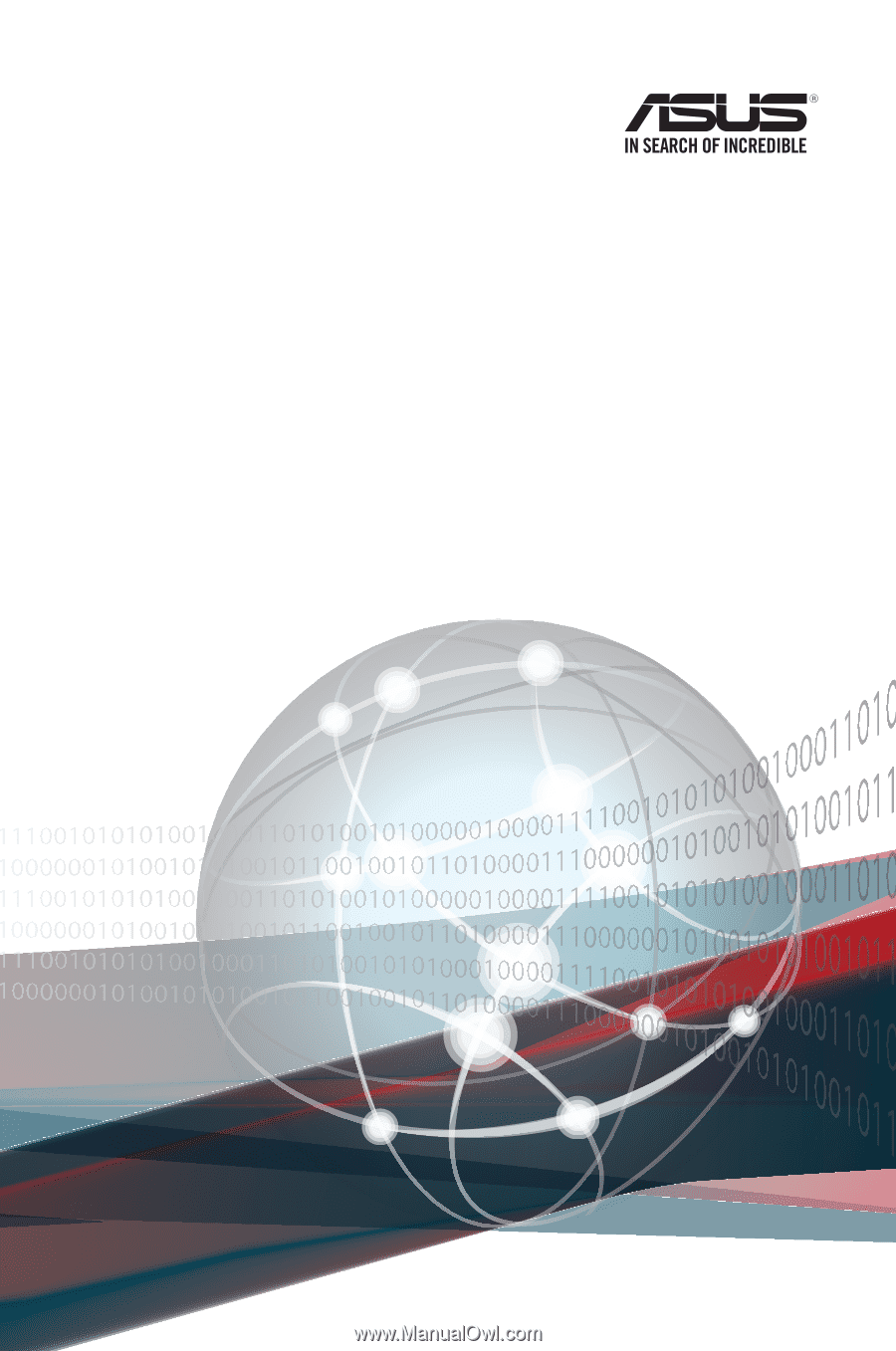
Z10PE-D16 WS