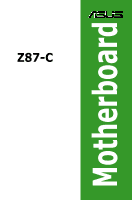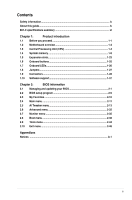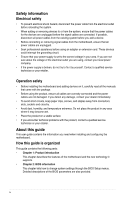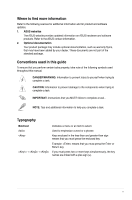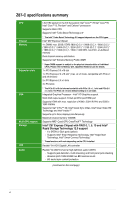Asus Z87-C Z87-C User's Manual
Asus Z87-C Manual
 |
View all Asus Z87-C manuals
Add to My Manuals
Save this manual to your list of manuals |
Asus Z87-C manual content summary:
- Asus Z87-C | Z87-C User's Manual - Page 1
Z87-C Motherboard - Asus Z87-C | Z87-C User's Manual - Page 2
applicable license entitles you to the source code of such software and/or other additional data, you may obtain it for a period of three years after our last shipment of the product, either (1) for free by downloading it from http://support.asus.com/download or (2) for the cost of reproduction and - Asus Z87-C | Z87-C User's Manual - Page 3
1.2 Motherboard overview 1-2 1.3 Central Processing Unit (CPU 1-4 1.4 System memory 1-8 1.5 Expansion slots 1-23 1.6 Onboard buttons 1-25 1.7 Onboard LEDs 1-26 1.8 Jumpers...1-27 1.9 Connectors 1-28 1.10 Software support 1-37 Chapter 2: BIOS information 2.1 Managing and updating - Asus Z87-C | Z87-C User's Manual - Page 4
. • If you encounter technical problems with the product, contact a qualified service technician or your retailer. About this guide This user guide contains the information you need when installing and configuring the motherboard. How this guide is organized This guide contains the following parts - Asus Z87-C | Z87-C User's Manual - Page 5
to the following sources for additional information and for product and software updates. 1. ASUS websites The ASUS website provides updated information on ASUS hardware and software products. Refer to the ASUS contact information. 2. Optional documentation Your product package may include optional - Asus Z87-C | Z87-C User's Manual - Page 6
Z87-C specifications summary CPU Chipset Memory Expansion slots VGA Multi-GPU support Storage LAN Audio LGA1150 socket for the 4th Generation Intel® Core™ i7/Intel® Core™i5/ Intel® Core™ i3, Pentium® and Celeron® processors Supports 22nm CPU Supports Intel® Turbo Boost Technology 2.0* * The Intel® - Asus Z87-C | Z87-C User's Manual - Page 7
Suite 3 - Anti Surge ASUS Quiet Thermal Solution: - ASUS Fan Xpert 2 - ASUS Fanless Design: Heat-sink solution ASUS EZ DIY - ASUS UEFI BIOS EZ Mode - ASUS O.C. Tuner - ASUS CrashFree BIOS 3 - ASUS EZ Flash 2 ASUS Q-Design - ASUS Q-LED (CPU, DRAM, VGA, Boot Device LED) - ASUS Q-Slot Precision Tweaker - Asus Z87-C | Z87-C User's Manual - Page 8
PrintScreen function, F3 Shortcut functions, and ASUS DRAM SPD (Serial Presence Detect) memory information WfM 2.0, DMI 2.7, WOL by PME, PXE 2 x Serial ATA 6.0Gb/s cables ASUS I/O shield User's manual Drivers ASUS Utilities EZ Update Anti-virus software (OEM version) ATX form factor: 12 in. x 8.4 in - Asus Z87-C | Z87-C User's Manual - Page 9
Chapter 1 Product introduction Chapter 1: Product introduction Thank you for buying an ASUS® Z87-C motherboard! Before you start installing the motherboard, and hardware devices on it, check the items in your motherboard package. Refer to the specification list on page viii for the list of - Asus Z87-C | Z87-C User's Manual - Page 10
part of the chassis as indicated in the image below. 1.2.2 Screw holes Place eight screws into the holes indicated by circles to secure the motherboard to the chassis. Do not overtighten the screws! Doing so can damage the motherboard. Place this side towards the rear of the chassis 1-2 ASUS Z87-C - Asus Z87-C | Z87-C User's Manual - Page 11
1.2.3 Motherboard layout Chapter 1: Product introduction 1-3 - Asus Z87-C | Z87-C User's Manual - Page 12
/Jumpers/Slots 1. ATX power connectors (24-pin EATXPWR, 8-pin EATX12V) 2. LGA1150 CPU socket 3. CPU, CPU optional, and chassis fan connectors (4-pin CPU_FAN, 4-pin CPU_OPT, 4-pin CHA_FAN1-3) 4. DDR3 DIMM slots 5. USB 3.0 connector (20-1 pin USB3_12) 6. Clear RTC RAM jumper 7. Intel® Z87 Serial ATA - Asus Z87-C | Z87-C User's Manual - Page 13
Keep the cap after installing the motherboard. ASUS will process Return Merchandise Authorization (RMA) requests only if the motherboard comes with the cap on the LGA1150 socket. • The product warranty does not cover damage to the socket contacts resulting from incorrect CPU installation/removal, or - Asus Z87-C | Z87-C User's Manual - Page 14
1-6 ASUS Z87-C - Asus Z87-C | Z87-C User's Manual - Page 15
1.3.2 Installing the CPU heatsink and fan To install the CPU heatsink and fan assembly To uninstall the CPU heatsink and fan assembly Chapter 1: Product introduction 1-7 - Asus Z87-C | Z87-C User's Manual - Page 16
(DDR3) Dual In-line Memory Modules (DIMM) slots. A DDR3 module is notched differently from a DDR or DDR2 module. DO NOT install a DDR or DDR2 memory module to the DDR3 slot. Recommended memory configurations Install one memory module in slot A2 first as a single-channel operation. 1-8 ASUS Z87-C - Asus Z87-C | Z87-C User's Manual - Page 17
channel is then mapped for single-channel operation. • According to Intel® CPU spec, DIMM voltage below 1.65V is recommended to protect the CPU. • Always install DIMMs with the same CAS latency. For optimum compatibility, we recommend that you obtain memory modules from the same vendor. • Due to the - Asus Z87-C | Z87-C User's Manual - Page 18
Z87-C Motherboard Qualified socket support (Optional) 124 ••• DDR3 2500(O.C.) MHz capability Vendors Part No. Size SS/ Chip Chip DS Brand NO. G.SKILL F3-20000CL10Q-16GBZHD(XMP) 16GB (4x4GB) DS - - Timing 10-11-11-31 Voltage 1.65 DIMM socket support (Optional) 1 24 • •• 1-10 ASUS Z87 - Asus Z87-C | Z87-C User's Manual - Page 19
DDR3 2400(O.C.) MHz capability Vendors Part No. Size SS/ Chip Chip Timing Voltage DIMM socket DS Brand NO. support (Optional) 1 2 4 A-DATA AX3U2400GC4G10(XMP) 4GB DS - - 10-12-12-31 1.65 • • • Apacer 78.BAGFL.AFD0C(XMP) 8GB (2x4GB) DS - - 11-12-12-30 - • • • Apacer - Asus Z87-C | Z87-C User's Manual - Page 20
-11-11-30 - 10-11-11-30 - 9-9-9-24 - 11-13-13-31 - 9-11-10-27 Voltage 1.65 1.65 1.5 DIMM socket support (Optional) 1 24 DS - - 9-10-9-27 1.5 • •• DS DS - - 9-10-9-27 - 11-11-11-30 1.5 • 11-27 1.5 • •• - 11-11-11-31 1.65 • •• - 11-11-11-31 1.65 • •• 1-12 ASUS Z87-C - Asus Z87-C | Z87-C User's Manual - Page 21
DS 2GB DS 2GB DS 2GB DS 2GB DS Chip Brand Hynix - Chip NO. H5TQ2G83BF RH9C - Timing 9-9-9-27 9-9-9-27 Voltage DIMM socket support (Optional) 12 4 1.65 •• • 1.65 •• • - •• • - •• • 9-9-9-24 1.65 •• 9-9-9-24 1.65 •• 9-9-9-28 1.65 •• • 7-7-7-20 1.65 •• • 9-11-9-27 1.65 - Asus Z87-C | Z87-C User's Manual - Page 22
-11-28 11-11-11-28 11-11-11-28 9-9-9-28 Voltage 1.5 1.5 1.65 DIMM socket support (Optional) 1 2 4 • • • • • • • • • • • • • • • • • • • • • Apacer AM5D5908DEQSCK - 1.65 • • • Apacer AM5D6008BQQSCK 11-11-11-28 - • • • (continued on the next page) 1-14 ASUS Z87-C - Asus Z87-C | Z87-C User's Manual - Page 23
CORSAIR CORSAIR CORSAIR CORSAIR CORSAIR CORSAIR CORSAIR Crucial Crucial Part No. Size SS/ Chip Chip NO. Timing Voltage DIMM socket DS Brand support (Optional) 12 4 78.C1GET.9K10C 8GB DS Apacer AM5D6008 11-11- - BQQSCK 11-31 • • • AHU04GFA60C9Q1D(XMP) 4GB DS - - 9-9-9-27 - Asus Z87-C | Z87-C User's Manual - Page 24
support (Optional) 1 2 4 • • • • • • • • • • • • • • • • • • • • • • • • • • • • • • • • • • • • • • • • • • • • • • • • • • • • • • • • • • • • • • • • • • • • • • • • • • • • • • • • • • • • 1-16 ASUS Z87 - Asus Z87-C | Z87-C User's Manual - Page 25
6H(620945) 8GB DS Chip Brand - Chip NO. - Timing - Voltage 1.5 DIMM socket support (Optional) 1 2 4 • • • - - - - 1333-9- 1.5 9-9-24 - 1.5 • • • • • Hynix MICRON H5TQ2G83CFRPBC - - - D9PBC - 1.5 • • • - • • • 1.5 • • • MICRON D9PFJ - - • • MICRON - Asus Z87-C | Z87-C User's Manual - Page 26
4GB (2x2GB) DS EK Memory EKM324L28B 4GB (2x2GB) DS Chip NO. SAMSUNG K4B1G0846F Timing - Voltage DIMM socket support (Optional) 12 4 - • • • SAMSUNG 24 1.5 9 - 9-9-9-24 1.5 • • • • • • • • • • • - - 9-9-9-24 1.5 • • • (continued on the next page) 1-18 ASUS Z87-C - Asus Z87-C | Z87-C User's Manual - Page 27
SS MICRON MT8JTF25664AZ- 2GB SS 1G4M1 Chip Brand Chip NO. - - Timing 9-9-9-24 Voltage 1.5 DIMM socket support (Optional) 12 4 • • • - - 9-9-9-24 1.5 • • • GEIL - GL1L128M8 8BA15FW - 7-7-7-24 1.5 9-9-9-24 1.5 • • • • • • GEIL GEIL - GL1L128M8 8BA115FW GL1L128M 88BA15B - Asus Z87-C | Z87-C User's Manual - Page 28
8GB DS H(620053) Chip Brand - Chip NO. - Timing 9-9-9 Voltage 1.65 DIMM socket support (Optional) 1 2 4 • • - - 9-9-9 1.65 • • - - 9-9-9 1.65 9-9-9-24 - • • • Team T3D2568LT-13 - - • • • Transcend TK963EBF3 - - • • • MICRON D9QBJ - - • • • 1-20 ASUS Z87-C - Asus Z87-C | Z87-C User's Manual - Page 29
slots A2 and B2 for better compatibility. (4) Supports four (4) modules inserted into both the yellow slots and dark brown slots as two pairs of Dual-channel memory configuration. • ASUS exclusively provides hyper DIMM support function. • Hyper DIMM support is subject to the physical characteristics - Asus Z87-C | Z87-C User's Manual - Page 30
To remove a DIMM 1-22 ASUS Z87-C - Asus Z87-C | Z87-C User's Manual - Page 31
Expansion slots Unplug the power cord before adding or removing expansion cards. Failure to do so may cause you physical injury and damage motherboard components. Slot No. Expansion Slots PCIe 2.0 x1_1 slot PCIe 3.0 x16_1 slot PCI_1 slot PCI_2 slot PCIe 2.0 x16_2 slot PCI_3 slot PCIe 2.0 x1_2 slot - Asus Z87-C | Z87-C User's Manual - Page 32
the card. 2. Remove the system unit cover (if your motherboard is already installed in a chassis). 3. Remove the bracket opposite the slot that you intend to BIOS settings, if any. See Chapter 2 for information on BIOS setup. 2. Install the software drivers for the expansion card. 1-24 ASUS Z87-C - Asus Z87-C | Z87-C User's Manual - Page 33
1.6 Onboard buttons Onboard switches allow you to fine-tune performance when working on a bare or opencase system. This is ideal for overclockers and gamers who continually change settings to enhance system performance. DirectKey button This feature allows your system to go to the BIOS Setup program - Asus Z87-C | Z87-C User's Manual - Page 34
of the onboard LED. 2. POST State LEDs The POST State LEDs provide the status of these key components during POST (Power-On-Self Test): CPU, memory modules, VGA card, and hard disk drives. If an error is found, the critical component's LED stays lit up until the problem is solved. 1-26 ASUS Z87-C - Asus Z87-C | Z87-C User's Manual - Page 35
CMOS RTC RAM data. After the CMOS clearance, reinstall the battery. • You do not need to clear the RTC when the system hangs due to overclocking. For system failure due to overclocking, use the C.P.R. (CPU Parameter Recall) feature. Shut down and reboot the system so the BIOS can automatically reset - Asus Z87-C | Z87-C User's Manual - Page 36
connectors 1. PS/2 keyboard/mouse combo port 2. VGA port 3. USB 3.0 ports 5 and 6 4. Intel® LAN (RJ-45) port* 5. USB 2.0 ports 7 and 8 6. HDMI port 7. DVI-D port 8. USB 3.0 ports 3 and 4 9. Audio I/O ports** * and **: Refer to the tables for LAN port LEDs and audio port definitions. * LAN port - Asus Z87-C | Z87-C User's Manual - Page 37
port connects to a side speaker in an 8-channel audio configuration. To configure an 8-channel audio output, use a chassis with HD audio module in the front panel to support 8-channel audio output. 1.9.2 Internal connectors 1. Digital audio connector (4-1 pin SPDIF_OUT) This connector is for an - Asus Z87-C | Z87-C User's Manual - Page 38
configured system, we recommend that you use a power supply unit (PSU) that complies with ATX 12 V Specification 2.0 (or later version) and provides a minimum power of 350 W. Calculator at http://support.asus. com/PowerSupplyCalculator/PSCalculator.aspx?SLanguage=en-us for details. 1-30 ASUS Z87-C - Asus Z87-C | Z87-C User's Manual - Page 39
hard disk drives, you can create a RAID 0, 1, 5, and 10 configuration with the Intel® Rapid Storage Technology through the onboard Intel® Z87 chipset. 4. TPM connector (20-1 pin TPM) This connector supports a Trusted Platform Module (TPM) system, which can securely store keys, digital certificates - Asus Z87-C | Z87-C User's Manual - Page 40
the fan connectors! • The CPU_FAN connector supports the CPU fan of maximum 1A (12 W) fan power. • The CPU_FAN connector and CHA_FAN 1-3 connectors support the ASUS FAN Xpert 2 feature. • If you install two VGA cards, we recommend that you plug the rear chassis fan cable to the motherboard connector - Asus Z87-C | Z87-C User's Manual - Page 41
, then install the module to a slot opening at the back of the system chassis. The serial port bracket (COM) is purchased separately. 7. USB 3.0 connector ( for USB-chargeable devices, optimized power efficiency, and backward compatibility with USB 2.0. • The USB 3.0 module is purchased separately - Asus Z87-C | Z87-C User's Manual - Page 42
connectors, then install the module to a slot opening at the back of the system chassis. These USB connectors comply with USB 2.0 specification that supports up to 480 Mbps connection speed. Never connect a 1394 cable to the USB connectors. Doing so will damage the motherboard! 1-34 ASUS Z87-C - Asus Z87-C | Z87-C User's Manual - Page 43
Panel Type item in the BIOS setup to [HD] or [AC97]. 10. DirectKey connector (2-pin DRCT) This connector is for the chassis-mounted button that supports the DirectKey function. Connect the button cable that supports DirectKey, from the chassis to this connector on the motherboard. Ensure that your - Asus Z87-C | Z87-C User's Manual - Page 44
mode depending on the BIOS settings. Pressing the power switch for more than four seconds while the system is ON turns the system OFF. • Reset button (2-pin RESET) This 2-pin connector is for the chassis-mounted reset button for system reboot without turning off the system power. 1-36 ASUS Z87-C - Asus Z87-C | Z87-C User's Manual - Page 45
driver contains the RAID/ AHCI driver disk. The Utilities menu shows the applications and other software that the motherboard supports. The Manual menu contains the list of supplementary user manuals. Click an item to open the folder of the user manual. Click the Contact tab to display the ASUS - Asus Z87-C | Z87-C User's Manual - Page 46
1-38 ASUS Z87-C - Asus Z87-C | Z87-C User's Manual - Page 47
of BIOS, DO NOT manually update the BIOS. Inappropriate BIOS updating may result in the system's failure to boot. Carefully follow the instructions of this chapter to update your BIOS if necessary. Visit the ASUS website at www.asus.com to download the latest BIOS file for this motherboard. The - Asus Z87-C | Z87-C User's Manual - Page 48
to perform the BIOS update process. Reboot the system when the update process is done. • This function supports USB flash disks with FAT 32/16 format and single partition only. • DO NOT shut down or reset the system while updating the BIOS to prevent system boot failure! 2-2 ASUS Z87-C - Asus Z87-C | Z87-C User's Manual - Page 49
updated BIOS file. • Before using this utility, rename the BIOS file in the removable device into Z87C.CAP. • The BIOS file in the motherboard support DVD may be older than the BIOS file published on the ASUS official website. If you want to use the newer BIOS file, download the file at support.asus - Asus Z87-C | Z87-C User's Manual - Page 50
updating BIOS 1. Prepare the motherboard support DVD and a USB flash drive in FAT32/16 format and single partition. 2. Download the latest BIOS file and BIOS Updater from the ASUS website at http://support.asus flash drive). Welcome to FreeDOS (http://www.freedos.org)! C:\>d: D:\> 2-4 ASUS Z87-C - Asus Z87-C | Z87-C User's Manual - Page 51
NOT shut down or reset the system while updating the BIOS to prevent system boot failure! • For BIOS Updater version 1.30 or later, the utility automatically exits to the DOS prompt after updating BIOS. • Ensure to load the BIOS default settings to ensure system compatibility and stability. Select - Asus Z87-C | Z87-C User's Manual - Page 52
changing any BIOS setting, try to clear the CMOS and reset the motherboard to the default value. See section 1.8 Jumpers for information on how to erase the RTC RAM via the Clear RTC RAM jumper. • The BIOS setup program does not support the bluetooth devices. BIOS menu screen The BIOS Setup program - Asus Z87-C | Z87-C User's Manual - Page 53
menu for details. Displays the CPU/motherboard temperature, CPU/5V/3.3V/12V voltage output, CPU/chassis/power fan speed Selects the display language of the BIOS setup program Exits the BIOS setup program without saving the changes, saves the changes and resets the system, or enters the Advanced - Asus Z87-C | Z87-C User's Manual - Page 54
provides advanced options for experienced end-users to configure the BIOS settings. The figure below shows fan settings. Boot Tool Exit For changing the system boot configuration For configuring options for special functions For selecting the exit options and loading default settings 2-8 ASUS Z87 - Asus Z87-C | Z87-C User's Manual - Page 55
field opposite the item. You cannot select an item that is not user-configurable. A configurable field is highlighted when selected. To change the notes of the activities that you have done in BIOS. • The Quick Note function does not support the following keyboard functions: delete, cut, copy and - Asus Z87-C | Z87-C User's Manual - Page 56
can easily save and access your favorite BIOS items. Adding items to My Favorites To add frequently-used BIOS items to My Favorites: 1. Use the User-configurable items such as language and boot device order • Configuration items such as Memory SPD Information, system time and date. 2-10 ASUS Z87 - Asus Z87-C | Z87-C User's Manual - Page 57
change the system security settings. • If you have forgotten your BIOS password, erase the CMOS Real Time Clock (RTC) RAM to clear the BIOS password. See section 1.8 Jumpers for information on how to erase the RTC RAM. • The Administrator or User Password items on top of the screen show the default - Asus Z87-C | Z87-C User's Manual - Page 58
selected fields in the BIOS setup program. To clear the user password, follow the same steps as in changing a user password, but press when prompted to create/confirm the password. After you clear the password, the User Password item on top of the screen shows Not Installed. 2-12 ASUS Z87 - Asus Z87-C | Z87-C User's Manual - Page 59
of the Ai Tweaker menu items. Incorrect field values can cause the system to malfunction. The configuration options for this section vary depending on the CPU and DIMM model you installed on the motherboard. Scroll down to display other BIOS items. Chapter 2: BIOS information 2-13 - Asus Z87-C | Z87-C User's Manual - Page 60
memory module. Configuration options: [Profile #1] [Profile #2] 2.5.2 [Enabled] [Disabled] ASUS MultiCore Enhancement [Enabled] Default set to [Enabled] for maximum performance under XMP/Manual/ User-defined memory frequency mode. Allows you to set to default core ratio settings. 2-14 ASUS Z87 - Asus Z87-C | Z87-C User's Manual - Page 61
the CPU default Turbo Ratio setting or manually assign CPU default Turbo Ratio setting or manually assign apply the CPU default Turbo Ratio setting or manually assign the CPU default Turbo Ratio setting or manually assign on the CPU installed. 2.5.5 Max CPU Cache Ratio CPU installed. 2.5.6 Internal PLL - Asus Z87-C | Z87-C User's Manual - Page 62
bus speed to DRAM speed ratio is set to 100:100. 2.5.8 Memory Frequency [Auto] Allows you to set the memory operating frequency. The configuration options vary with the BCLK/PCIE Frequency item settings. 2.5.9 [Auto] [Manual] CPU Graphics Max. Ratio [Auto] Allows you to automatically optimize the - Asus Z87-C | Z87-C User's Manual - Page 63
+ VRM CPU Current Capability provides wider total power range for overclocking. A higher value setting gets higher VRM power consumption delivery and extends the overclocking frequency range simultaneously. Configuration options: [Auto] [100%] [110%] [120%] [130%] [140%] Chapter 2: BIOS information - Asus Z87-C | Z87-C User's Manual - Page 64
overclocking, or under a high CPU loading for extra power support. CPU Power Thermal Control [124] A higher temperature brings a wider CPU power thermal range and extends the overclocking CPU Power Management The subitems in this menu allow you to set the CPU ratio and their features. Enhanced Intel - Asus Z87-C | Z87-C User's Manual - Page 65
when overclocking. Configuration options: [Auto] [High Performance] [Balanced] CPU Internal Power Configuration CPU Integrated VR you to set the slew rate for the Fully Integrated Voltage Regulator as it exits manual override mode. Configuration options: [Auto] [Regular] [Fast] Power Current Slope [ - Asus Z87-C | Z87-C User's Manual - Page 66
[Manual]. CPU Core Voltage Override [Auto] Allows you to set the CPU Core Voltage override. Use the or keys to adjust the value, The values range from 0.001V to 1.920V with a 0.001V interval. The following items appear only when you set the CPU Core Voltage to [Offset Mode]. 2-20 ASUS Z87 - Asus Z87-C | Z87-C User's Manual - Page 67
CPU Cache Voltage to [Manual Mode]. CPU Cache Voltage Override [Auto] Allows you to set the CPU Cache Voltage override. By default, this item takes the standard value of the installed CPU 18 CPU Graphics Voltage [Auto] Allows you to configure the voltage amount for the integrated graphics processing - Asus Z87-C | Z87-C User's Manual - Page 68
DRAM frequency. You can use the or keys to adjust the value. The values range from 0.001V to 0.999V with a 0.001V interval. 2.5.20 CPU Analog I/O Voltage Offset Mode Sign [+] [+] To offset the voltage by a positive value. [-] To offset the voltage by a negative value. 2-22 ASUS Z87-C - Asus Z87-C | Z87-C User's Manual - Page 69
CPU CPU Digital CPU CPU Support [Auto] When overclocking Support to [Enabled]. SVID Voltage Override [Auto] Allows you to set the SVID Voltage override. By default, this item takes the standard value of the installed CPU Intel® CPU specifications, DIMMs with voltage requirement over 1.65V may damage the CPU - Asus Z87-C | Z87-C User's Manual - Page 70
the CPU PLL Voltage, CPU Manual Voltage, CPU Offset Voltage, iGPU Manual Voltage voltage for the control lines from the memory bus. You can use the or CPU Spread Spectrum [Auto] Automatic configuration. Enhances the BCLK overclocking ability. Sets to [Enabled] for EMI control. 2-24 ASUS Z87 - Asus Z87-C | Z87-C User's Manual - Page 71
Configuration The items in this menu show the CPU-related information that the BIOS automatically detects. The items shown in submenu may be different due to the CPU you installed. Intel Adaptive Thermal Monitor [Enabled] [Enabled] Enables the overheated CPU to throttle its clock speed to cool - Asus Z87-C | Z87-C User's Manual - Page 72
. Enhanced Intel SpeedStep Technology [Enabled] Allows your system to adjust the processor's voltage and cores frequency, resulting in decreased power consumption and heat production. [Disabled] The CPU runs at its default speed. [Enabled] The system controls the CPU speed. 2-26 ASUS Z87-C - Asus Z87-C | Z87-C User's Manual - Page 73
CPU C7 Report [CPU C7s] Allows you to disable or enable the CPU C7 report to the operating system. Configuration options: [Disabled] [CPU C7] [CPU Support [Auto] Allows you to set the a C-state according to the following configuration options: [Auto] [Enabled] [C0/C1] [C2] [C3] [C6] [CPU C7] [CPU - Asus Z87-C | Z87-C User's Manual - Page 74
Intel® Smart Connect Technology. Configuration options: [Enabled] [Disabled] 2.6.3 SATA Configuration While entering Setup, the BIOS automatically detects the presence of SATA devices. The SATA Port items show Not Present if no SATA device is installed to the corresponding SATA port. 2-28 ASUS Z87 - Asus Z87-C | Z87-C User's Manual - Page 75
AHCI allows the onboard storage driver to enable advanced Serial memory control hub. [Enabled] Enables the function. [Disabled] Disables this function. CPU Audio Device [Enabled] Allows you to enable or disable CPU SA Audio devices. Configuration options: [Enabled] [Disabled] Chapter 2: BIOS - Asus Z87-C | Z87-C User's Manual - Page 76
] Allows you to enable the Intel® Graphics Render Standby support to reduce iGPU power use when the system is idle. Configuration options: [Auto] [Disabled] [Enabled] iGPU Multi-Monitor [Disabled] Allows you to enable the iGPU Multi-Monitor. The iGPU shared system memory size will be fixed at 64MB - Asus Z87-C | Z87-C User's Manual - Page 77
for the BIOS setup program. It cannot be recognized in boot devices list. [Auto] Allows the system to detect the presence of USB devices at startup. If detected, the USB controller legacy mode is enabled. If no USB device is detected, the legacy USB support is disabled. Intel xHCI Mode [Smart - Asus Z87-C | Z87-C User's Manual - Page 78
]. Native ASPM [Disabled] [Enabled] Vista controls the ASPM support for the device. [Disabled] BIOS controls the ASPM support for the device. 2.6.7 Onboard Devices Configuration Scroll down to view the other BIOS items. HD Audio Controller [Enabled] [Enabled] Enables the High Definition - Asus Z87-C | Z87-C User's Manual - Page 79
This item only functions only if there is a serial port (COM1) connector connected to the motherboard. Serial Port [Enabled] Allows you to enable or disable the serial port. Configuration options: the PS/2 keyboard. Configuration options: [Disabled] [Enabled] Chapter 2: BIOS information 2-33 - Asus Z87-C | Z87-C User's Manual - Page 80
-on-LAN feature of the Intel®/Realtek LAN device or other user-configurable with set values. 2.6.9 Network Stack Network stack [Disable] This item allows user Support [Enabled] Allows you to enable or disable the Ipv4/Ipv6 PXE boot option. Configuration options: [Disabled] [Enabled] 2-34 ASUS Z87 - Asus Z87-C | Z87-C User's Manual - Page 81
xxxx RPM] or [Ignore] / [N/A], Chassis Fan 1/3 Speed [xxxx RPM] or [Ignore] / [N/A] The onboard hardware monitor automatically detects and displays the CPU, chassis, and power fan speed in rotations per minute (RPM). If the fan is not connected to the motherboard, the field shows N/A. Select [Ignore - Asus Z87-C | Z87-C User's Manual - Page 82
. The values range from 0% to 100%. When the CPU temperature is under 40ºC, the CPU fan will operate at the minimum duty cycle. 2.7.5 [Disabled] [Enabled] Chassis Q-Fan Control 1/3 [Enabled] Disables the Chassis Q-Fan control feature. Enables the Chassis Q-Fan control feature. 2-36 ASUS Z87-C - Asus Z87-C | Z87-C User's Manual - Page 83
. The following items appear only when you set the Chassis Fan Profile to [Manual]. Chassis Upper Temperature 1/3 [70] Use the or keys to adjust the upper limit of the CPU temperature. The values range from 40ºC to 90ºC. Chassis Fan Max. Duty Cycle(%) 1/3 [100] Use the or keys to - Asus Z87-C | Z87-C User's Manual - Page 84
boot speed. The following items appear only when you set the Fast Boot to [Enabled]. USB Support [Partial In...] [Disabled] [Full Initialization] [Partial Initialization] All USB devices will not be available only USB ports with keyboard and mouse connections will be detected. 2-38 ASUS Z87-C - Asus Z87-C | Z87-C User's Manual - Page 85
Driver Support [Disabled] [Disabled] Select to skip the network stack driver from loading during POST. [Enabled] Select to load the network stack driver DirectKey button. Allows the system to power on and go to the BIOS Setup directly when you press the DirectKey button. 2.8.4 [Enabled] [ - Asus Z87-C | Z87-C User's Manual - Page 86
POST. [EZ Mode] Allows you to go to EZ Mode of the BIOS after POST. 2.8.10 CSM (Compatibility Support Module) Allows you to configure the CSM (Compatibility Support Module) items to fully support the various VGA, bootable devices and add-on devices for better compatibility. 2-40 ASUS Z87-C - Asus Z87-C | Z87-C User's Manual - Page 87
better compatibility, enable the CSM to fully support the non-UEFI driver add-on devices or the Windows® UEFI mode. [Disabled] Disable the CSM to fully support the non-UEFI driver add- non compliant OS. Microsoft® Secure Boot only supports Windows® UEFI mode. Chapter 2: BIOS information 2-41 - Asus Z87-C | Z87-C User's Manual - Page 88
loaded mode. Clear Secure Boot keys This item appears only when This item allows you to clear all default Secure Boot keys PK from File Allows you to load the downloaded PK from a USB storage device. The PK Load KEK from File Allows you to load the downloaded KEK from a USB storage device. Append KEK from - Asus Z87-C | Z87-C User's Manual - Page 89
system loaders, and UEFI drivers that you can load on from File Allows you to load the downloaded db from a USB storage device. Append dbx from File Allows you to load the downloaded dbx from a USB storage device. Configuration > when ASUS Logo appears. • Press after POST. • - Asus Z87-C | Z87-C User's Manual - Page 90
if no profile is created. Label Allows you to key in a label of the setup profile. Save to Profile Allows you to save the current BIOS settings to the BIOS Flash, and create a profile. Key in a profile number from one to eight, press , and then select Yes. 2-44 ASUS Z87-C - Asus Z87-C | Z87-C User's Manual - Page 91
>, and then select Yes. • DO NOT shut down or reset the system while updating the BIOS to prevent the system boot failure! • We recommend that you update the BIOS file only coming from the same memory/ CPU configuration and BIOS version. 2.9.3 ASUS SPD Information Allows you to view the DRAM SPD - Asus Z87-C | Z87-C User's Manual - Page 92
default values for the BIOS items, and save or discard your changes to the BIOS items. You can load the default values. 2.10.2 Save Changes & Reset Once you are finished making your selections, choose this Select Yes to discard changes and exit. 2.10.4 ASUS EZ Mode This option allows you to enter the - Asus Z87-C | Z87-C User's Manual - Page 93
and used in accordance with manufacturer's instructions, may cause harmful interference to radio by turning the equipment off and on, the user is encouraged to try to correct the interference by cables for connection of the monitor to the graphics card is required to assure compliance with FCC - Asus Z87-C | Z87-C User's Manual - Page 94
at ASUS REACH website at http://csr.asus.com/english/REACH.htm. DO NOT throw the motherboard in the battery should not be placed in municipal waste. ASUS Recycling/Takeback Services ASUS recycling , batteries, other components as well as the packaging materials. Please go to http://csr.asus.com - Asus Z87-C | Z87-C User's Manual - Page 95
CA 94539, USA Telephone +1-812-282-3777 Fax +1-510-608-4555 Web site usa.asus.com Technical Support Telephone Support fax Online support +1-812-282-2787 +1-812-284-0883 support.asus.com ASUS COMPUTER GmbH (Germany and Austria) Address Harkort Str. 21-23, D-40880 Ratingen, Germany - Asus Z87-C | Z87-C User's Manual - Page 96
: ASUSTeK COMPUTER INC. 4F, No. 150, LI-TE Rd., PEITOU, TAIPEI 112, TAIWAN TAIWAN ASUS COMPUTER GmbH HARKORT STR. 21-23, 40880 RATINGEN GERMANY Product name : Motherboard Model name : Z87-C conform with the essential requirements of the following directives: 2004/108/EC-EMC Directive EN 55022
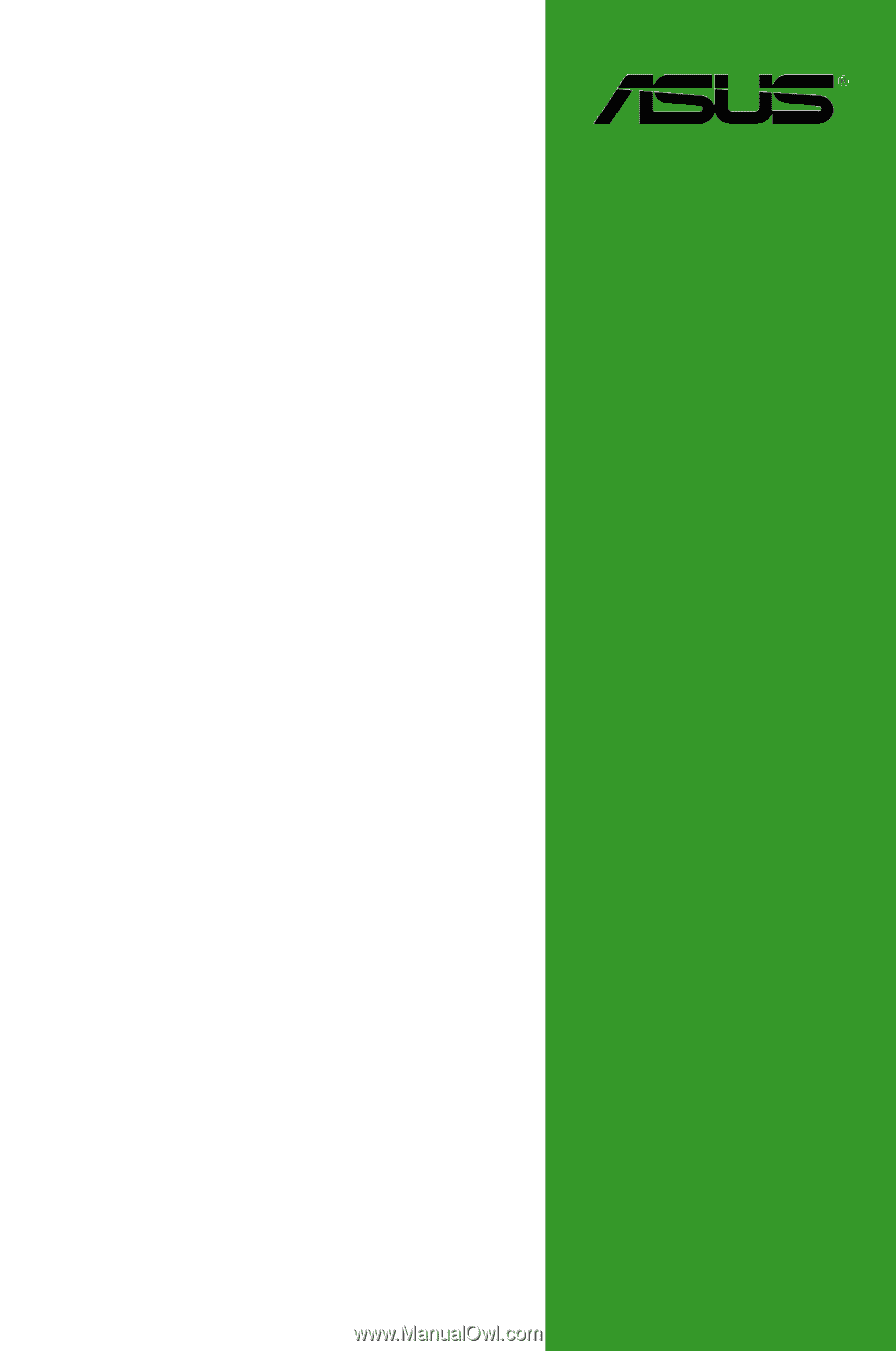
Motherboard
Z87-C