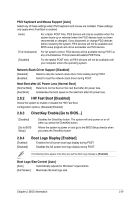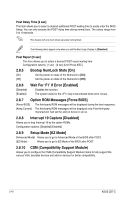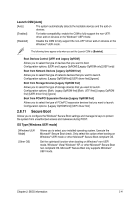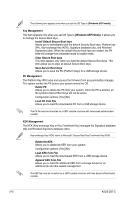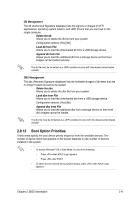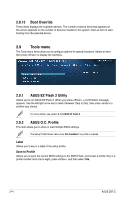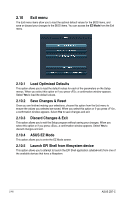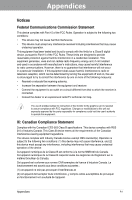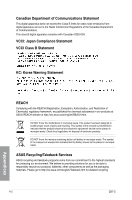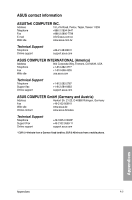Asus Z87-C Z87-C User's Manual - Page 90
Tools menu, Boot Override, ASUS EZ Flash 2 Utility
 |
View all Asus Z87-C manuals
Add to My Manuals
Save this manual to your list of manuals |
Page 90 highlights
2.8.13 Boot Override These items displays the available devices. The number of device items that appears on the screen depends on the number of devices installed in the system. Click an item to start booting from the selected device. 2.9 Tools menu The Tools menu items allow you to configure options for special functions. Select an item then press to display the submenu. 2.9.1 ASUS EZ Flash 2 Utility Allows you to run ASUS EZ Flash 2. When you press , a confirmation message appears. Use the left/right arrow key to select between [Yes] or [No], then press to confirm your choice. For more details, see section 2.1.2 ASUS EZ Flash 2. 2.9.2 ASUS O.C. Profile This item allows you to store or load multiple BIOS settings. The Setup Profile Status items show Not Installed if no profile is created. Label Allows you to key in a label of the setup profile. Save to Profile Allows you to save the current BIOS settings to the BIOS Flash, and create a profile. Key in a profile number from one to eight, press , and then select Yes. 2-44 ASUS Z87-C