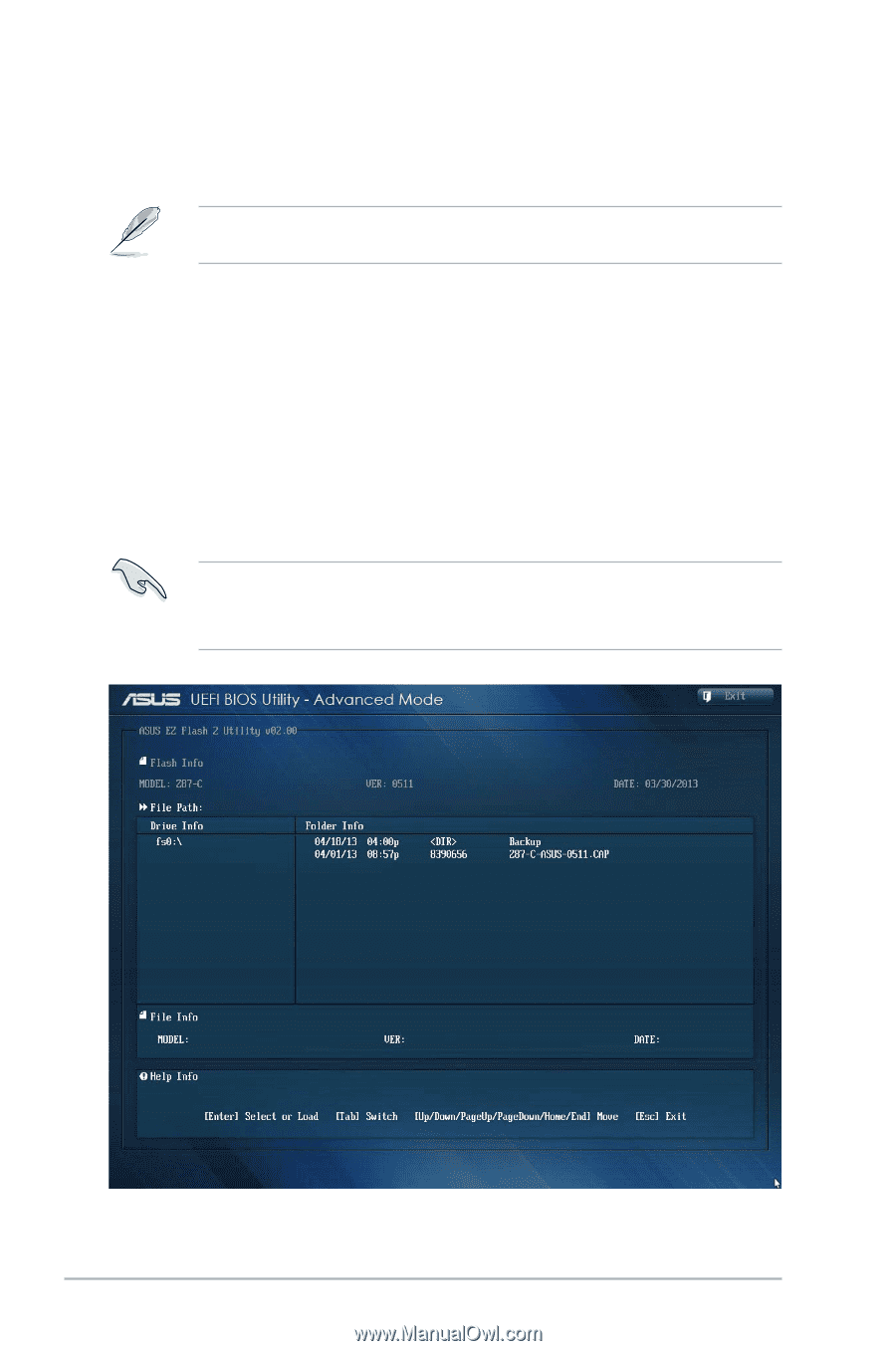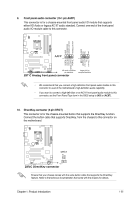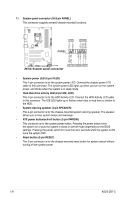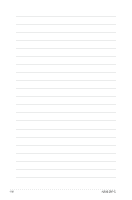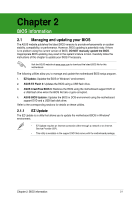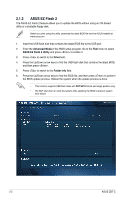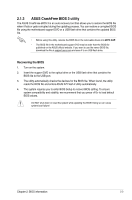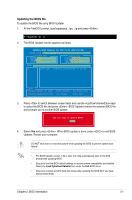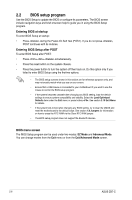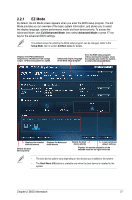Asus Z87-C Z87-C User's Manual - Page 48
ASUS EZ Flash 2, Advanced Mode, ASUS EZ Flash 2 Utility, Drive, Folder Info
 |
View all Asus Z87-C manuals
Add to My Manuals
Save this manual to your list of manuals |
Page 48 highlights
2.1.2 ASUS EZ Flash 2 The ASUS EZ Flash 2 feature allows you to update the BIOS without using an OS‑based utility or a bootable floppy disk. Before you start using this utility, download the latest BIOS file from the ASUS website at www.asus.com. 1. Insert the USB flash disk that contains the latest BIOS file to the USB port. 2. Enter the Advanced Mode of the BIOS setup program. Go to the Tool menu to select ASUS EZ Flash 2 Utility and press to enable it. 3. Press to switch to the Drive field. 4. Press the Up/Down arrow keys to find the USB flash disk that contains the latest BIOS, and then press . 5. Press to switch to the Folder Info field. 6. Press the Up/Down arrow keys to find the BIOS file, and then press to perform the BIOS update process. Reboot the system when the update process is done. • This function supports USB flash disks with FAT 32/16 format and single partition only. • DO NOT shut down or reset the system while updating the BIOS to prevent system boot failure! 2-2 ASUS Z87-C