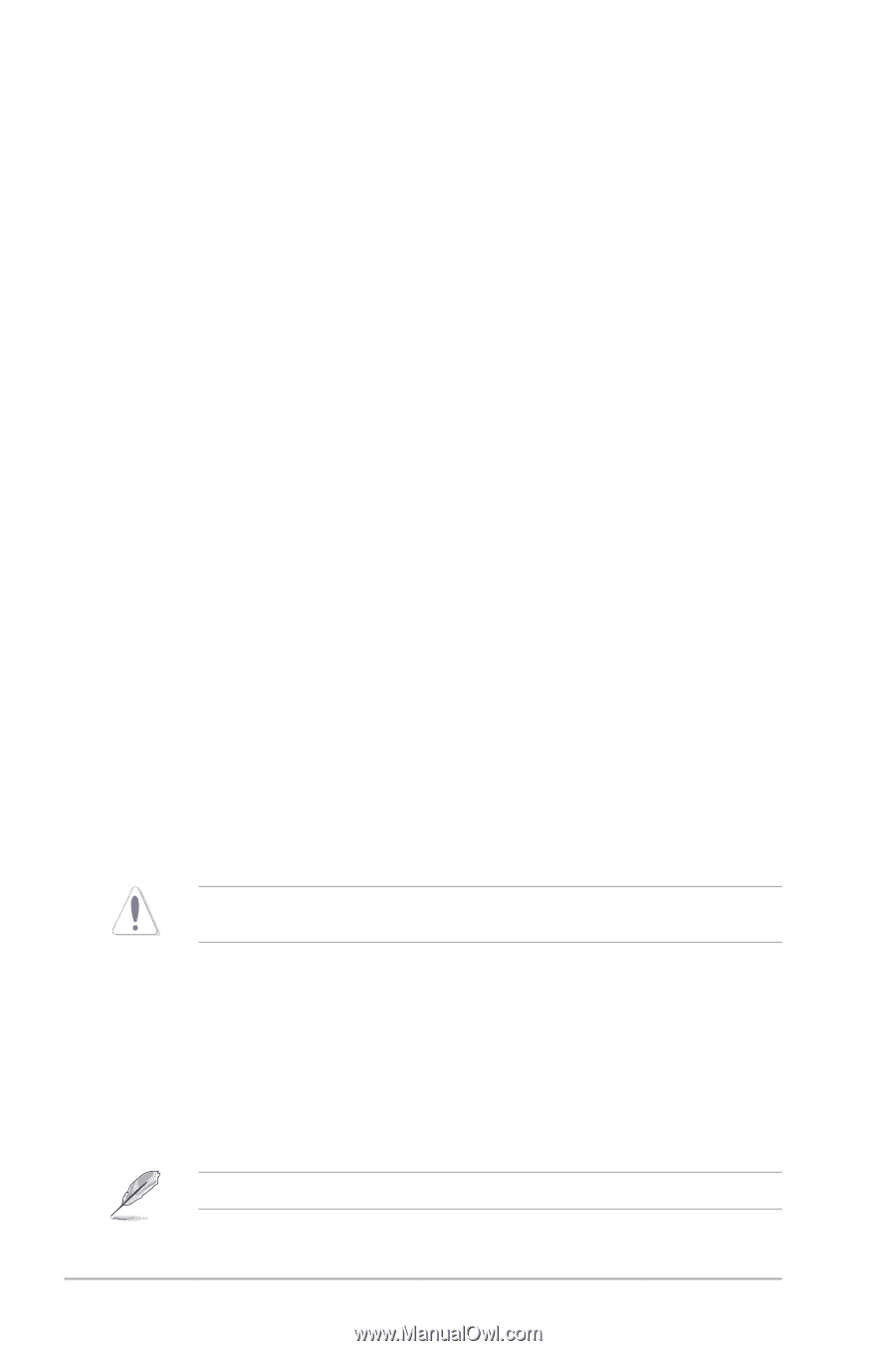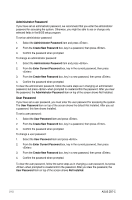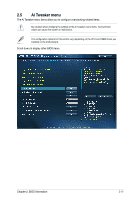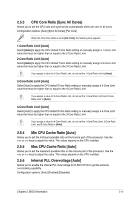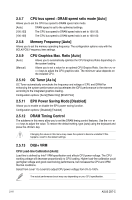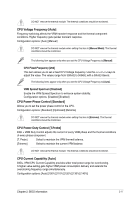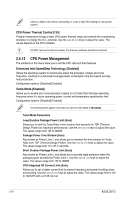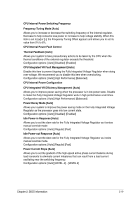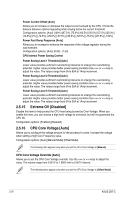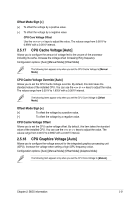Asus Z87-C Z87-C User's Manual - Page 62
CPU Graphics Max. Ratio [Auto], EPU Power Saving Mode [Disabled]
 |
View all Asus Z87-C manuals
Add to My Manuals
Save this manual to your list of manuals |
Page 62 highlights
2.5.7 CPU bus speed : DRAM speed ratio mode [Auto] Allows you to set the CPU bus speed to DRAM speed ratio mode. [Auto] DRAM speed is set to the optimized settings. [100:133] The CPU bus speed to DRAM speed ratio is set to 100:133. [100:100] The CPU bus speed to DRAM speed ratio is set to 100:100. 2.5.8 Memory Frequency [Auto] Allows you to set the memory operating frequency. The configuration options vary with the BCLK/PCIE Frequency item settings. 2.5.9 [Auto] [Manual] CPU Graphics Max. Ratio [Auto] Allows you to automatically optimize the CPU Graphics Ratio depending on the system loading. Allows you to set a value for an optimal CPU Grapics Ratio. Use the or keys to adjust the CPU graphics ratio. The minimum value depends on the installed CPU. 2.5.10 OC Tuner [As Is] OC Tuner automatically overclocks the frequency and voltage of CPU and DRAM for enhancing the system performance and accelerates the iGPU performance to the extreme according to the integrated graphics loading. Configuration options: [As Is] [Ratio Only] [BCLK First] 2.5.11 EPU Power Saving Mode [Disabled] Allows you to enable or disable the EPU power saving function. Configuration options: [Disabled] [Enabled] 2.5.12 DRAM Timing Control The subitems in this menu allow you to set the DRAM timing control features. Use the or keys to adjust the value. To restore the default setting, type [auto] using the keyboard and press the key. Changing the values in this menu may cause the system to become unstable! If this happens, revert to the default settings. 2.5.13 DIGI+ VRM CPU Load-line Calibration [Auto] Load-line is defined by Intel® VRM specification and affects CPU power voltage. The CPU working voltage will decrease proportionally to CPU loading. Higher load-line calibration could get higher voltage and good overclocking performance, but increases the CPU and VRM thermal conditions. Select from Level 1 to Level 8 to adjust CPU power voltage from 0% to 100%. The actual performance boost may vary depending on your CPU specification. 2-16 ASUS Z87-C