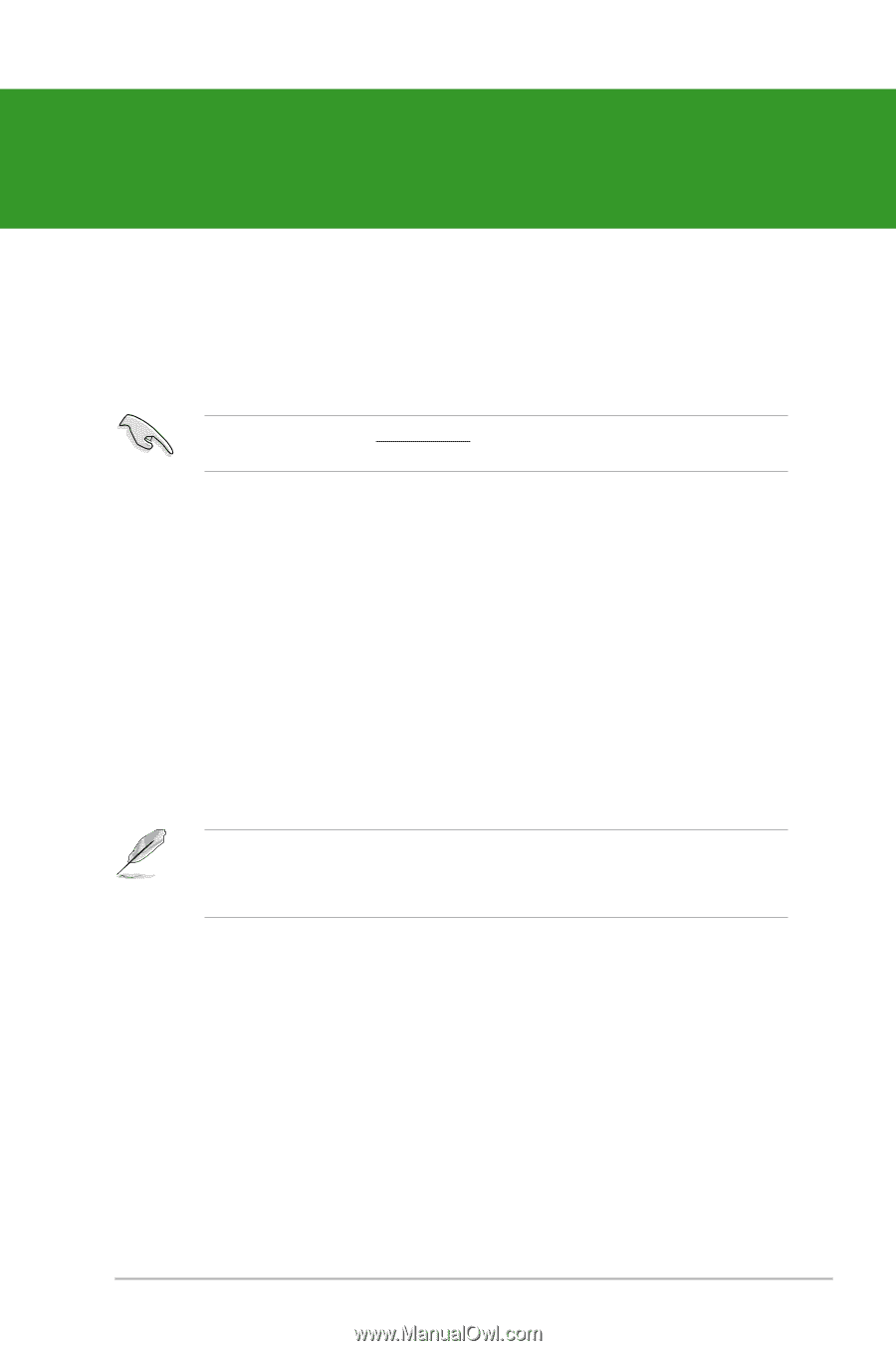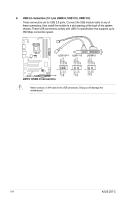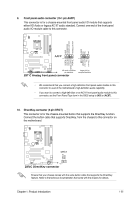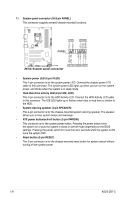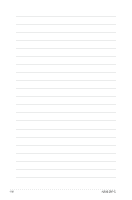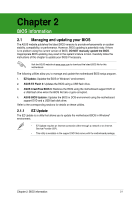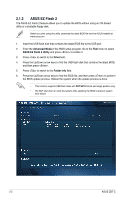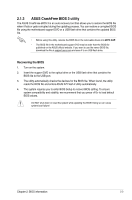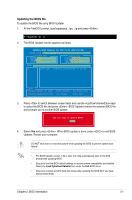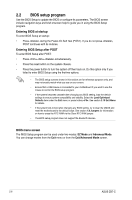Asus Z87-C Z87-C User's Manual - Page 47
BIOS information, 2.1 Managing and updating your BIOS
 |
View all Asus Z87-C manuals
Add to My Manuals
Save this manual to your list of manuals |
Page 47 highlights
Chapter 2: BIOS information Chapter 2 BIOS information 2.1 Managing and updating your BIOS The ASUS website publishes the latest BIOS versions to provide enhancements on system stability, compatibility, or performance. However, BIOS updating is potentially risky. If there is no problem using the current version of BIOS, DO NOT manually update the BIOS. Inappropriate BIOS updating may result in the system's failure to boot. Carefully follow the instructions of this chapter to update your BIOS if necessary. Visit the ASUS website at www.asus.com to download the latest BIOS file for this motherboard. The following utilities allow you to manage and update the motherboard BIOS setup program. 1. EZ Update: Updates the BIOS in Windows® environment. 2. ASUS EZ Flash 2: Updates the BIOS using a USB flash drive. 3. ASUS CrashFree BIOS 3: Restores the BIOS using the motherboard support DVD or a USB flash drive when the BIOS file fails or gets corrupted. 4. ASUS BIOS Updater: Updates the BIOS in DOS environment using the motherboard support DVD and a USB flash disk drive. Refer to the corresponding sections for details on these utilities. 2.1.1 EZ Update The EZ Update is a utility that allows you to update the motherboard BIOS in Windows® environment. • EZ Update requires an Internet connection either through a network or an Internet Service Provider (ISP). • This utility is available in the support DVD that comes with the motherboard package. Chapter 2: BIOS information 2-1