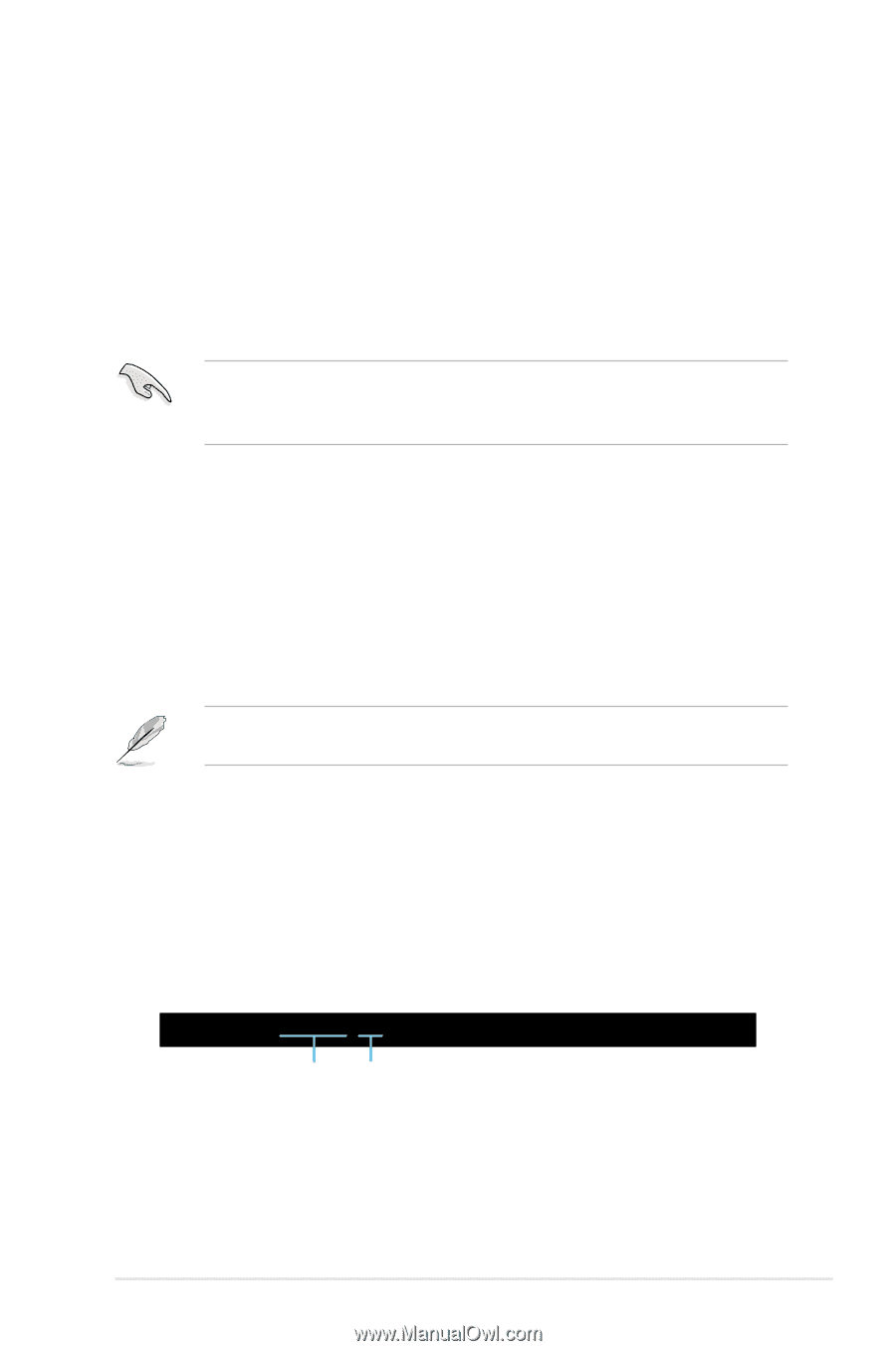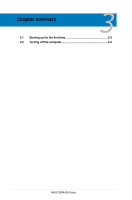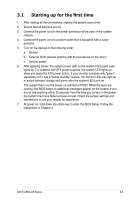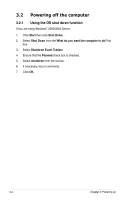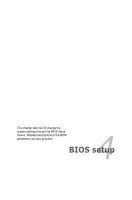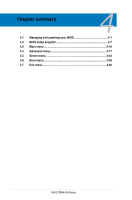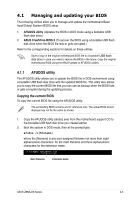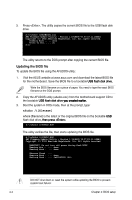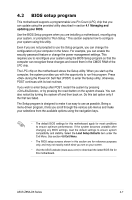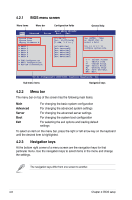Asus Z8NA-D6 User Guide - Page 65
Managing and updating your BIOS - boot usb
 |
UPC - 610839170524
View all Asus Z8NA-D6 manuals
Add to My Manuals
Save this manual to your list of manuals |
Page 65 highlights
4.1 Managing and updating your BIOS The following utilities allow you to manage and update the motherboard Basic Input/Output System (BIOS) setup: 1. AFUDOS utility (Updates the BIOS in DOS mode using a bootable USB flash disk drive.) 2. ASUS CrashFree BIOS 3 (To recover the BIOS using a bootable USB flash disk drive when the BIOS file fails or gets corrupted.) Refer to the corresponding sections for details on these utilities. Save a copy of the original motherboard BIOS file to a bootable USB flash disk drive in case you need to restore the BIOS in the future. Copy the original motherboard BIOS using the ASUS Update or AFUDOS utilities. 4.1.1 AFUDOS utility The AFUDOS utility allows you to update the BIOS file in DOS environment using a bootable USB flash disk drive with the updated BIOS file. This utility also allows you to copy the current BIOS file that you can use as backup when the BIOS fails or gets corrupted during the updating process. Copying the current BIOS To copy the current BIOS file using the AFUDOS utility: The succeeding BIOS screens are for reference only. The actual BIOS screen displays may not be the same as shown. 1. Copy the AFUDOS utility (afudos.exe) from the motherboard support CD to the bootable USB flash disk drive you created earlier. 2. Boot the system in DOS mode, then at the prompt type: afudos /o[filename] where the [filename] is any user-assigned filename not more than eight alphanumeric characters for the main filename and three alphanumeric characters for the extension name. A:\>afudos /oOLDBIOS1.rom Main filename Extension name ASUS Z8NA-D6 Series 4-3