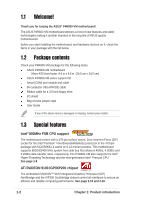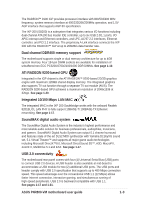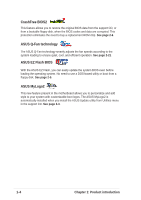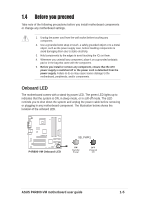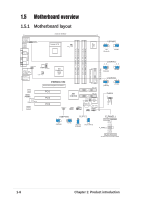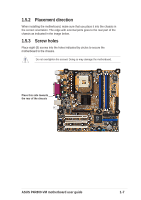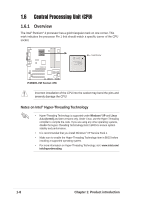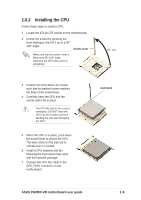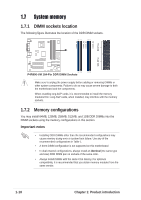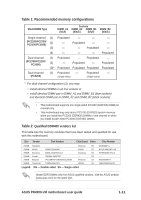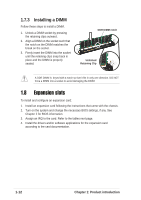Asus p4r800vm Motherboard DIY Troubleshooting Guide - Page 17
Placement direction, Screw holes
 |
View all Asus p4r800vm manuals
Add to My Manuals
Save this manual to your list of manuals |
Page 17 highlights
1.5.2 Placement direction When installing the motherboard, make sure that you place it into the chassis in the correct orientation. The edge with external ports goes to the rear part of the chassis as indicated in the image below. 1.5.3 Screw holes Place eight (8) screws into the holes indicated by circles to secure the motherboard to the chassis. Do not overtighten the screws! Doing so may damage the motherboard. Place this side towards the rear of the chassis ASUS P4R800-VM motherboard user guide 1-7

ASUS P4R800-VM motherboard user guide
1-7
Do not overtighten the screws! Doing so may damage the motherboard.
1.5.2
Placement direction
When installing the motherboard, make sure that you place it into the chassis in
the correct orientation. The edge with external ports goes to the rear part of the
chassis as indicated in the image below.
1.5.3
Screw holes
Place eight (8) screws into the holes indicated by circles to secure the
motherboard to the chassis.
Place this side towards
the rear of the chassis