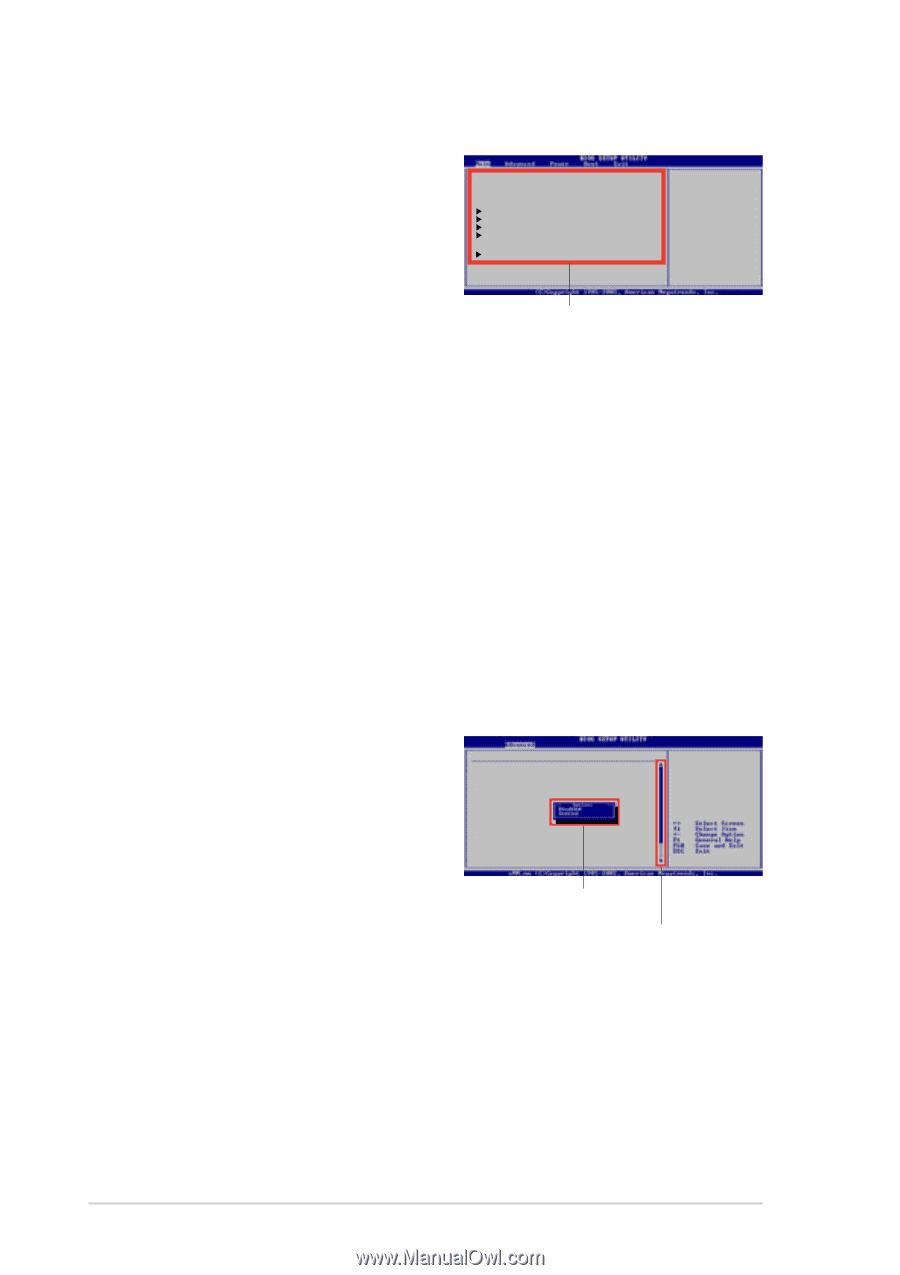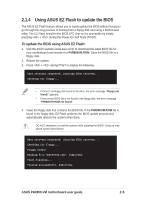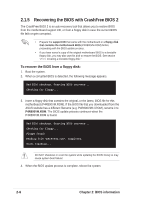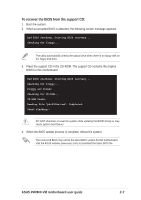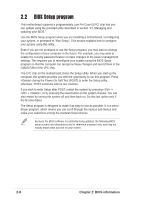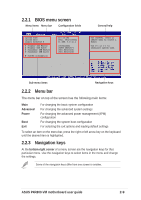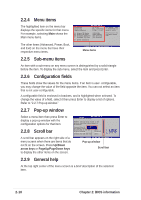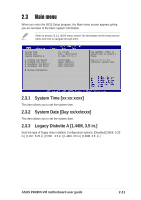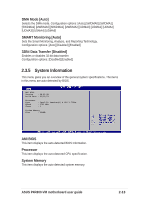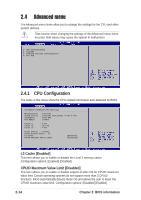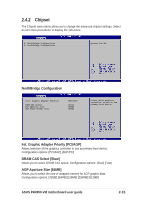Asus p4r800vm Motherboard DIY Troubleshooting Guide - Page 44
Menu items, Sub-menu items, Configuration fields, Pop-up window, Scroll bar, General help
 |
View all Asus p4r800vm manuals
Add to My Manuals
Save this manual to your list of manuals |
Page 44 highlights
2.2.4 Menu items The highlighted item on the menu bar displays the specific items for that menu. For example, selecting Main shows the Main menu items. The other items (Advanced, Power, Boot, and Exit) on the menu bar have their respective menu items. System Time System Date Legacy Diskette A [11:10:19] Use [ENTER], [TAB] [Thu, 09/27/2003] or [SHIFT-TAB] to [1.44M, 3.5 in.] select a field. Primary IDE Master Primary IDE Slave Secondary IDE Master Secondary IDE Slave [ST321122A] [ASUS CDS520/] [Not Detected] [Not Detected] Use [+] or [-] to configure system time. System Information Menu items 2.2.5 Sub-menu items An item with a sub-menu on any menu screen is distinguished by a solid triangle before the item. To display the sub-menu, select the item and press Enter. 2.2.6 Configuration fields These fields show the values for the menu items. If an item is user- configurable, you may change the value of the field opposite the item. You can not select an item that is not user-configurable. A configurable field is enclosed in brackets, and is highlighted when selected. To change the value of a field, select it then press Enter to display a list of options. Refer to "2.2.7 Pop-up window." 2.2.7 Pop-up window Select a menu item then press Enter to display a pop-up window with the configuration options for that item. 2.2.8 Scroll bar Advanced PCI/PnP settings WARNING: Setting wrong values in the sections below may cause system to malfunction. Plug and Play OS PCI Latency Timer Allocate IRQ to PCI VGA Palette Snooping PCI IDE BusMaster OffBoard PCI/ISA IDE Card [No] [64] [Yes] [Disabled] [Enabled] [Auto] A scroll bar appears on the right side of a menu screen when there are items that do not fit on the screen. Press Up/Down arrow keys or PageUp/PageDown keys to display the other items on the screen. Pop-up window Scroll bar 2.2.9 General help At the top right corner of the menu screen is a brief description of the selected item. 2-10 Chapter 2: BIOS information