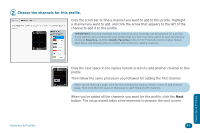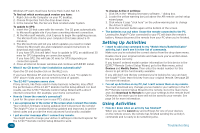Audiovox ARRX15G Setup Guide - Page 41
Choose the devices controlled by each of the remote.
 |
UPC - 044476064081
View all Audiovox ARRX15G manuals
Add to My Manuals
Save this manual to your list of manuals |
Page 41 highlights
3 Choose the devices controlled by each section of the remote. In the final step in creating your Favorite channels list, you set what different groups of keys control by default when you're using your favorite channel list. Set this screen for the way you usually use a remote while watching your favorite channels. These settings will serve as a starting-point for individual profile settings. Once you've set up the keys on this screen, you won't need to switch device modes to control the volume, channels, etc.-no matter which device you're controlling with the other keys, the remote will automatically change volume on the device you select here. You can set the following options: LCD screen (soft keys) Volume keys TeleText (color) keys Number keys Menu navigation keys Channel keys Playback keys Input keys To change an option from the one shown, highlight the option you'd like to change, then choose the device you want these keys to control from the dropdown list. When you've finished setting the device you'd like the keys in each section of the remote to control, click the Next button to proceed. That's it! You've set up your list of Favorite channels. If you want to set up separate profiles for members of your family, with their favorite channels and settings, click Yes. If you just want to use the Favorites list for everyone, click No. Favor tes & Profi es Favorites & Profiles 41