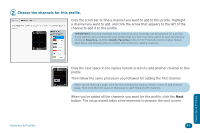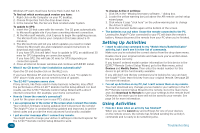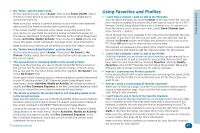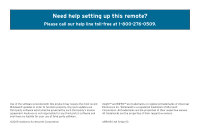Audiovox ARRX15G Setup Guide - Page 44
change, then choose the device you want these keys to control from the drop
 |
UPC - 044476064081
View all Audiovox ARRX15G manuals
Add to My Manuals
Save this manual to your list of manuals |
Page 44 highlights
3 Choose the devices controlled by each section of the remote. In the final step in creating this profile, you set what different groups of keys control by default when you're using this profile. This is useful, for example, if the person using this profile prefers to use the surround sound system when watching TV-or if the person using this profile should not use the surround sound system! Once you've set up the keys on this screen, you won't need to switch device modes to control the volume, channels, etc.-no matter which device you're controlling with the other keys, the remote will automatically change volume on the device you select here. You can set the following options: LCD screen (soft keys) Volume keys TeleText (color) keys Number keys Menu navigation keys Channel keys Playback keys Input keys To change an option from the one shown, highlight the option you'd like to change, then choose the device you want these keys to control from the dropdown list. When you've finished setting what device you'd like the keys of each part of the remote to control, click the Next button to proceed. That's it! You've finished setting up this profile. If you want to set up another profile (for someone else in the family, for example), click Yes. If you just want to just stick with this profile for now, click No. 44 Favorites & Profiles