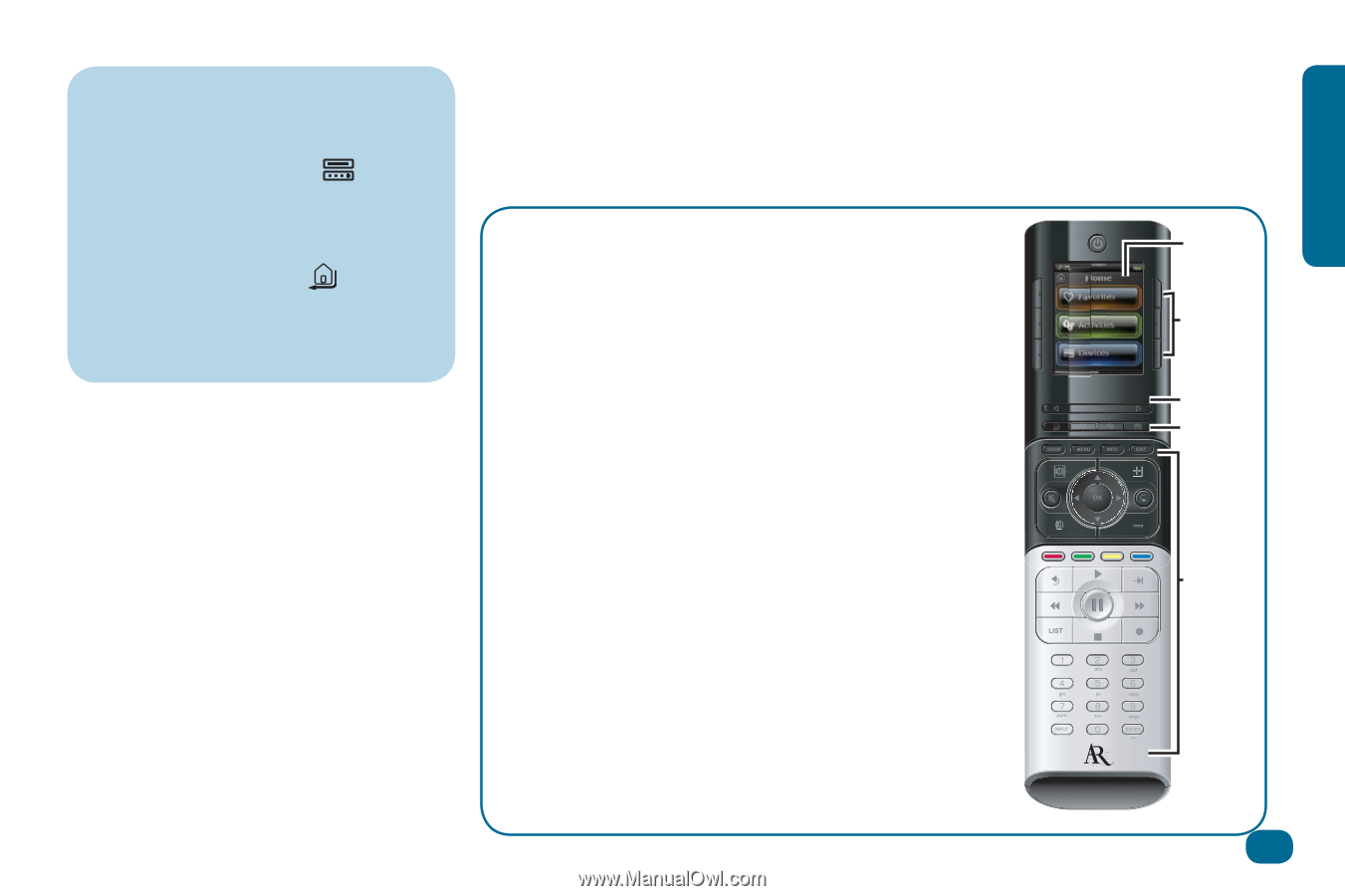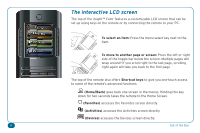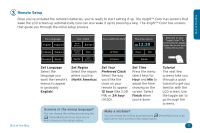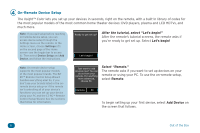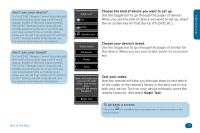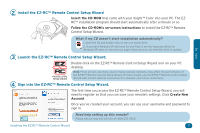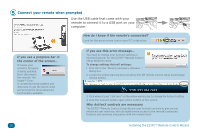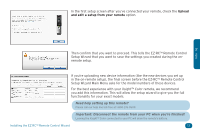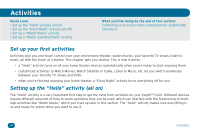Audiovox ARRX15G Setup Guide - Page 9
Using the remote - bill me later
 |
UPC - 044476064081
View all Audiovox ARRX15G manuals
Add to My Manuals
Save this manual to your list of manuals |
Page 9 highlights
Out of the Box How to see what you've set up so far If you're not sure what devices you've already added to the remote, press the (Devices) shortcut key on the remote at the beginning of device setup (in the "What is it?" or "Select brand" screens). Use the toggle bar to browse through the devices you've already programmed. Then press the (Home/Back) key to go to the Home screen, use the toggle bar to see the second page, select Settings, then Device Setup, and finally Add Device to set up more devices. If you sometimes use other devices to change volume, answer No in this screen-you'll have a chance to set up master volume for specific activities (like when you're watching a movie) later. Using the remote Now you're ready to start using the Xsight™ Color with your home entertainment devices. The home screen of the Xsight™ Color is your gateway to the remote's full functionality. The home screen has the following options: • Favorites • Activities • Devices • Settings (on the second page of the screen-use the toggle bar below the screen to access this option) The menu select keys choose the item from the on-screen menu. The toggle bar lets you move between pages and menus on the remote screen. Press the left or right side of the bar to move. The shortcut keys access the home screen options directly. The hard keys on the bottom of the remote work much like the keys on your original remotes. Home screen Menu select keys Toggle bar Shortcut keys Hard keys Out of the Box 9