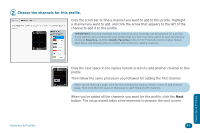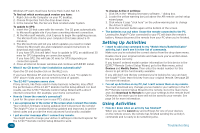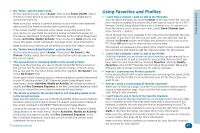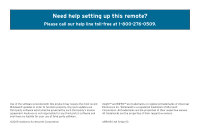Audiovox ARRX15G Setup Guide - Page 43
Choose the channels for this profile.
 |
UPC - 044476064081
View all Audiovox ARRX15G manuals
Add to My Manuals
Save this manual to your list of manuals |
Page 43 highlights
2 Choose the channels for this profile. Click the scroll bar to find a channel you want to add to this profile. Highlight a channel you want to add, and click the arrow that appears to the left of the channel to add it to this profile. IMPORTANT: Only the channels you've chosen as your favorites can be selected for a profile. If you want to add a channel for your profile that you don't see here, add it to your favorites by choosing Favorites, and then Modify Favorites in the EZ-RC™ Remote Control Setup Wizard Main Menu and following the on-screen instructions for adding channels. Click the next space in the replica remote screen to add another channel to this profile. Then follow the same procedure you followed for adding the first channel. When you've filled up a page, click the + icon below the replica remote screen to add another page. Then click the first space in that page to start filling it with channels. When you've added all the channels you want for this profile, click the Next button. The setup wizard takes a few moments to prepare the next screen. Favor tes & Profi es Favorites & Profiles 43