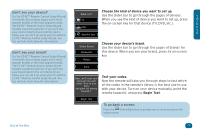Audiovox ARRX18G Setup Guide - Page 12
Connect your remote when prompted - xsight software
 |
UPC - 044476064098
View all Audiovox ARRX18G manuals
Add to My Manuals
Save this manual to your list of manuals |
Page 12 highlights
5 Connect your remote when prompted Use the USB cable that came with your remote to connect it to a USB port on your computer. How do I know if the remote's connected? Look for the green arrow icon in your PC's status bar. If you see a progress bar in the corner of the screen... It means your remote's firmware is being updated. Don't disconnect the remote! The Xsight™ Touch is constantly being updated and improved, to get the latest codes and provide the most advanced functionality available. If you see this error message... You need to change your ActiveX settings in Internet Explorer for the EZ-RC™ Remote Control Setup Wizard to work. To change settings ActiveX settings: 1. Click OK in the "Missing necessary software..." dialog box. 2. Locate the yellow warning bar just above the AR remote control setup wizard page (shown below). 3. Click where it says "click here" on the yellow warning bar to change the Active X setting. 4. Click the Connect button again at the bottom of the screen. Why ActiveX controls are necessary The EZ-RC™ Remote Control Setup Wizard uses ActiveX controls to give you an enhanced user interface, with straightforward access to the remote's advanced features and seamless integration with the remote itself. 12 Installing the EZ-RC™ Remote Control Wizard