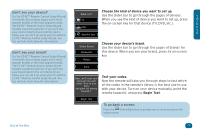Audiovox ARRX18G Setup Guide - Page 7
Begin Test - manual
 |
UPC - 044476064098
View all Audiovox ARRX18G manuals
Add to My Manuals
Save this manual to your list of manuals |
Page 7 highlights
Out of the Box Don't see your device? Try the EZ-RC™ Remote Control Setup Wizard! On-remote device setup supports the most popular models of the most popular brands. The EZ-RC™ Remote Control Setup Wizard handles everything else! So, if you don't see your device listed in the on-remote device setup, you can set it up using your PC and the EZ-RC™ Remote Control Setup Wizard. See the sections that follow for information. Don't see your brand? Try the EZ-RC™ Remote Control Setup Wizard! On-remote device setup supports the most popular models of the most popular brands. The EZ-RC™ Remote Control Setup Wizard handles everything else! So, if you don't see your brand listed in the on-remote device setup, you can set it up using your PC and the EZ-RC™ Remote Control Setup Wizard. See the sections that follow for information. What is it? TV DVD Satellite Box Choose the kind of device you want to set up. Use the slider bar to go through the pages of devices. When you see the kind of device you want to set up, press the on-screen key for that device (TV, DVD, etc.). Select Brand Panasonic Philips Sony Choose your device's brand. Use the slider bar to go through the pages of brands for this device. When you see your brand, press its on-screen key. Next, we'll make sure we've got the right codes. Turn on your Sony and point the remote towards it. Test your codes. Now the remote will take you through steps to test which of the codes in the remote's library is the best one to use with your device. Turn on your device manually, point the remote toward it, and press Begin Test. Begin Test To go back a screen: Press the (Home/Back) key to go back one or more screens in the setup routine. Out of the Box 7