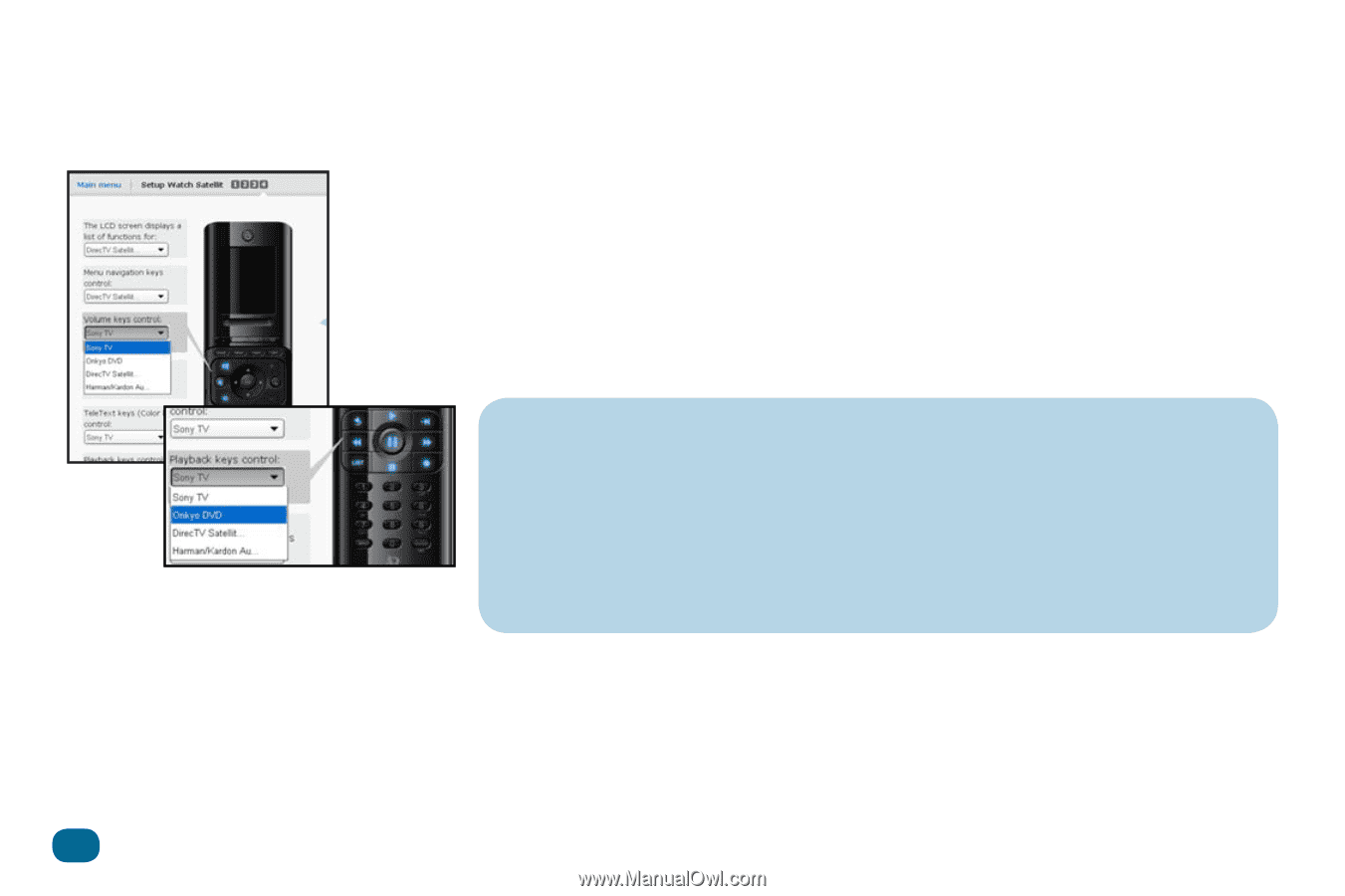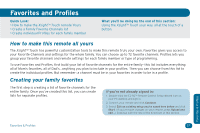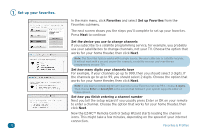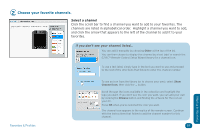Audiovox ARRX18G Setup Guide - Page 34
IMPORTANT: Don't forget to download your activities to your remote. - review
 |
UPC - 044476064098
View all Audiovox ARRX18G manuals
Add to My Manuals
Save this manual to your list of manuals |
Page 34 highlights
Set the volume/channel/transport controls The final setup screen for the Watch Satellite or Watch Cable activity lets you set which devices you use to change volume and channels, and control playback when you're watching satellite or cable. To change which device a group of keys controls, click the device listed to display the drop-down menu and select the device you want this group of keys to control. Once you've set the devices you want to control volume, channel selection, and playback, click Next. The final screen confirms that you've set up this activity. Click Yes to set up another activity or No to go to the Main Menu. IMPORTANT: Don't forget to download your activities to your remote. When you've finished customizing your remote using the EZ-RC™ Remote Control Setup Wizard, go to the main menu and click Download to Remote to save your settings to the remote itself. The next screen asks if you'd like to review your settings. Choose Yes if you want to see the complete list of activities, favorites, devices, and other settings you've saved using the EZ-RC™ Remote Control Setup Wizard. Choose No to download without reviewing the settings. When all the information has been downloaded to your remote, a confirmation screen appears. Carefully disconnect the remote from your PC to start using it. 34 Activities