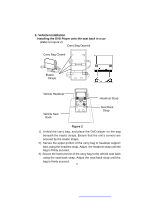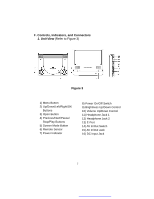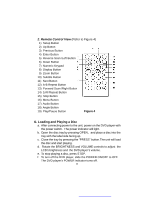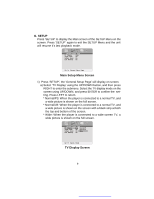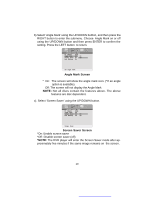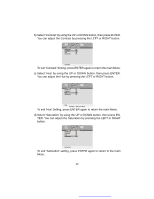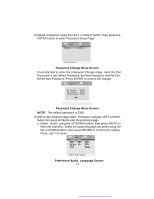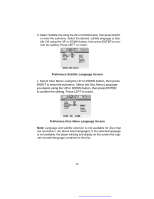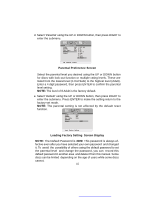Audiovox D1718PK User Guide - Page 11
Last Memory Screen, Video Quality Setup Menu Screen, Brightness Screen
 |
UPC - 044476039904
View all Audiovox D1718PK manuals
Add to My Manuals
Save this manual to your list of manuals |
Page 11 highlights
d). Select 'Last Memory' by UP/DOWN button. State Last Memory Screen *On: The unit will return to the last position on the disc. *Off: The unit will not return to the last position on the disc. 2) Select 'Video Quality Setup' by using the LEFT/RIGHT button, press ENTER to enter the video quality setup page. Video Quality Setup Menu Screen a).Select 'Brightness' by using the UP or DOWN button, then press ENTER. You can change the Brightness by pressing the LEFT or RIGHT button. To exit Brightness Setting, press ENTER again to return the main Menu. Brightness Screen 11
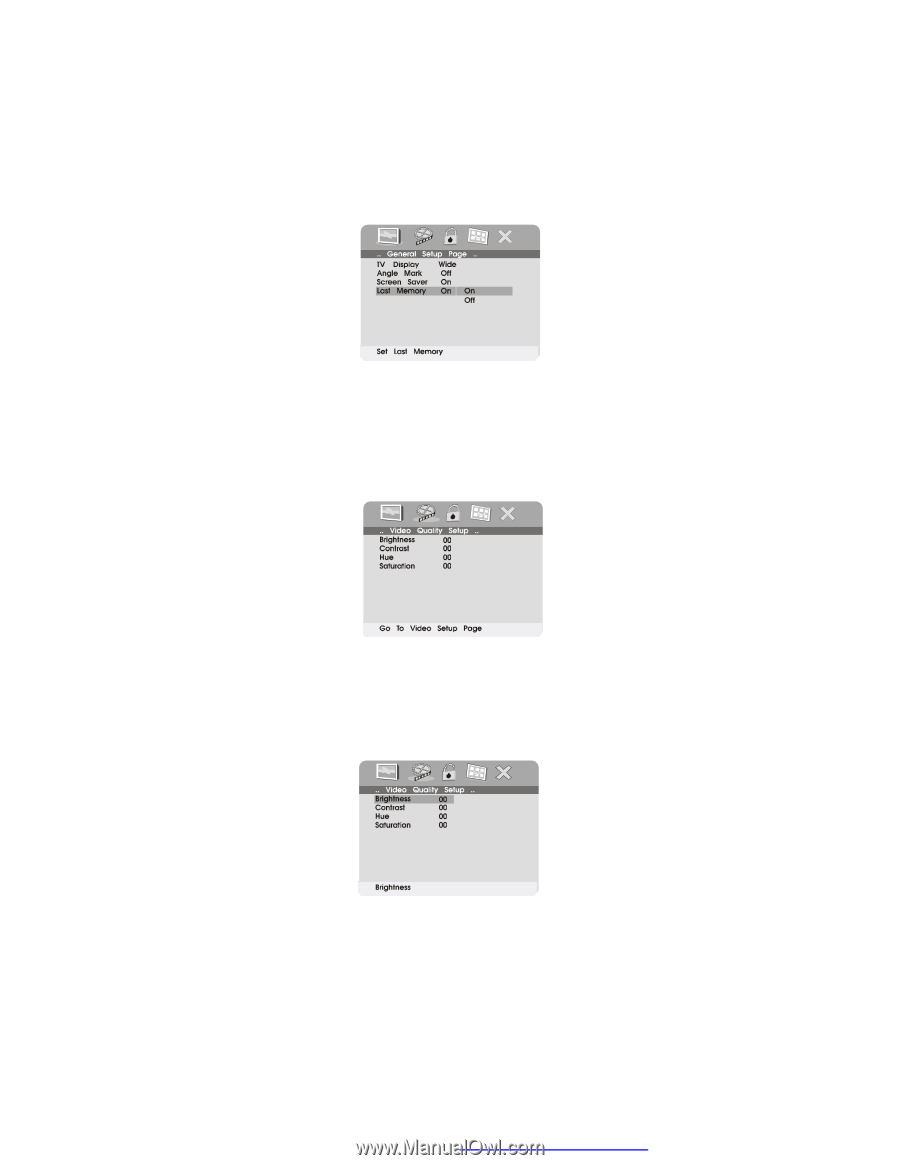
11
d). Select
‘
Last Memory
’
by UP/DOWN button.
Last Memory Screen
*On:
The unit will return to the last position on the disc.
*Off:
The unit will not return to the last position on the disc.
2) Select
‘
Video Quality Setup
’
by using the LEFT/RIGHT button, press
ENTER
to enter the video quality setup page.
Video Quality Setup Menu Screen
a).Select
‘
Brightness
’
by using the UP or DOWN button, then press
ENTER. You can change the Brightness by pressing the LEFT or
RIGHT button. To exit Brightness Setting, press ENTER again to
return the main Menu.
Brightness Screen
State