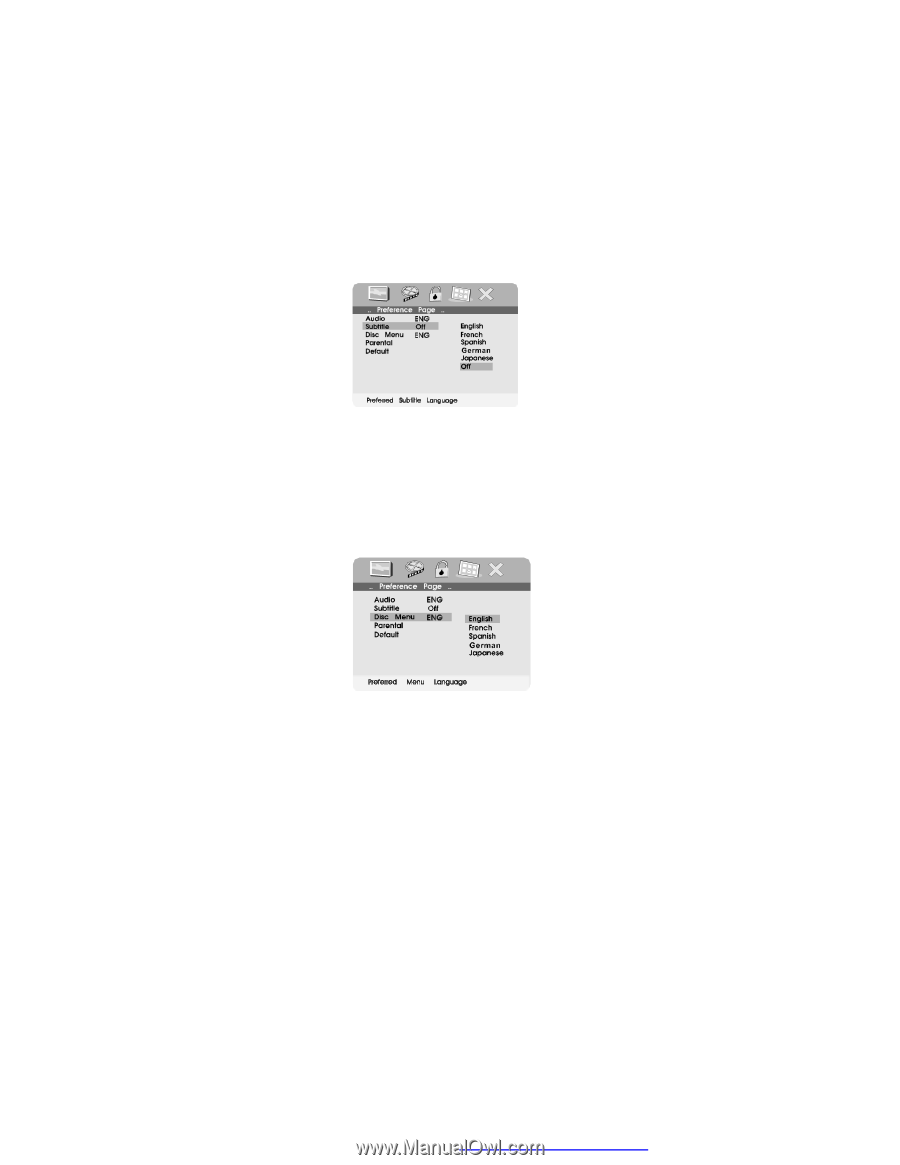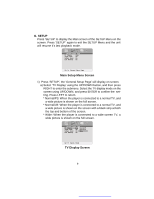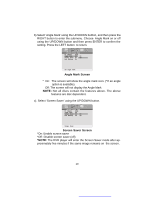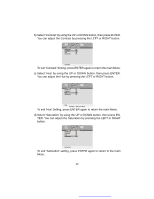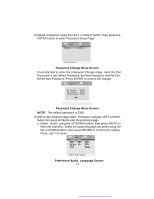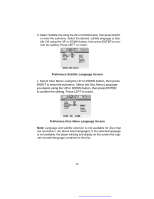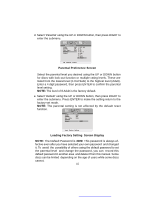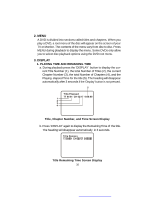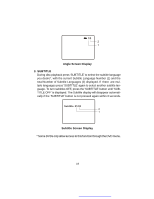Audiovox D1718PK User Guide - Page 14
Preference Subtitle Language Screen, Preference Disc Menu Language Screen
 |
UPC - 044476039904
View all Audiovox D1718PK manuals
Add to My Manuals
Save this manual to your list of manuals |
Page 14 highlights
b. Select 'Subtitle' the using the UP or DOWN button, then press RIGHT to enter the submenu. Select the desired subtitle language or Subtitle Off using the UP or DOWN button, then press ENTER to confirm the setting. Press LEFT to return. Preference Subtitle Language Screen c. Select 'Disc Menu' using the UP or DOWN button, then press RIGHT to enter the submenu. Select the Disc Menu Language you desire using the UP or DOWN button, then press ENTER to confirm the setting. Press LEFT to return. Preference Disc Menu Language Screen Note: Language and subtitle selection is only available for discs that are recorded in the above listed languages. If the selected language is not available, the player will play and display on the screen the original recorded language contained in the disc. 14