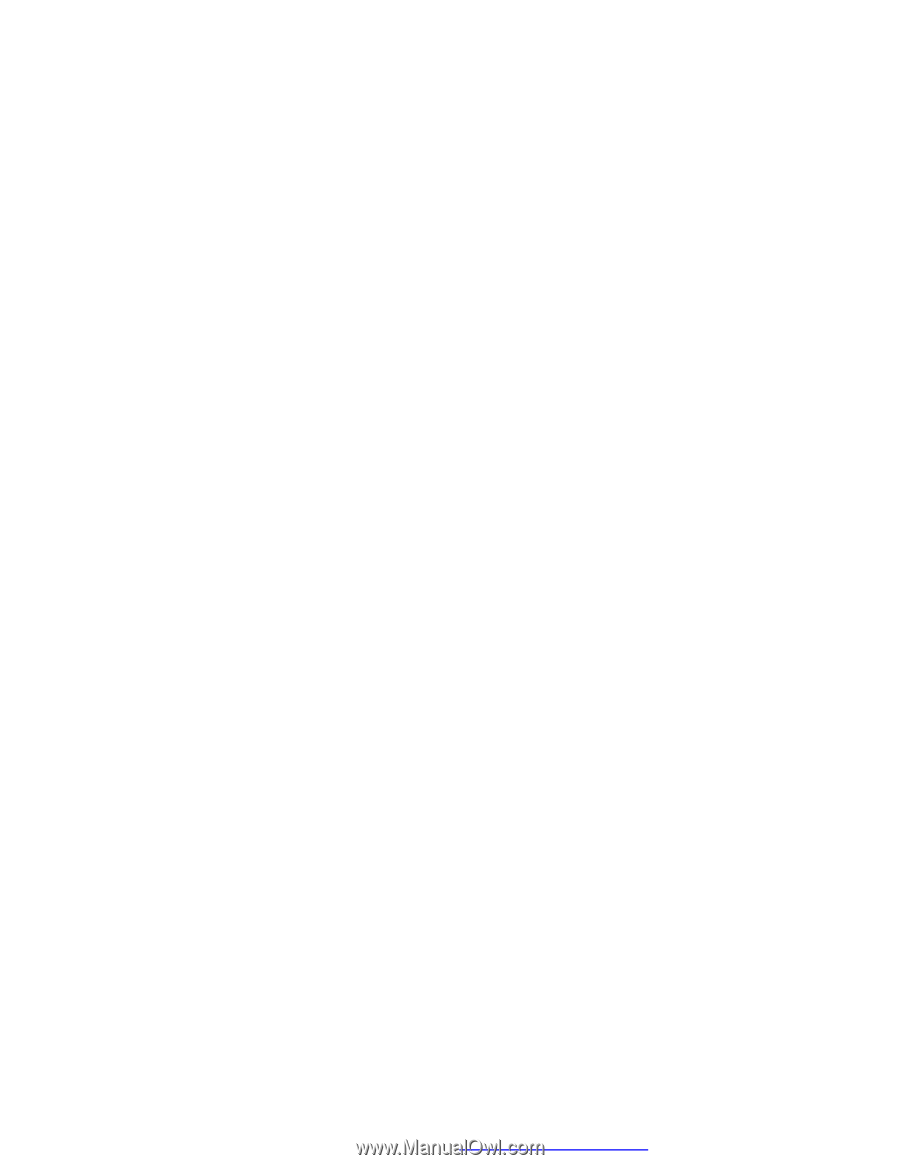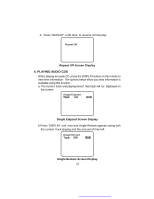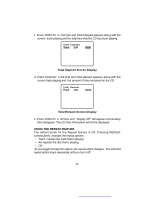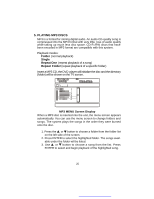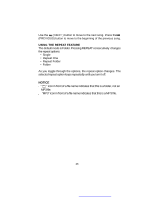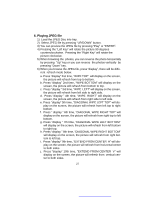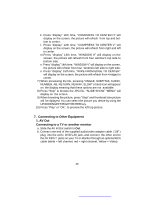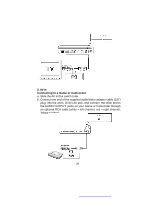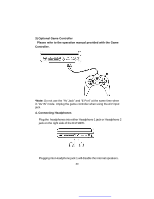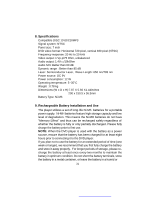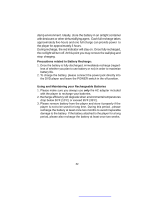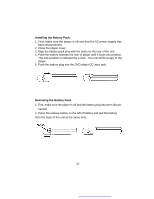Audiovox D1718PK User Guide - Page 28
Connecting to Other Equipment, AV Out, Connecting to a TV or another monitor
 |
UPC - 044476039904
View all Audiovox D1718PK manuals
Add to My Manuals
Save this manual to your list of manuals |
Page 28 highlights
k. Press "display" 11th time, "COMPRESS TO CENTER H" will display on the screen, the picture will refresh from top and bottom to center. l. Press "display" 12th time, "COMPRESS TO CENTER V" will display on the screen, the picture will refresh from right and left to center. m.Press "display" 13th time, "WINDOW H" will display on the screen, the picture will refresh from four window's top side to bottom side. n. Press "display" 14th time, "WINDOW V" will display on the screen, the picture will refresh from four window's left side to right side. o. Press "display" 15th time, "WIPE FROM EDGE TO CENTER" will display on the screen, the picture will refresh from 4 edges to center. 7) When previewing the file, pressing "ANGLE, SUBTITLE, AUDIO, NUMBER, AB, RETURN, REW/FF, SLOW" a hand icon will appear on the display meaning that these options are not available. 8) Press "Stop" to browse the JPG file, "SLIDE SHOW" "MENU" will display on the screen. 9) When browsing the picture, press "Stop" and thumbnail size picture will be diplayed. You can select the picture you desire by using the UP/DOWN/LEFT/RIGHT/ENTER key. 10) Press "Play" or "OK", to preview the left top picture. 7. Connecting to Other Equipment 1. AV Out Connecting to a TV or another monitor a. Slide the AV In/Out switch to Out. b. Connect one end of the supplied audio/video adapter cable (1/8" ) plug into the unit's DVD's AV jack, and connect the other end to the AV INPUT jacks on your TV or Monitor through an optional RCA cable (white = left channel, red = right channel, Yellow = Video). 28