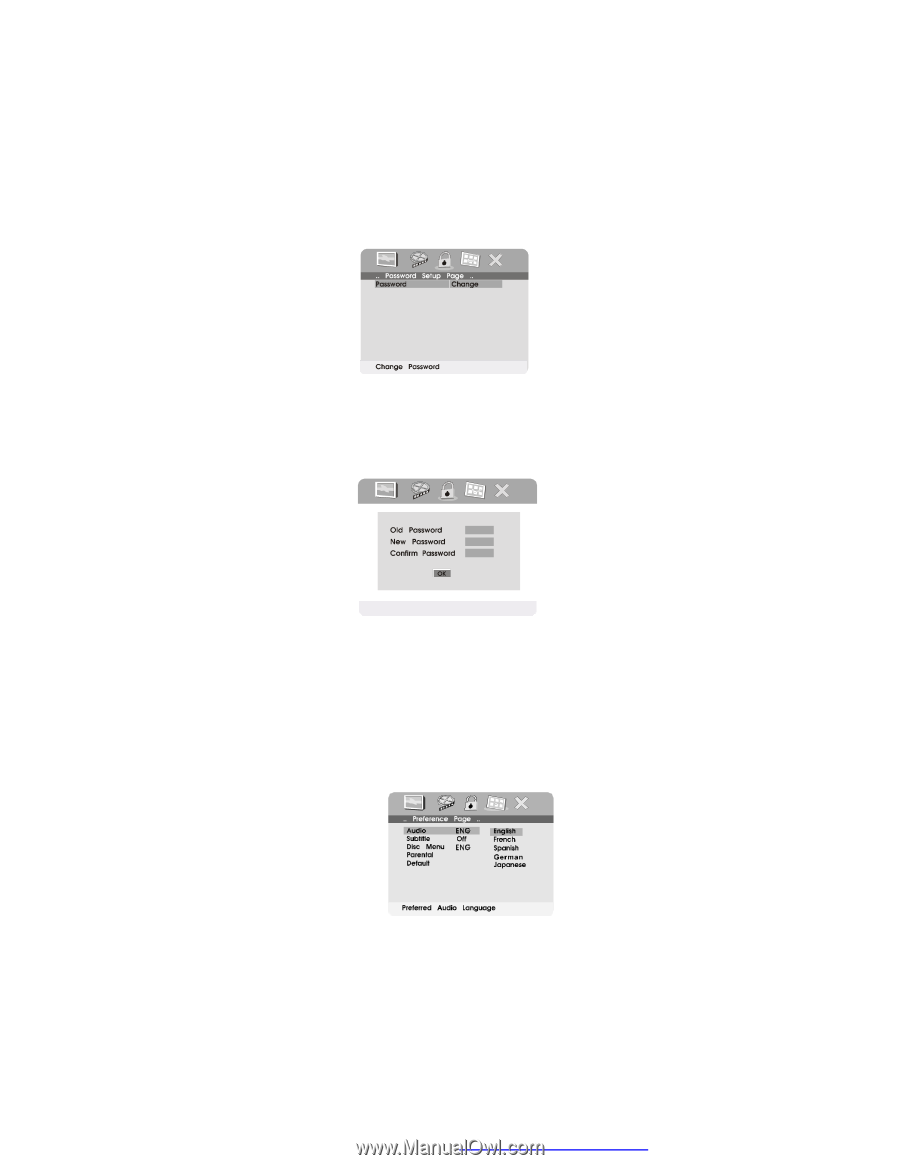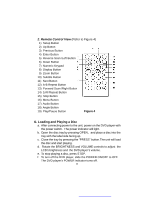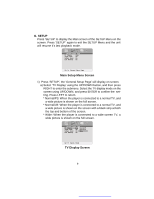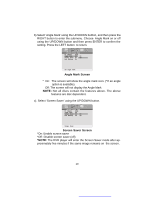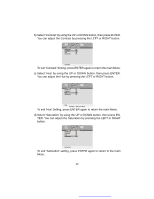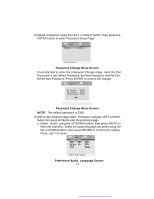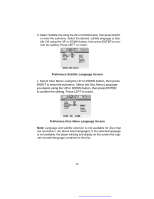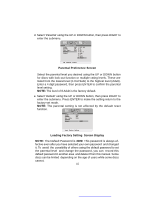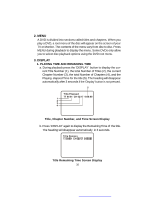Audiovox D1718PK User Guide - Page 13
Password Change Menu Screen, Preference Audio, Language Screen
 |
UPC - 044476039904
View all Audiovox D1718PK manuals
Add to My Manuals
Save this manual to your list of manuals |
Page 13 highlights
3).Select 'Password' using the LEFT or RIGHT button, then press the ENTER button to enter 'Password Setup Page'. Password Change Menu Screen Press ENTER to enter the Password Change Page. Input the Old Password or the Default Password, the New Password, and the Confirmed New Password. Press ENTER to confirm the change. Password Change Menu Screen NOTE: The default password is 3308. 4).With no disc inside the player select 'Preference' using the LEFT or RIGHT button, then press ENTER to enter the preference page. a. Select 'Audio' using the UP/DOWN button, then press RIGHT to enter the submenu. Select the audio language you desire using the UP or DOWN button, then press ENTER to confirm the setting. Press LEFT to return. Preference Audio Language Screen 13