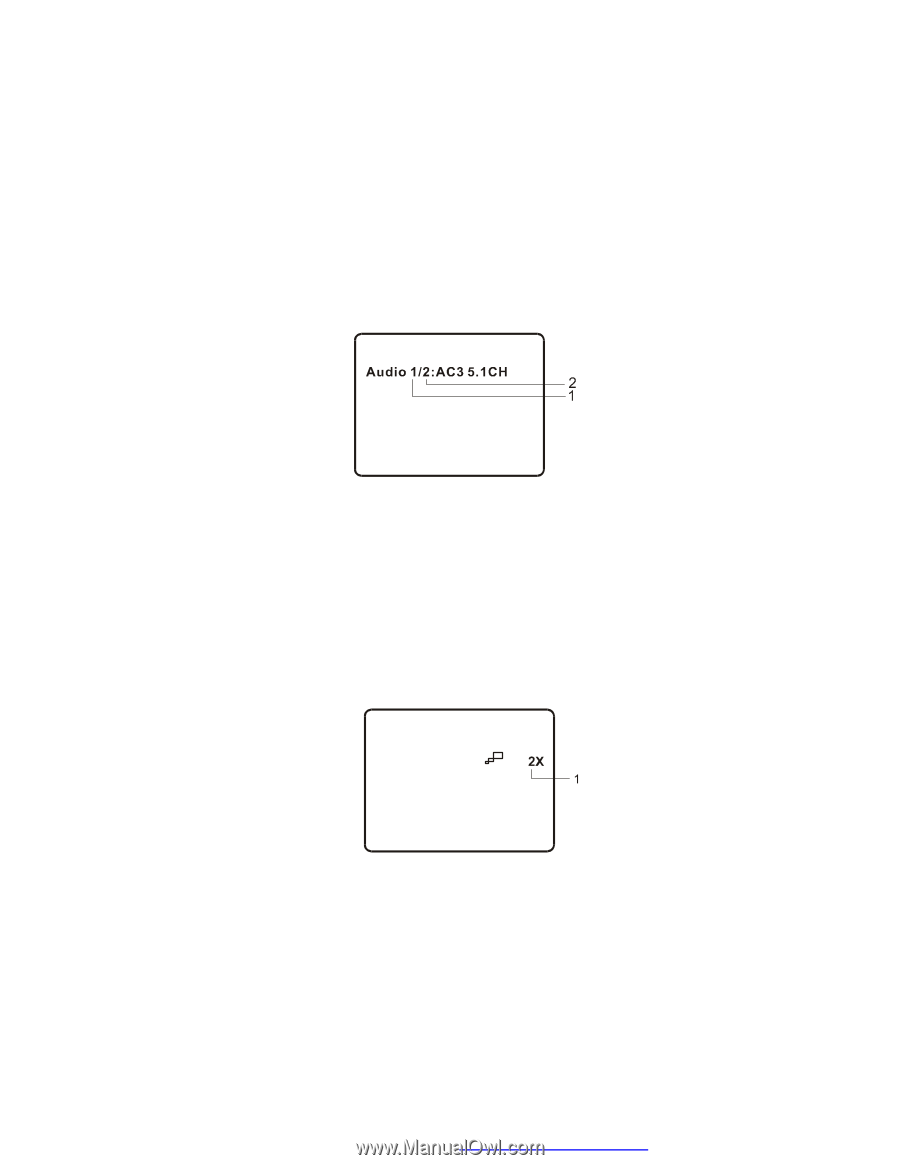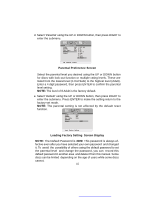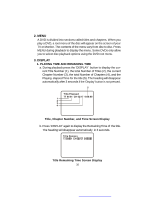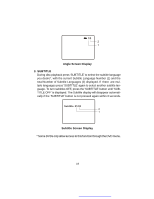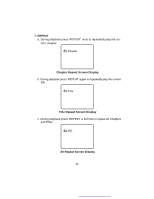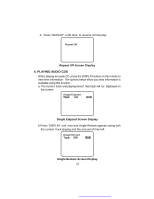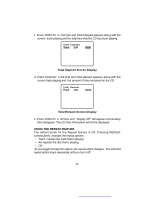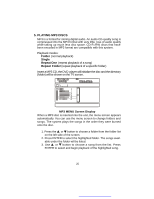Audiovox D1718PK User Guide - Page 20
AUDIO, Audio Language Screen Display, Zoom Screen Display
 |
UPC - 044476039904
View all Audiovox D1718PK manuals
Add to My Manuals
Save this manual to your list of manuals |
Page 20 highlights
4. AUDIO During playback press AUDIO! to select the audio language you desire*, with the current Audio Channel Number (1) and the total number of Audio Channels (2) displayed. Press AUDIO again to select another audio language. The audio display will disappear automatically if the AUDIO! button is not pressed within 3 seconds. Audio Language Screen Display * Some DVDs only allow access to this function through the DVD menu. 5. ZOOM During playback press ZOOM! to enlarge the picture by 2x, 3x or 4X with the current zoom multiple. (1) Press "zoom#one time, the picture will be enlarged 2X. (2) Press "zoom# a second time, the picture will be enlarged 3X. (3) Press "zoom# a 3rd time, the picture will be enlarged 4X. (4) Press "zoom# a 4th time, the picture will re turn to normal size. Zoom Screen Display 20