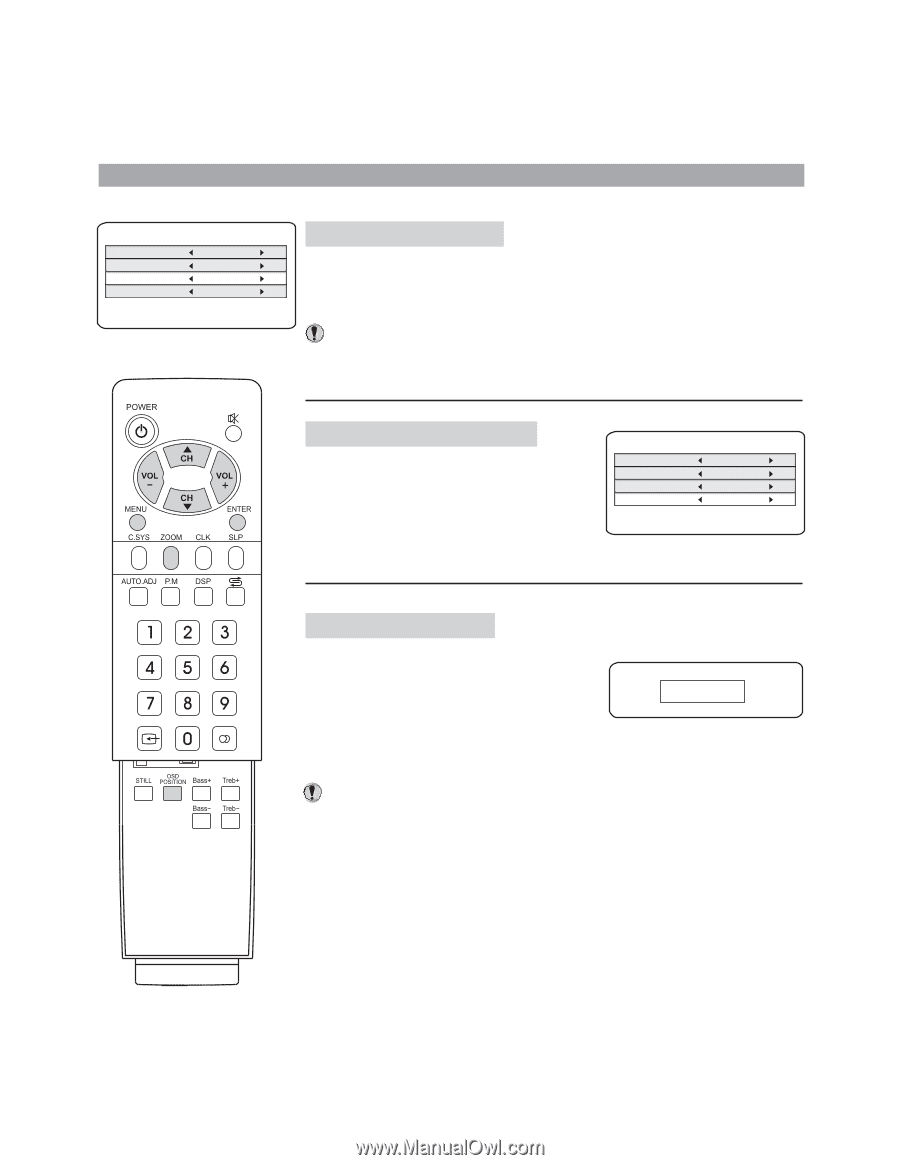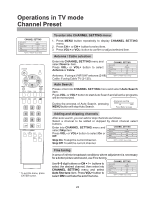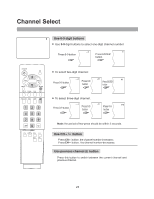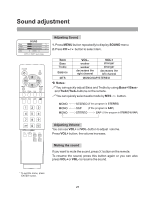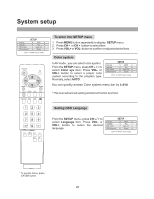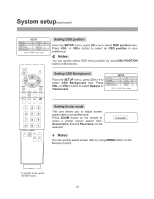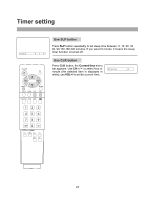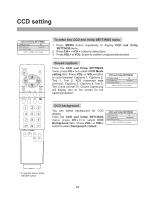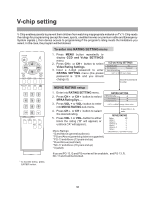Audiovox FPE3000 User Manual - Page 27
Setting OSD position, Setting OSD Background, Setting Scaler mode
 |
View all Audiovox FPE3000 manuals
Add to My Manuals
Save this manual to your list of manuals |
Page 27 highlights
System setup(continued) SETUP Color sys Language OSD position OSD background AUTO Eng Upper Left Opaque or key to change Setting OSD position From the SETUP menu, press CH5/6to select OSD position item. Press VOL- or VOL+ button to select an OSD position in your preference. Notes: You can quickly select OSD menu position by using OSD POSITION button on the remote. Setting OSD Background From the SETUP menu, press CH5/6to select OSD Background item. Press VOL- or VOL+ button to select Opaque or Translucent. SETUP Color sys Language OSD position OSD background AUTO Eng Upper Left Opaque or key to change Setting Scaler mode This unit allows you to adjust screen aspect ratio in your preference. Press ZOOM button on the remote to select a proper screen aspect ratio. Anamorphic, 4:3 and Panorama can be selected. Anamorphic Notes: You can quickly select screen ratio by using ZOOM button on the Remote Control * To exit the menu, press ENTER button. 27