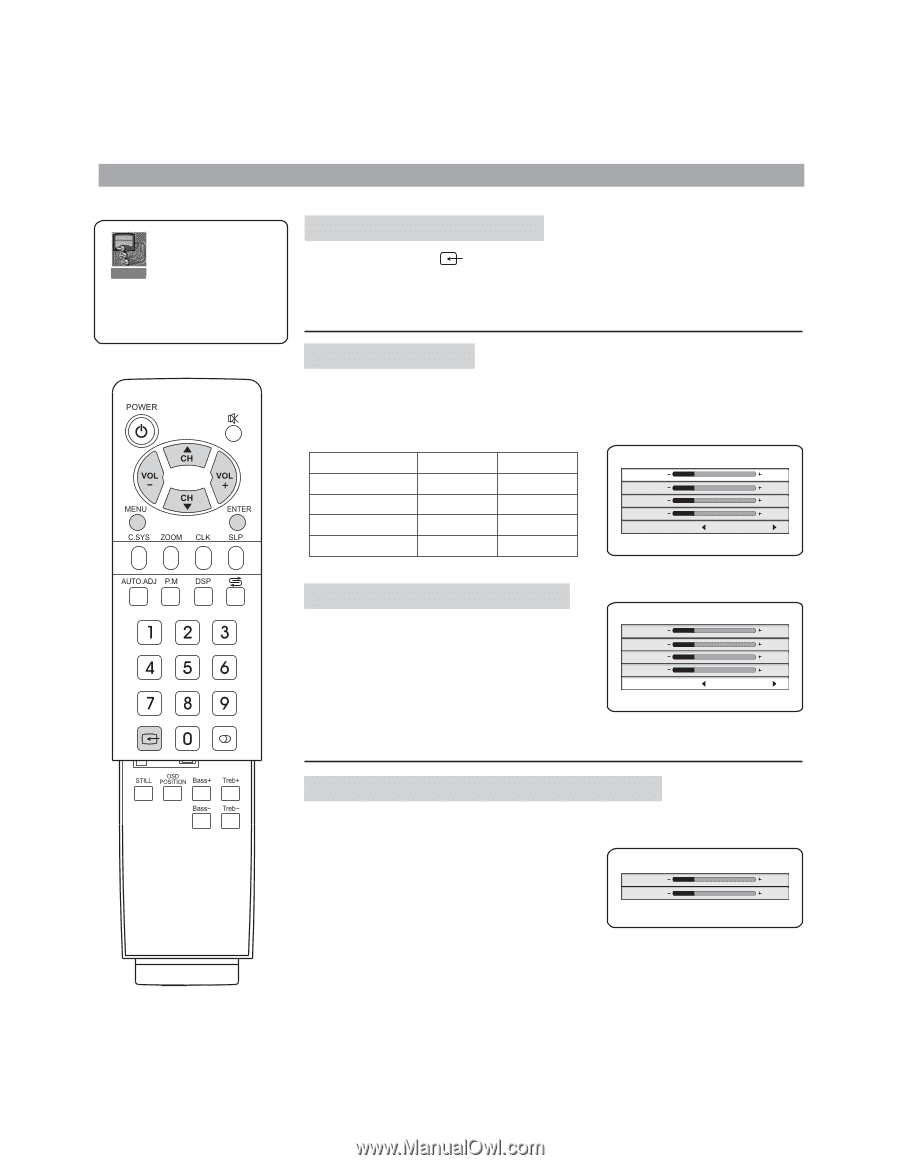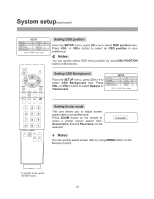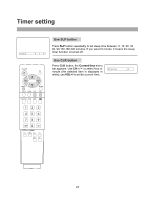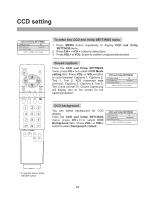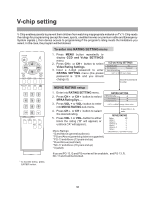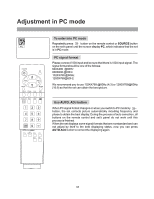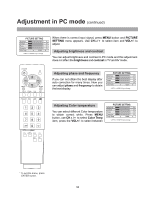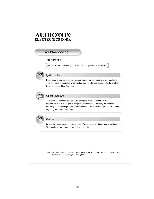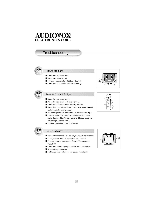Audiovox FPE3000 User Manual - Page 32
Adjustment in YPbPr mode - using a different remote
 |
View all Audiovox FPE3000 manuals
Add to My Manuals
Save this manual to your list of manuals |
Page 32 highlights
Adjustment in YPbPr mode YPbPr To enter into YPbPr mode Repeatedly press button on the remote control or SOURCE button on the set's panel until the screen display YPbPr, which indicates that the set is in YPbPr mode. Connect the YPbPr terminals to Set Top Box and make sure there is signal input. Adjusting picture In YPbPr mode when there is correct input signal, press MENU button and PICTURE SETTING menu appears. Use CH5/6to select item and VOL+/- to adjust. Item Brightness Contrast Saturation Sharpness VOLdarker weaker paler softer VOL+ lighter stronger deeper sharper PICTURE SETTING Brightness Contrast Saturation Sharpness Color Temp 25 25 25 25 9300K or key to change Adjusting Color temperature You can select different Color temperature to obtain correct white. Press MENU button, use CH5/6 to select Color Temp item, press the VOL+/- to select between PICTURE SETTING Brightness Contrast Saturation Sharpness Color Temp 25 25 25 25 9300K or key to change Adjusting horizontal / vertical position Press MENU button twice and the PICTURE POSITION menu appears. Use CH5/6 to select item and VOL+/- to adjust. When nonstandard signal input to the set and the picture may not be in the screen center. Now you can adjust its horizontal and vertical position to display correctly. PICTURE POSITION Horizontal 25 Vertical 25 or key to change * To exit the menu, press ENTER button. 32