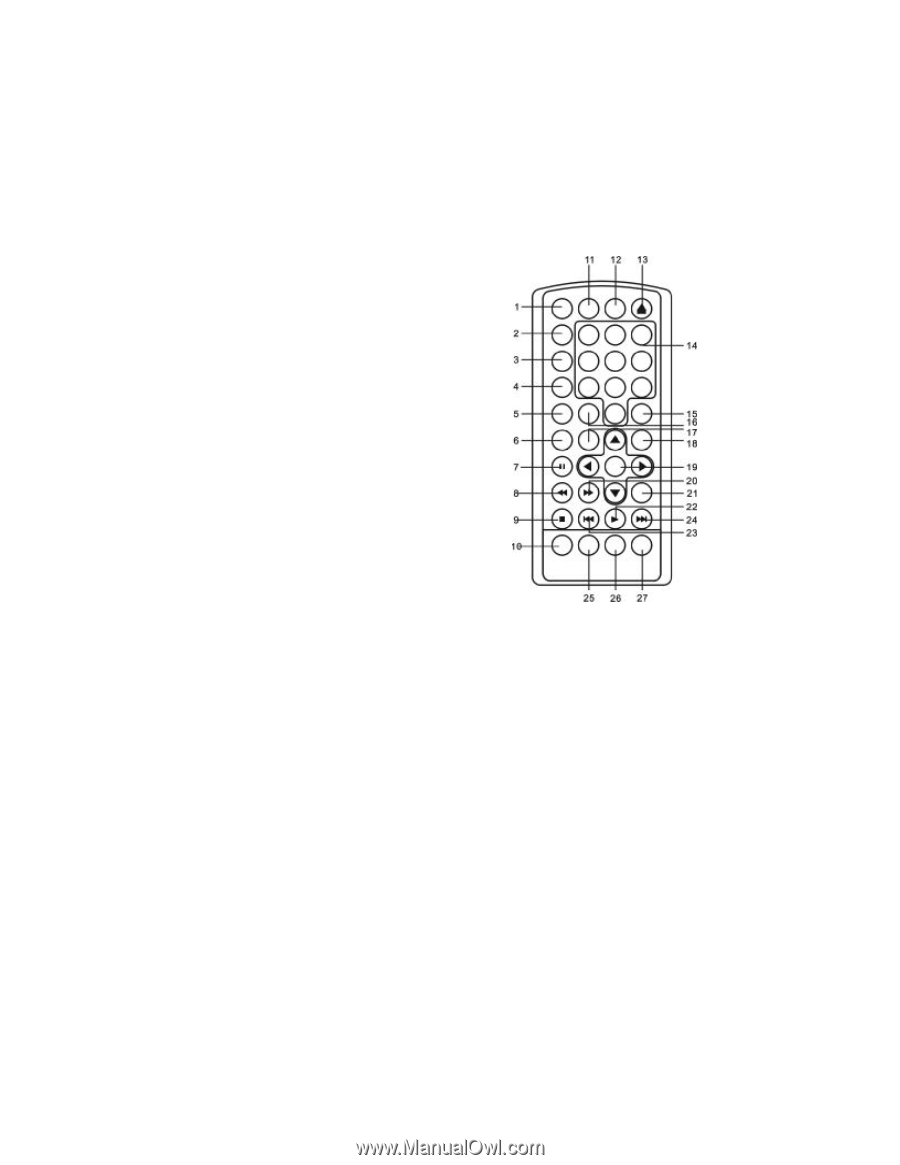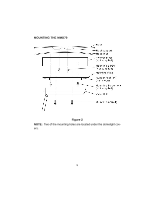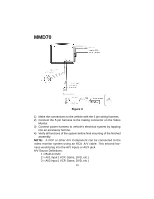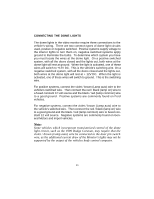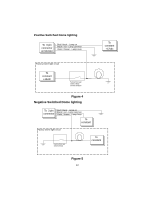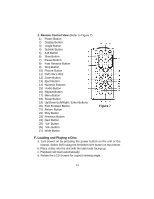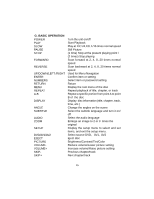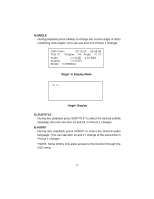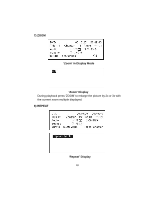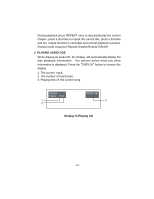Audiovox MMD70 Installation Manual - Page 14
F. Loading and Playing a Disc - ejects dvds
 |
UPC - 044476017230
View all Audiovox MMD70 manuals
Add to My Manuals
Save this manual to your list of manuals |
Page 14 highlights
2. Remote Control View (Refer to Figure 7) 1) Power Button 2) Display Button 3) Angle Button 4) Subtitle Button 5) A-B Button 6) Slow Button 7) Pause Button 8) Fast Reverse Button 9) Stop Button 10) Picture Button 11) DVD /AV1 /AV2 12) Zoom Button 13) Eject Button 14) Numeric Buttons 15) Audio Button 16) Repeat Button 17) Menu Button 18) Setup Button 19) Up/Down/Left/Right / Enter Buttons 20) Fast Forward Button 21) Return Button 22) Play Button 23) Previous Button 24) Next Button 25) Vol- Button 26) Vol+ Button 27) Wide Button Figure 7 F. Loading and Playing a Disc a. Turn power on by pressing the power button on the unit or the remote. Select DVD using the DVD/AV1/AV2 button on the remote. b. Place a disc into the slot with the label side facing up. c. Playback will start automatically. d. Rotate the LCD Screen for a good viewing angle. 14