Audiovox VOD806 Operation Manual - Page 11
Turning the VOD806 On or Off, CHANNEL TUNING SET UP
 |
UPC - 044476005503
View all Audiovox VOD806 manuals
Add to My Manuals
Save this manual to your list of manuals |
Page 11 highlights
Turning the VOD806 On or Off 1. Sliding the screen release lock forward will unlock the LCD screen and it will drop down slightly. Pivot the screen downward until a comfortable viewing angle is reached. The internal friction will hold the screen in position while the system is in use. 2. Pressing the power button on the unit or the remote control will turn the system on or off alternately. When in use the internal backlighting will illuminate the controls. 3. After the unit has been turned on and is displaying a picture, adjust the viewing angle, by pivoting the screen to optimize the picture quality. 4. Remember to turn the unit off and pivot the LCD to the locked position when not in use. CHANNEL TUNING SET UP In order to easily access all available TV channels, it may be necessary to perform channel auto-programming whenever the vehicle's geographic location has changed, i.e. city to city, weak signal area. Use the Source Select Button on the Remote Control to select TV mode. 1. Press the AUTO MEMORY button on the Remote Control Unit or the AUTO PROGRAM button on the drop down video unit. You will see the TV cycle through all its channels. The built-in micro-processor will automatically store each channel that is actively broadcasting in your area. 2. (A) To tune only strong clear channels with the CHANNEL UP/DOWN buttons, press the SKIP/ SEARCH button on the Remote Control Unit until "SKIP MODE ON" is displayed on the bottom of the screen. The TV will now tune only to strong active channels when the UP or DOWN buttons are used on the monitor or remote control. 3. (B) To tune weak or marginal channels with the CHANNEL UP/DOWN buttons , press the SKIP/ SEARCH button on the Remote Control Unit until "SKIP MODE OFF" is displayed on the bottom of the screen. Tune to the desired channel using the CHANNEL UP/DOWN buttons or go directly to the channel by using the 0-9 buttons on the Remote Control. -8- 128-6258 11 of 28