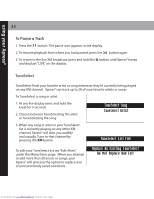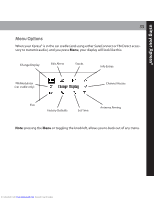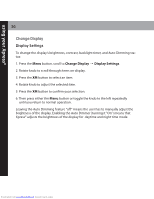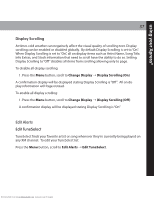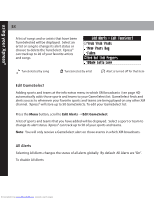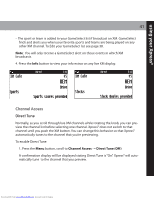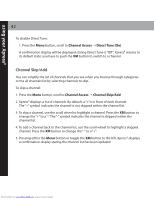Audiovox XMCK20P User Guide - Page 37
Display Scrolling, Edit TuneSelect
 |
UPC - 044476043123
View all Audiovox XMCK20P manuals
Add to My Manuals
Save this manual to your list of manuals |
Page 37 highlights
using your XpressR 37 Display Scrolling At times cold weather can negatively affect the visual quality of scrolling text. Display scrolling can be enabled or disabled globally. By default Display Scrolling is set to "On". When Display Scrolling is set to "On", all on display items such as Artist Name, Song Title, Info Extras, and Stock information that need to scroll have the ability to do so. Setting Display Scrolling to "Off" disables all items from scrolling allowing only to page. To disable all display scrolling: 1. Press the Menu button, scroll to Change Display ¨ Display Scrolling (On) A confirmation display will be displayed stating Display Scrolling is "Off". All on dis play information will Page instead. To enable all display scrolling: 1. Press the Menu button, scroll to Change Display ¨ Display Scrolling (Off) A confirmation display will be displayed stating Display Scrolling is "On" Edit Alerts Edit TuneSelect TuneSelect finds your favorite artist or song whenever they're currently being played on any XM channel. To edit your TuneSelect list: Press the Menu button, scroll to Edit Alerts ¨ Edit TuneSelect. Downloaded from www.Manualslib.com manuals search engine