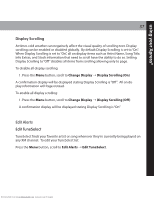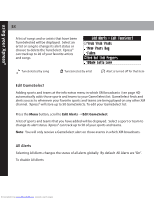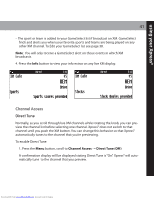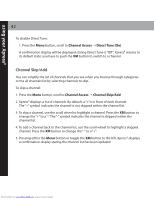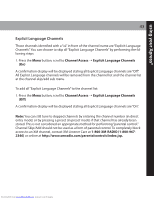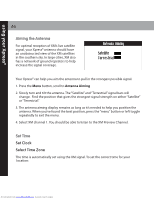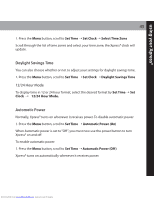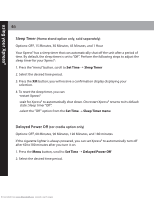Audiovox XMCK20P User Guide - Page 42
Channel Skip/Add
 |
UPC - 044476043123
View all Audiovox XMCK20P manuals
Add to My Manuals
Save this manual to your list of manuals |
Page 42 highlights
using your XpressR 42 To disable Direct Tune: 1. Press the Menu button, scroll to Channel Access ¨ Direct Tune (On) A confirmation display will be displayed stating Direct Tune is "Off". XpressR returns to its default state: you have to push the XM button to switch to a channel Channel Skip/Add You can simplify the list of channels that you see when you browse through categories or the all channels list by selecting channels to skip. To skip a channel: 1. Press the Menu button, scroll to Channel Access ¨ Channel Skip/Add 2. XpressR displays a list of channels. By default, a "+"is in front of each channel. The "+" symbol indicates the channel is not skipped within the channel list. 3. To skip a channel, use the scroll wheel to highlight a channel. Press the XM button to change the "+" to a "-".The "-" symbol indicates the channel is skipped within the channel list. 4. To add a channel back to the channel list, use the scroll wheel to highlight a skipped channel. Press the XM button to change the "-" to a "+". 5. Pressing either the Menu button or toggle the XM button to the left, XpressR displays a confirmation display stating the channel list has been updated. Downloaded from www.Manualslib.com manuals search engine